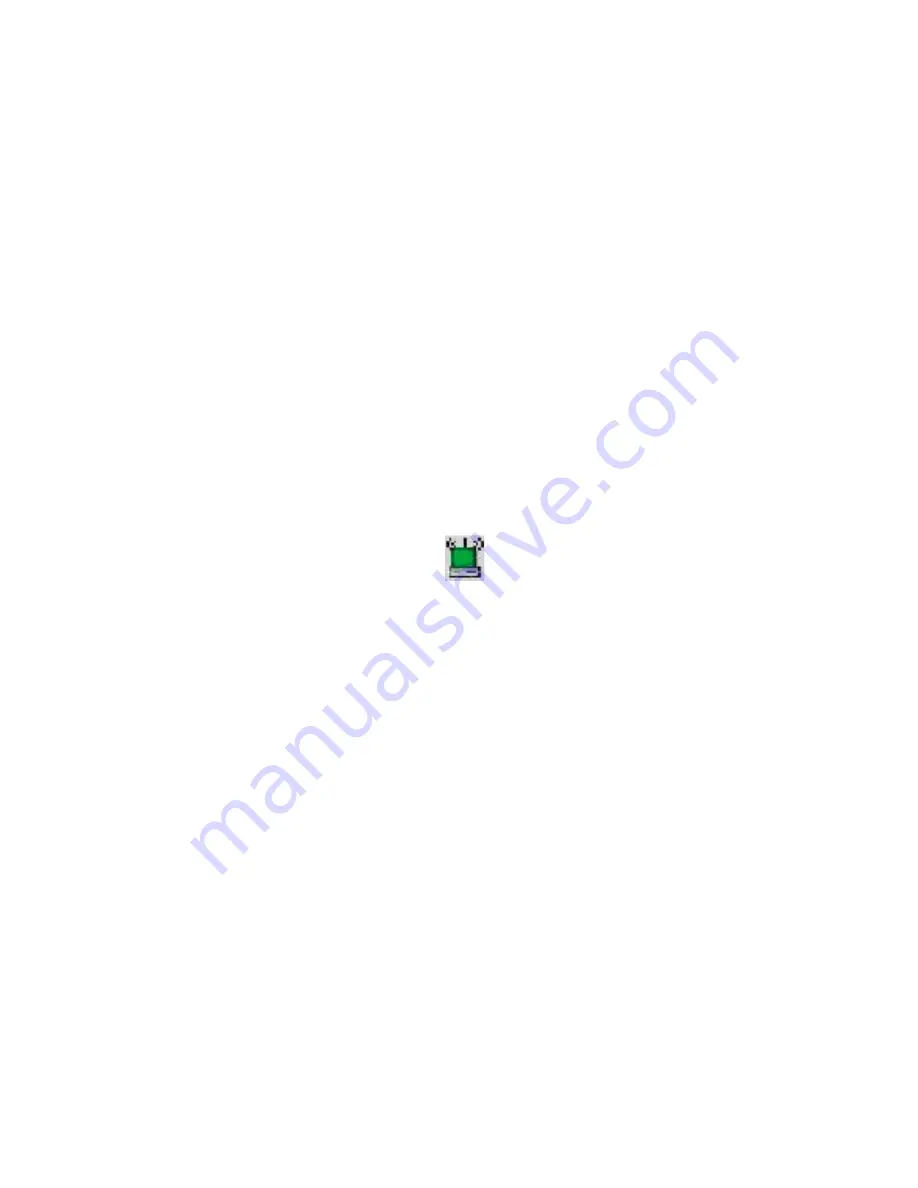
21
U
TILITY
C
ONFIGURATION
When the utility program is running, there will be a quick launch
icon in the lower right-hand corner of the taskbar. The icon will be
GREEN if you have a good connection to a wireless network. If it
is red, you will need to verify the network settings and check to
be sure that the Wireless Access Point on your network is turned
on. You may also need to re-position the Access Point and place
it in a higher position so that you are able to gain more wireless
signal strength.
Double-click the quick launch icon in the system tray to bring up
the Configuration Utility. This provides quick access to management
statistics and adapter settings.
The Configuration Utility includes the following tabs:
[Configuration]
This tab allows you to implement Profile Management,
edit SSID data, change the Tx Rate and Operating mode,
and enable 64/128-bit WEP.
[Link Information]
This tab allows you to view/monitor network status,
throughput and wireless channel information.
[IP Information]
This tab displays TCP/IP data and allows you to Release
and Renew your IP addresses.














































