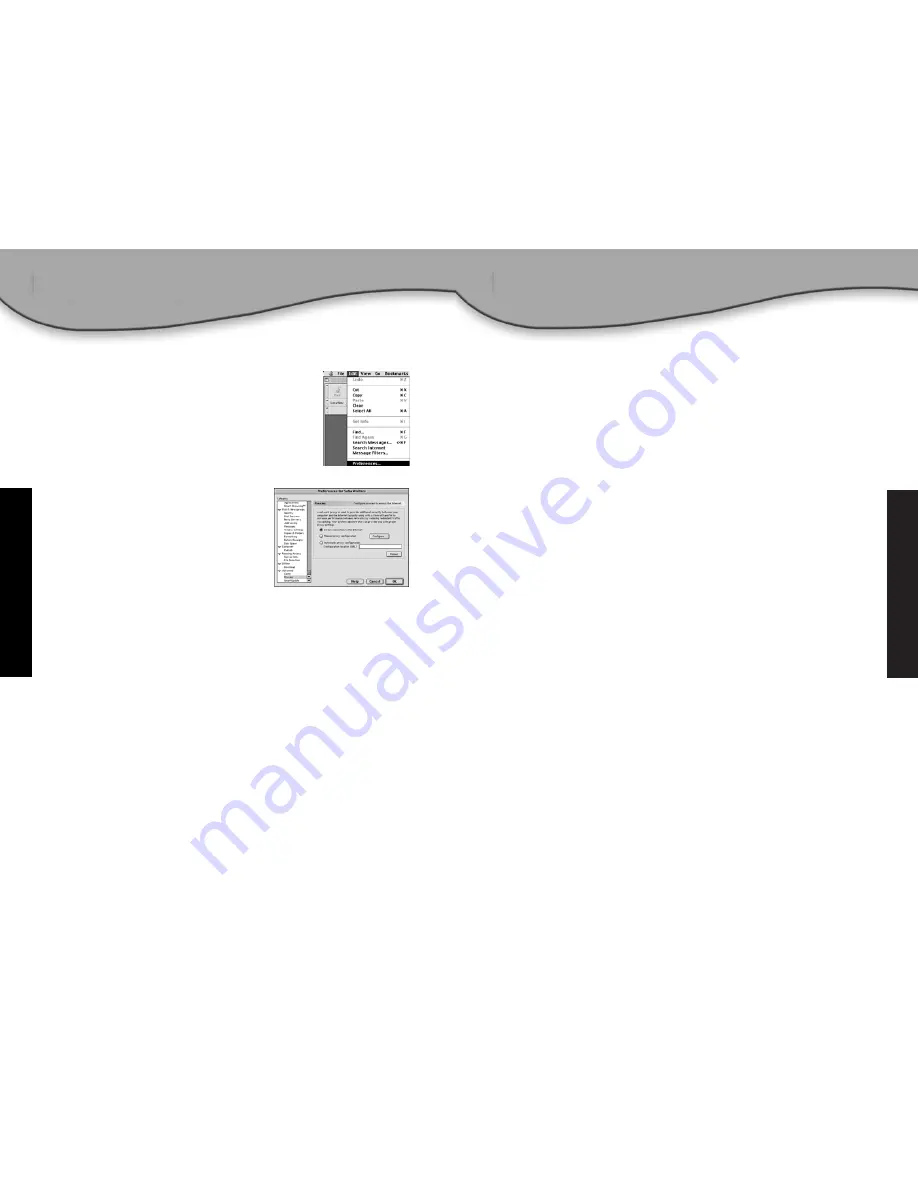
Compliances
46
Sv
ensk
a
Federal Communication Commission Interference Statement
This equipment has been tested and found to comply with the
limits for a Class B digital device, pursuant to Part 15 of the FCC
Rules. These limits are designed to provide reasonable protection
against harmful interference in a residential installation. This
equipment generates, uses and can radiate radio frequency energy
and, if not installed and used in accordance with the instructions,
may cause harmful interference to radio communications.
However, there is no guarantee that interference will not occur in
a particular installation. If this equipment does cause harmful
interference to radio or television reception, which can be
determined by turning the equipment off and on, the user is
encouraged to try to correct the interference by one of the
following measures:
• Reorient or relocate the receiving antenna.
• Increase the separation between the equipment and receiver.
• Connect the equipment into an outlet on a circuit different
from that to which the receiver is connected.
• Consult the dealer or an experienced radio/TV technician for
help.
FCC Caution:
Any changes or modifications not expressly
approved by the party responsible for compliance could void the
user's authority to operate this equipment.
This device complies with Part 15 of the FCC Rules. Operation is
subject to the following two conditions: (1) This device may not
cause harmful interference, and (2) this device must accept any
interference received, including interference that may cause
undesired operation.
Netscape
1. Öppna Netscape och klicka på knappen
[Stop] (Stopp).
Klicka på [Edit] (Redigera) och markera
[Preferences] (Egenskaper).
2. I dialogrutan [Preferences] (Egenskaper)
i den vänstra kolumnen med namnet
[Category] (Kategori) klickar du på
alternativet [Advanced] (Avancerat).
3. Under kategorin [Advanced]
(Avancerat) väljer du alternativet
[Proxies] (Proxyservrar).
4. Välj alternativet [Direct Connection
to the Internet] (Direktanslutning
till Internet) och klicka på [OK].
Steg 3 - Konfigurera Barricade™ Turbo
När du vill få tillgång till den webbaserade administrationssidan
följer du konfigurationsstegen i handboken. Eftersom Barricade™
Turbo är utformad för att vara oberoende av plattform är konfi-
gurationen på Windowsbaserade datorer samma som för datorer
med Apple OS.
45



































