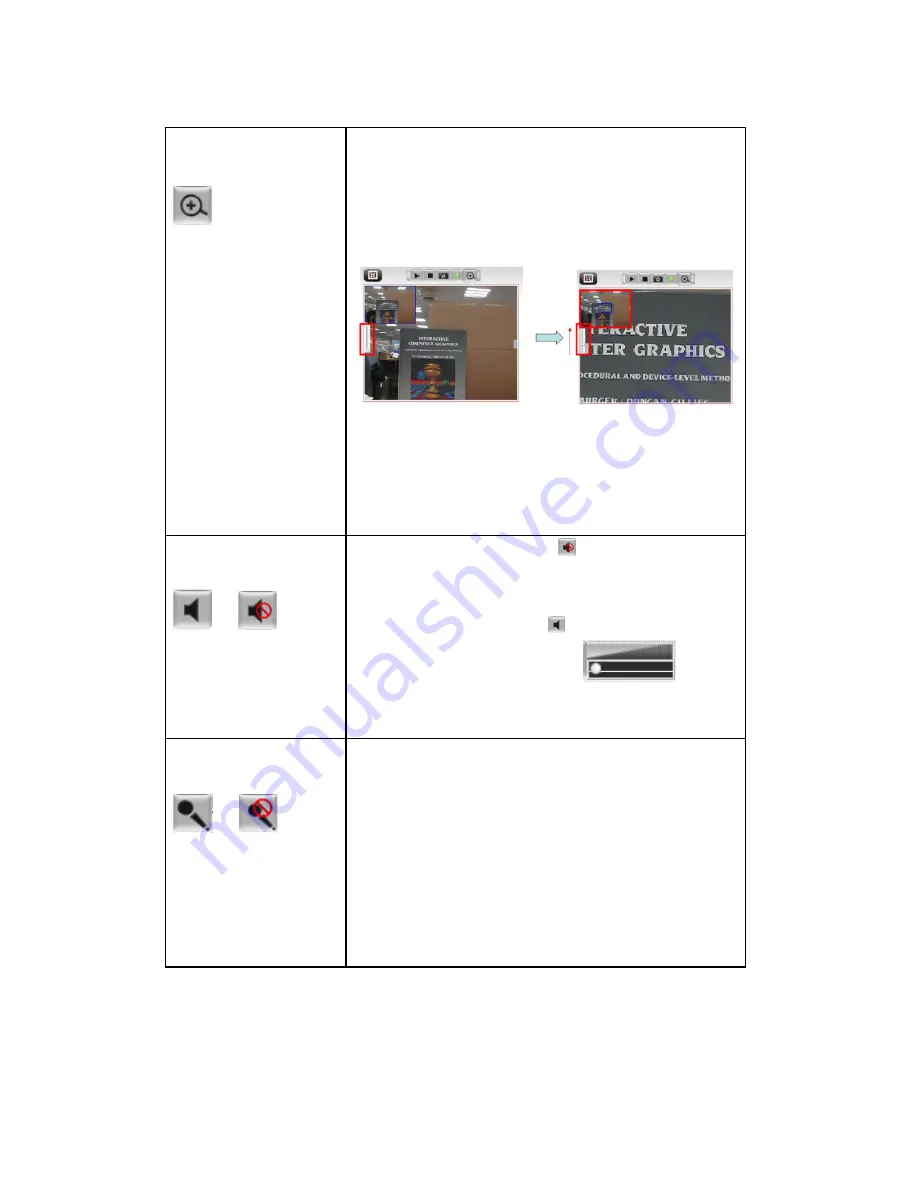
18
‘Enable Digital
Zoom’ button
This function will enlarge video view digitally
from 1X to 10X. Move the bar up to see objects
in screen in detail. The blue square in the small
screen at the left top side high lights the zoom
in range.
Please note: that digital zoom uses computer
algorithm to enlarge the video and some details
may lost. If you need to focus on detail of
specific objects in video view, please use optical
zoom ring on lens set of IP camera.
Enable / Disable
mute button
/
When mute is enabled ( ), you will not hear
the voice from IP Camera Module; If you want
to hear voice from IP Camera Module, click this
button to disable mute ( ).
You can drag the slide bar (
)
beside
enable/disable mute button to adjust audio
playback volume.
Start / Stop talk
Button
/
Start or stop playing your voice through IP
Camera Module’s audio output. When talk is
stopped, people at IP Camera Module will not
hear you.
Please note: you need a microphone connected
to your computer, and computer’s mixer setting
must enable microphone recording, or nothing
will be outputted by IP Camera Module.






























