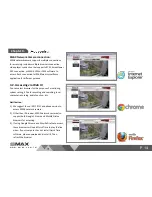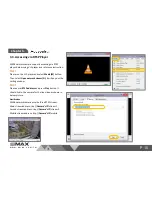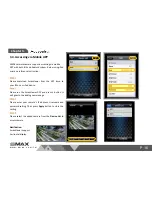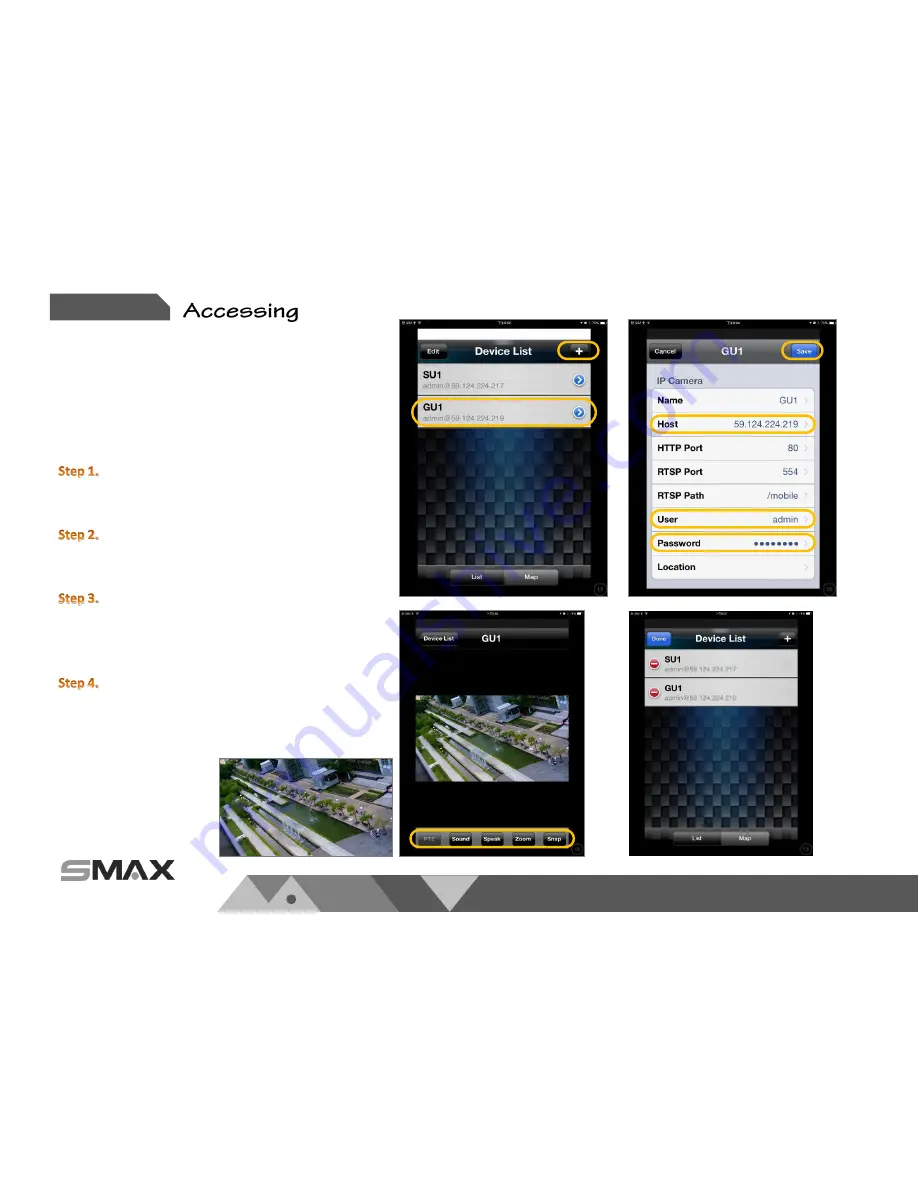
w w w . s m a x . c o m . t w
Chapter 3.
P 16
3.4. Accessing via Mobile APP
SMAX network camera supports accessing via mobile
APP with both iOS and Android system. Below using iPad
mini as a reference instruction:
Please download SmaxViewer from the APP store to
your iPhone or iPad device.
Please run the SmaxViewer APP and press
+
button. It
will goes to the adding camera page.
Please enter your camera’s IP address, Username and
password setting. Then press
Apply
button to store the
setting.
Please select the added camera from the
Device List
to
access camera.
Notification:
SmaxViewer support
horizontal display.