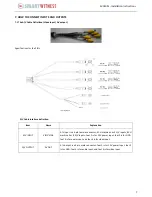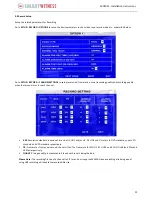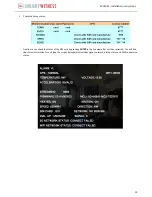10
SVC400L - Installation Instructions
Please Note:
If only the POWER LED is on and there is no live view output after SVA400L has started up, then please check
if the SD card has been locked properly.
9. SETUP
9.1 System Login
System Login for Setup:
DEVICE NO.: The unit ID of MDVR, which is the number in the right bracket.
PASSWORD: Enter the admin password or user password.
Please move the cursor to “123” to change the input mode, such as numeric key, capital letter, small letter and/or
characters.
9.2 SD Card Format
After you have installed a new SD card enter Graphical User Interface (GUI) to format the SD:
SETUP
>
SYSTEM
>
FORMAT
, and
then select the device you would like to format: SD card and/or external storage device.
It is extremely essential and important to format SD, as the formatting ensures that HDD would have the required file system
format. Normally, select FAST FORMAT to format HDD. The unit will restart automatically after successful formatting.
FAST FORMAT
is the same as quick format on PC.
SLOW FORMAT
means checking the existence of bad sectors in HDD, the system will remember if there are bad ones
and will not write data in this place again.
DETECT HDD
means it will make sure not to lose data when the HDD has physical damage(s).
Please Note:
For HDD installation, follow the guidelines attached in the accessory box.
User default password is 22222222, and Admin password is 88888888.
OPERATOR PASSWORD CORRECT indicates permission is limited to video and sensor menu.
ADMIN PASSWORD CORRECT indicates full access to SVA400L.
SUPER PASSWORD CORRECT indicates full access to SVA400L under the circumstances of lost
password and/or the MAC address has been modified.