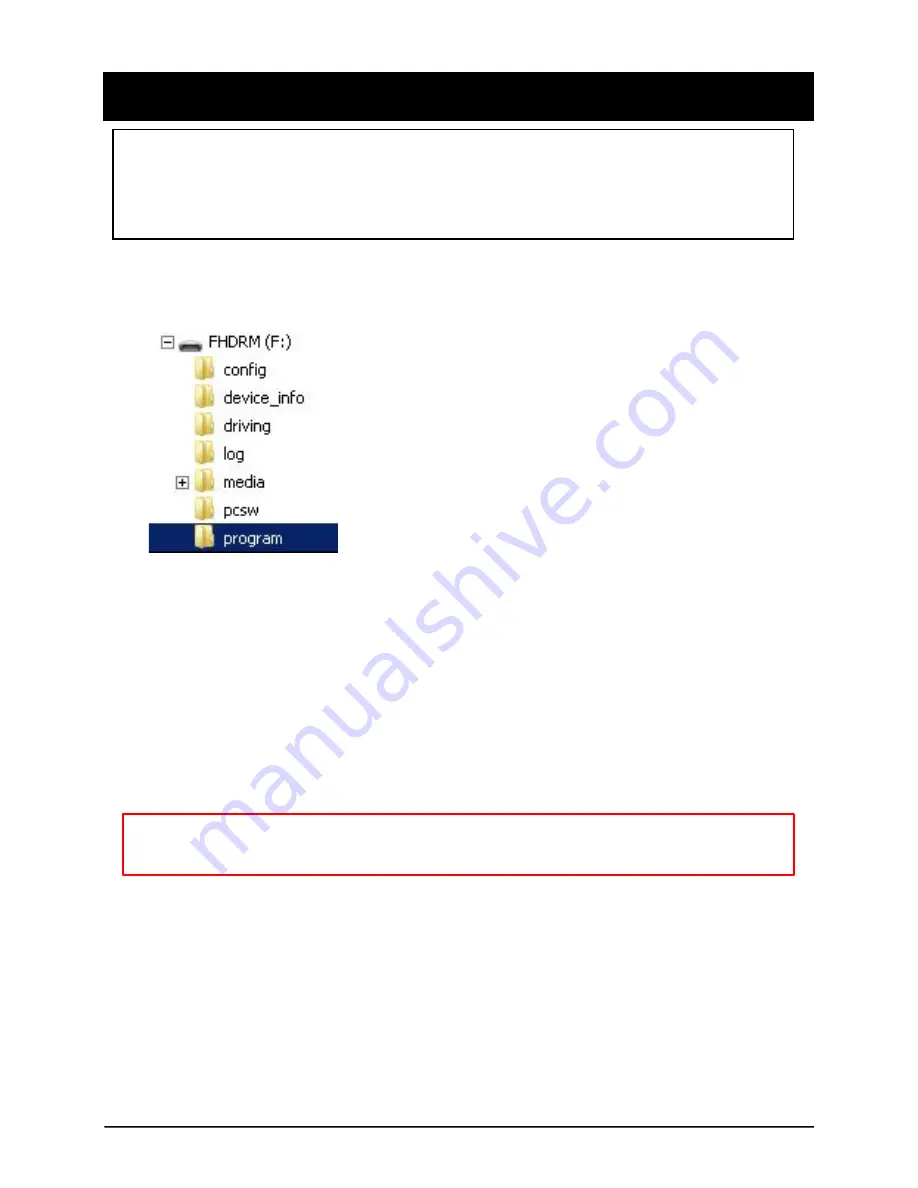
36
CP4S Firmware Update Instructions via SD card
Create a folder called [program] on the SD root as shown below,
Save the “XXXXXX_x.x.x.img” file to the SD card inside the [program] folder.
1. Prepare Firmware
2. Upgrading CP4S
Insert the prepared SD card to CP4S unit and turn on the
power.
The Blue & Red LED will blink while the unit is upgrading. It will also
‘beep’ continuously. Upgrading the unit usually takes about 30 seconds.
Warning: Do not turn off the power during upgrading. If the upgrade
fails, the CP4S unit should be returned to your distributor.
Once the upgrading is finished, the unit will automatically reboot and power
up as normal.
NOTE: If you're using CP4S with a SIM and connected service, please consul
t your telematics provider or SmartWitness before attempting to update yo
ur device firmware. In this case, the firmware update can be much more eas
ily applied to your device using Smart API over-the-air update service.
Summary of Contents for CP4S
Page 11: ...11 LEDS BUZZER SPECIFICATION ...
Page 39: ...www SmartWitness com ...


















