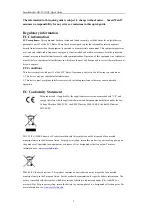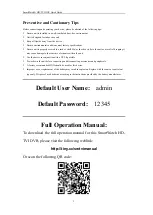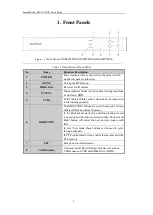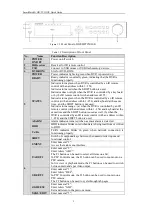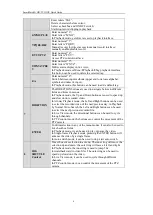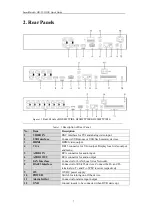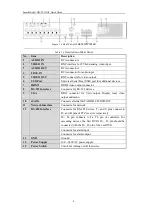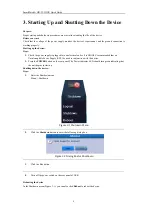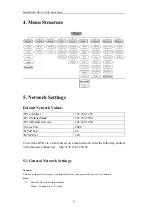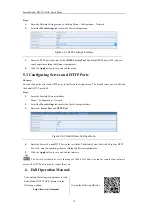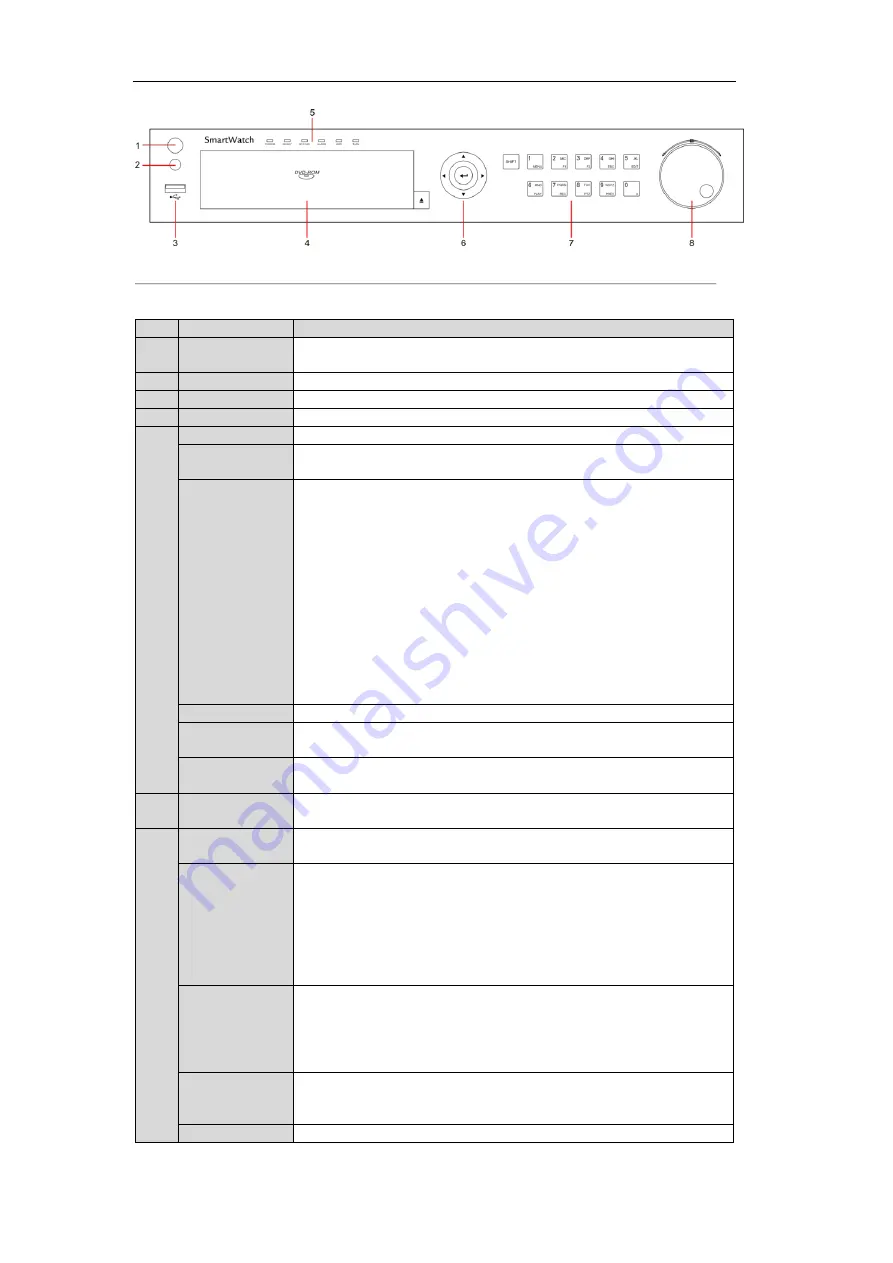
SmartWatch® HD-TVI DVR Quick Guide
5
Figure 1. 2
Front Panel of H20SWTVIR16R
Table 1. 2
Description of Front Panel
No.
Name
Function Description
1
POWER
ON/OFF
Power on/off switch.
2
IR Receiver
Receiver for IR remote control.
3
USB
Connect to USB mouse or USB flash memory devices.
4
DVD-ROM
Slot for DVD-ROM.
5
POWER
Power indicator lights in green when DVR is powered up.
READY
Ready indicator is normally green, indicating that the DVR is
functioning properly.
STATUS
Indicator turns green when DVR is controlled by an IR remote
control with an address within 1~254;
Indicator turns red when the SHIFT button is used;
Indicator does not light when the DVR is controlled by a keyboard
or by the IR remote control with an address of 255;
Indicator turns green when the DVR is controlled by an IR remote
control (with an address within 1~254) and keyboard at the same
time , and the SHIFT button is not used;
Indicator turns orange : (a) when the DVR is controlled by an IR
remote control (with an address within 1~254) and keyboard at the
same time and the SHIFT button is used as well; (b) when the
DVR is controlled by an IR remote control (with an address within
1~254) and the SHIFT button is used.
ALARM
Alarm indicator turns red when a sensor alarm is detected.
HDD
HDD indicator blinks in red when data is being read from or written
to HDD.
Tx/Rx
Tx/Rx indicator blinks in green when network connection is
functioning properly.
SHIFT
Switch of compound keys between the numeric/letter input and
functional control.
6
1/MENU
Enter numeral “1”;
Access the main menu interface.
2/ABC/F1
Enter numeral “2”;
Enter letters “ABC”;
The F1 button can be used to select all items on a list;
In PTZ Control mode, the F1 button can be used to zoom out on a
PTZ camera;
In live view or playback mode, the F1 button can be used to switch
between main and spot video output.
3/DEF/F2
Enter numeral “3”;
Enter letters “DEF”;
In PTZ Control mode, the F1 button can be used to zoom in on a
PTZ camera;
The F2 button can be used to cycle through tab pages.
4/GHI/ESC
Enter numeral “4”;
Enter letters “GHI”;
Exit and return to the previous menu.
5/JKL/EDIT
Enter numeral “5”;
Summary of Contents for H20SWTVIR16
Page 1: ......