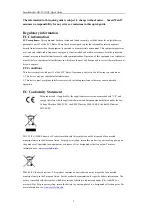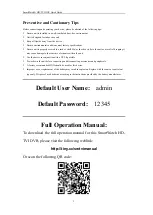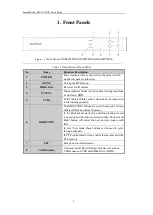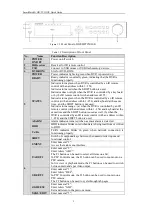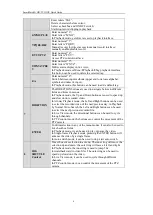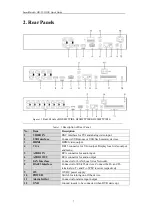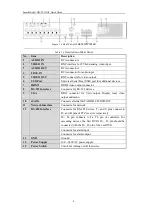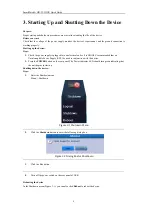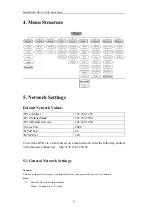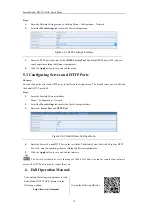SmartWatch® HD-TVI DVR Quick Guide
3
Preventive and Cautionary Tips
Before connecting and operating your device, please be advised of the following tips:
•
Ensure unit is installed in a well-ventilated, dust-free environment.
•
Unit is designed for indoor use only.
•
Keep all liquids away from the device.
•
Ensure environmental conditions meet factory specifications.
•
Ensure unit is properly secured to a rack or shelf. Major shocks or jolts to the unit as a result of dropping it
may cause damage to the sensitive electronics within the unit.
•
Use the device in conjunction with a UPS if possible.
•
Power down the unit before connecting and disconnecting accessories and peripherals.
•
A factory recommended HDD should be used for this device.
•
Improper use or replacement of the battery may result in explosion. Replace with the same or equivalent
type only. Dispose of used batteries according to the instructions provided by the battery manufacturer.
Default User Name:
admin
Default Password:
12345
Full Operation Manual:
To download the full operation manual for this SmartWatch HD-
TVI DVR, please visit the following weblink:
http://tiny.cc/swtvimanual
Or scan the following QR code:
Summary of Contents for H20SWTVIR16
Page 1: ......