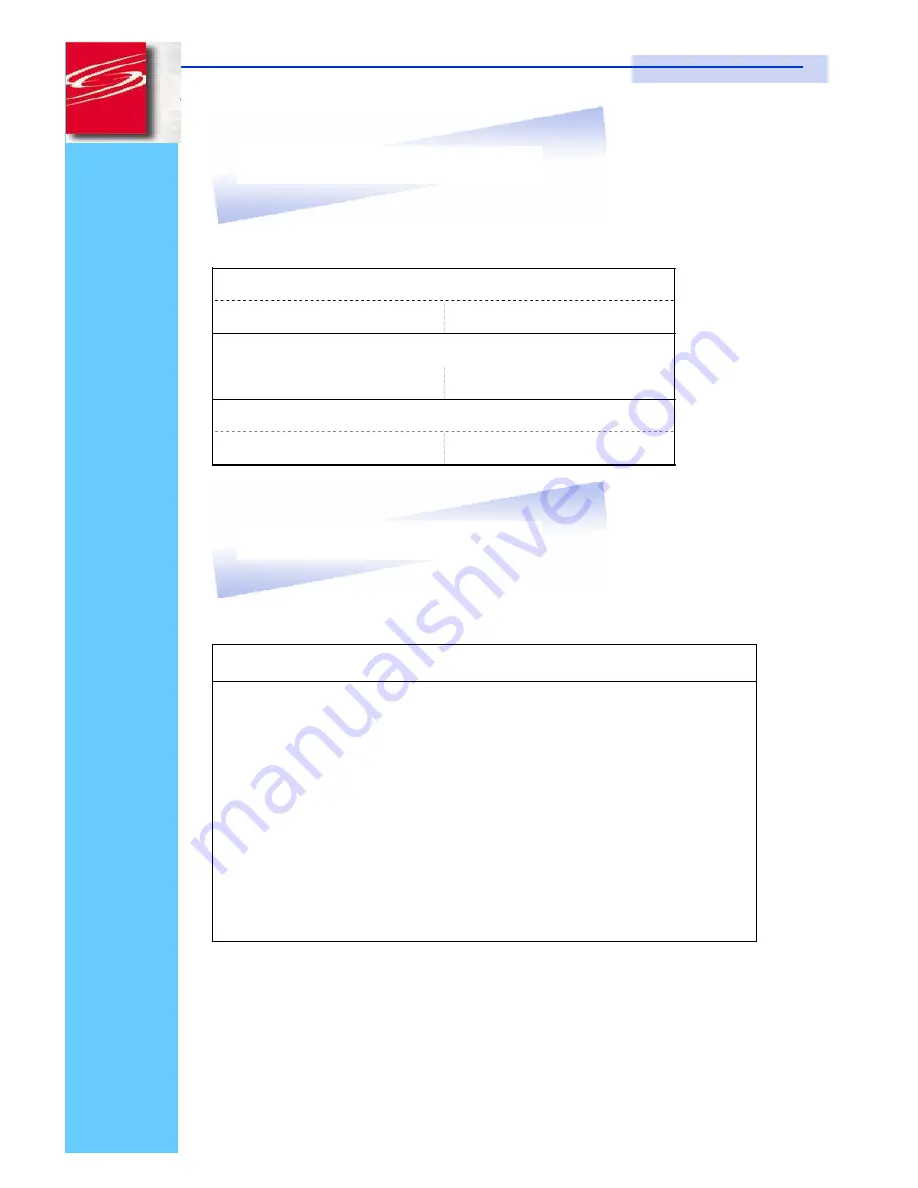
Rev. : 1.0
P.5
KVM-SW-4 / KVM-SW-8 / KVM-SW-16
User Manual
5.
Optional Accessories
KVM Cable
CD-6 / 10 / 15
6ft / 10ft / 15ft PS/2 3-in-1 cable
Cascade Cable
CA-2 / 6 / 10 / 15
2ft / 6ft / 10ft / 15ft PS/2 3-to-3 cable
Conversion Adapter
SUN-31
SUN / iMAC USB to PS/2 adapter
6.
Peripheral Products
Description
8-Port PS/2 KVM switch
16-Port PS/2 KVM switch
CAT.5 PS/2 KVM extender
1U 15” LCD Monitor Drawer
6U(15") / 7U(17") / 8U(19") LCD Monitor
1U Industrail Keyboard Drawer
1U LCD Keyboard Drawer
Summary of Contents for KVM-SW-16
Page 20: ......






































