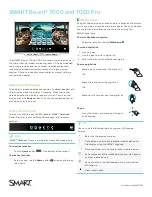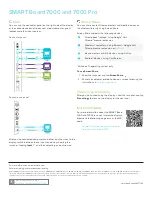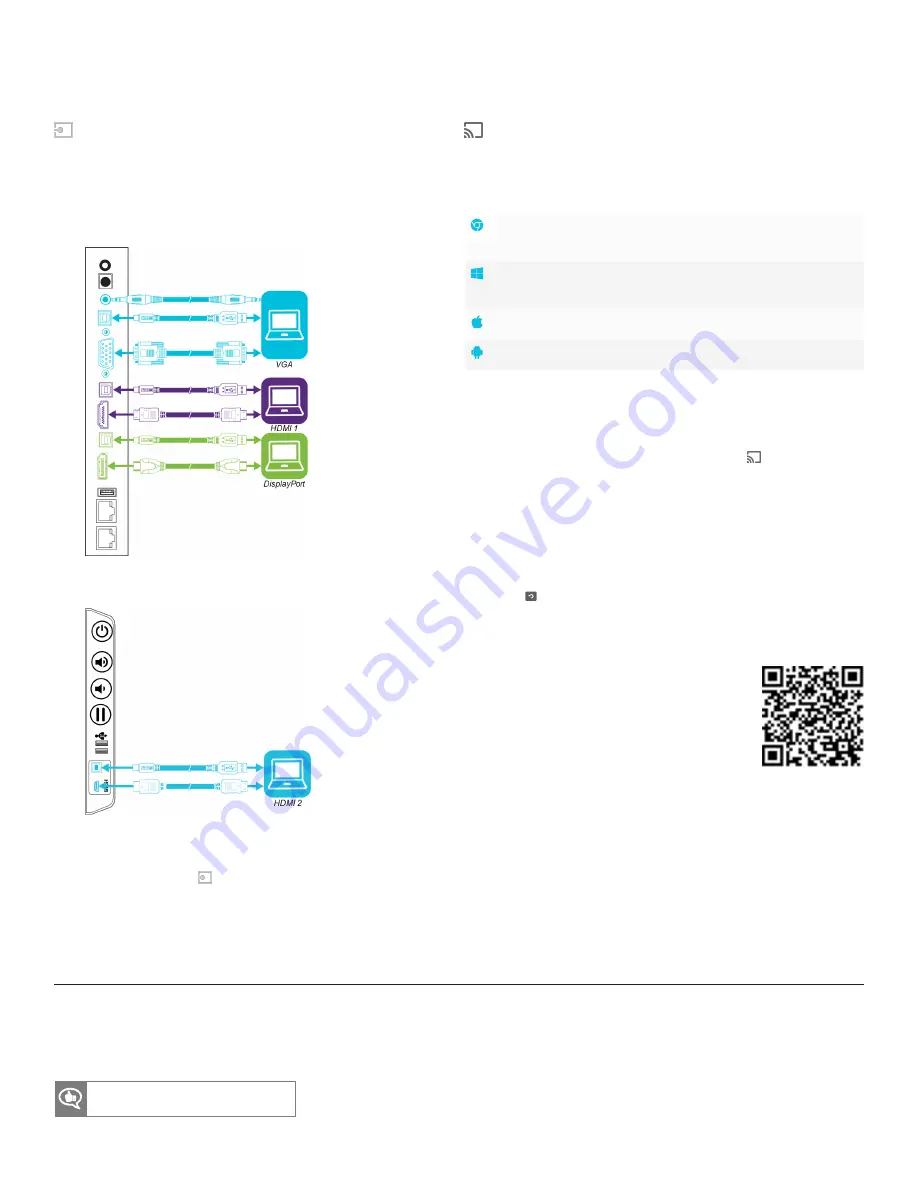
SMART Board 7000 and 7000 Pro
Input
You can use the connector panel on the right side of the display
or the convenience panel to connect a room computer, guest
laptops and other input sources.
Connector panel
Convenience panel
After you’ve connected computers and other input sources to the
display, switch between these input sources by showing the
launcher, tapping
Input
, and then selecting an input source.
Screen Share
You can share content from computers and mobile devices on
the display wirelessly using Screen Share.
Screen Share supports the following devices:
Chromebook™ laptops, using Google™ Cast
Chrome™ browser extension
Windows® computers, using Miracast
*
, Google Cast
Chrome browser extension or
Mac computers and iOS devices, using AirPlay
Android™ devices, using Cast Screen
*
Windows 10 operating system only
To use Screen Share
1. Show the launcher and tap
Screen Share
.
2. Share the computer or mobile device’s screen following the
instructions in
.
Cleaning up the display
After you’ve finished using the display, show the launcher and tap
Clean Up
to clean up the display for the next user.
More information
For more information about the SMART Board
7000 and 7000 Pro series interactive displays,
browse to the following page or scan the QR
code.
support.smarttech.com/docs/redirect/
?product=smartboard7000
For more information, visit smarttech.com
For more training, visit smarttech.com/training
© 2017 SMART Technologies ULC. All rights reserved. SMART Board, SMART Notebook, SMART lab, SMART amp, SMART kapp, smarttech, the SMART logo and all SMART taglines are trademarks or
registered trademarks of SMART Technologies ULC in the U.S. and/or other countries. Google, Android, Chrome and Chromebook are trademarks of Google Inc. All other third-party product and
company names may be trademarks of their respective owners. Contents are subject to change without notice. 12/2017.
Was this document helpful?