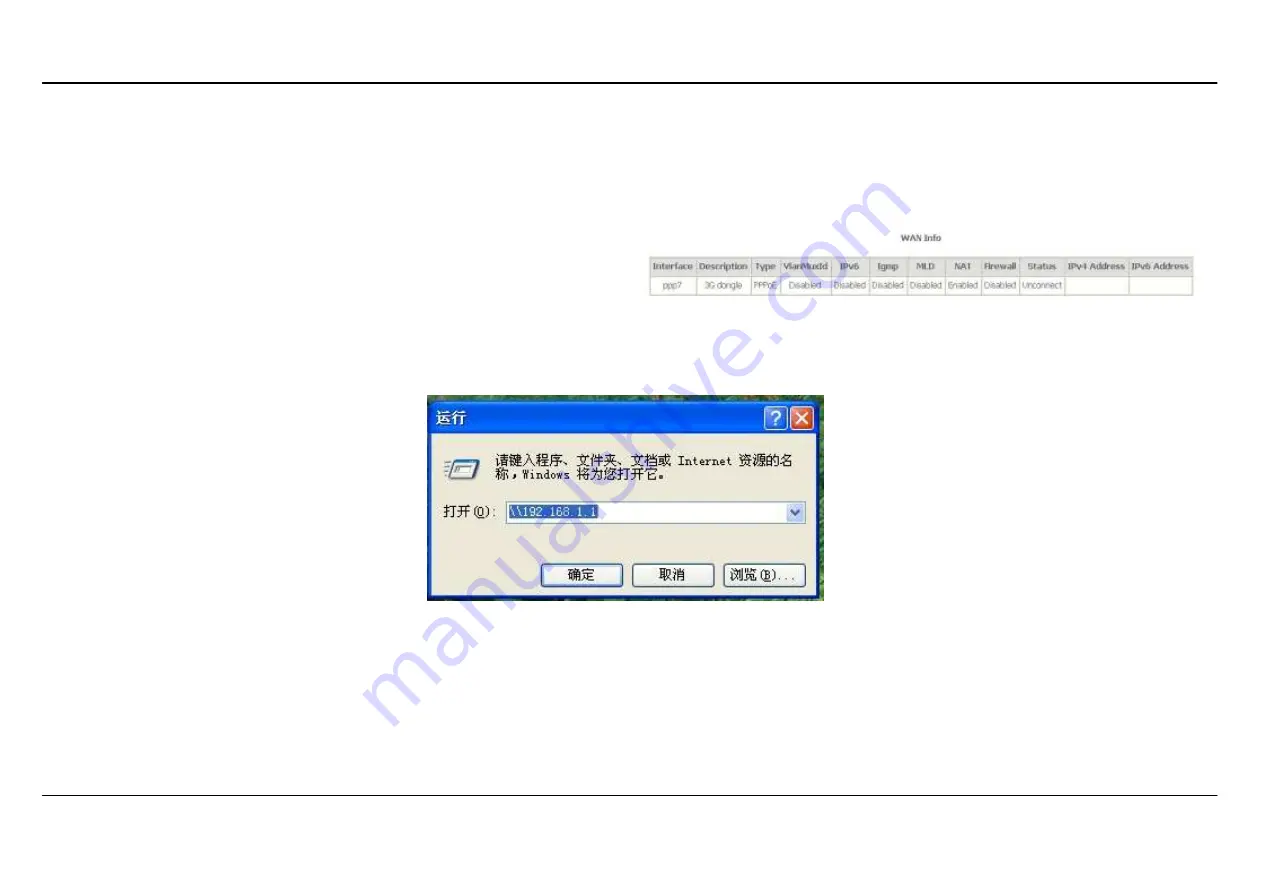
Appendix A
– Troubleshooting
V33 User Manual
9
WAN
To access the
WAN Info
window, click the
WAN
button in the
Device Info
directory.
This window displays the current status of your WAN connection.
USB Access Methods
We can access the USB devices and handle some files with the following steps. We access the USB devices through the samba as the
following pictures.
Picture 1
As the picture 1 show, we enter the route of the ONT.
























