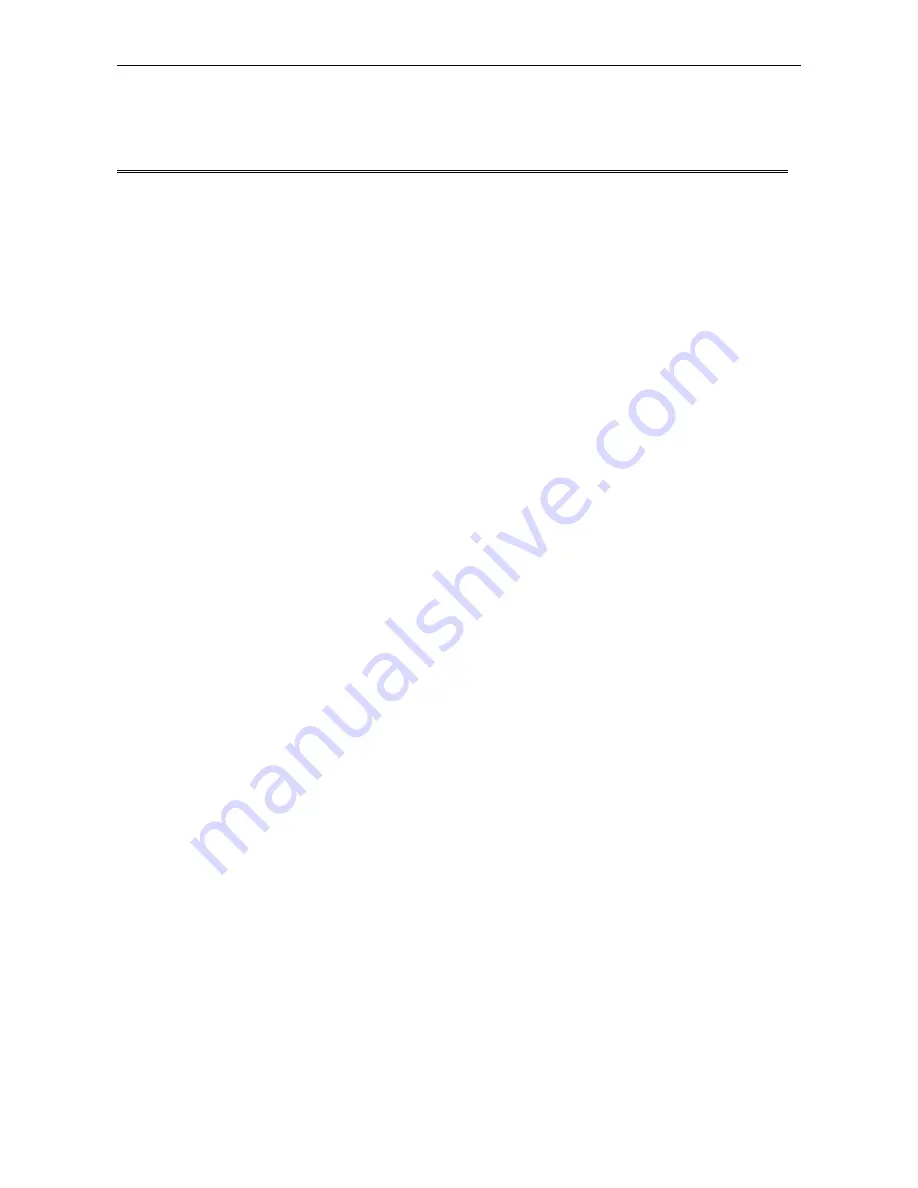
DSL Gateway/Router
—
User Manual
Page 2 Total 21 Pages
CONTENTS
1.OVERVIEW ....................................................................................................................................................... 3
1.1
ABOUT
ADSL ...................................................................................................................................... 3
1.2
ABOUT
ADSL2/2+ ............................................................................................................................... 3
1.3
FEATURES ........................................................................................................................................... 3
2 SPECIFICATION .............................................................................................................................................. 4
2.1
INTERFACE
INTRODUCTION .......................................................................................................... 4
2.1.1 INDICATOR AND INTERFACE .................................................................................................. 4
2.1.2 SPLITTER SPEC ........................................................................................................................... 4
2.2
HARDWARE
CONNECTION ............................................................................................................. 5
2.3
LED
STATUS
INDICATION ................................................................................................................ 5
3. CONFIGURATION .......................................................................................................................................... 6
3.1
DEFAULT
CONFIGURATION ............................................................................................................ 6
3.2
COMPUTER
CONFIGURATION ........................................................................................................ 6
3.3
ADSL
MODEM
CONFIGURATION ................................................................................................... 6
3.3.1 LOG IN .......................................................................................................................................... 6
3.3.2 SAVE SETTING ............................................................................................................................ 6
3.4
WAN
CONFIGURATION .................................................................................................................... 7
3.4.1 VIew WAN Service........................................................................................................................ 7
3.4.2 RFC1483 BRIDGE ON ATM CONFIGURATION ....................................................................... 7
3.4.3 PPPOE ON ATM CONFIGURATION .......................................................................................... 9
3.4.4 IPOE ON ATM CONFIGURATION ........................................................................................... 12
3.5
W
IRELESS CONFIGURATION
................................................................................................................. 14
3.5.1 WIRELESS BASIC SETUP ........................................................................................................ 15
3.5.2 WIRELESS SECURITY ............................................................................................................. 15
3.5.3 WIRELESS MAC Filter .............................................................................................................. 16
3.5.4 WIRELESS ADVANCED SETUp .............................................................................................. 17
4 OTHER CONFIGURATION ......................................................................................................................... 17
4.1
LAN
CONFIGURATION ................................................................................................................... 17
4.1.1 Configuration of Modem’s password........................................................................................... 17
4.1.2 CONFIGURATION OF MODEM’S IP ADDRESS .................................................................... 18
4.1.2 DHCP CONFIGURATION ......................................................................................................... 18
5. TROUBLESHOOTING ................................................................................................................................. 19
5.1
UNABLE
TO
ACCESS
INTERNET .................................................................................................. 19
5.1.1 CHECK THE LINE AND THE DEVICE ................................................................................... 19
5.1.2 CHECK YOUR CONFIGURATION .......................................................................................... 19
ANNEX
:
SHIPPING LIST ............................................................................................................................... 21



































