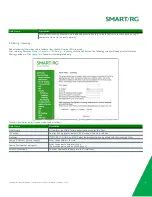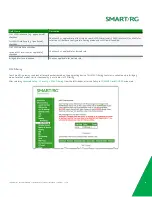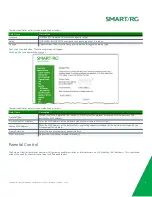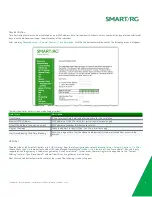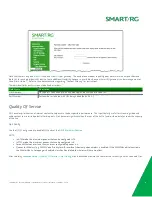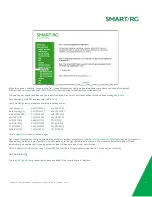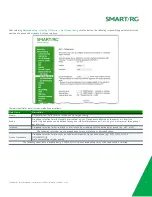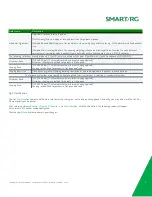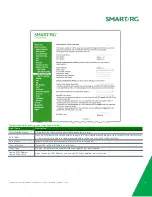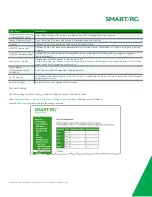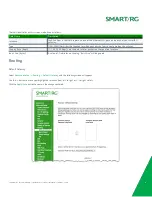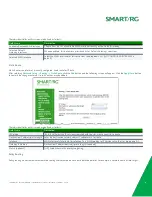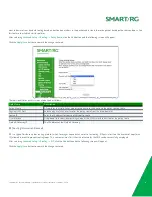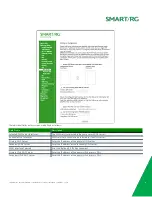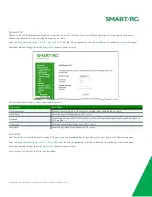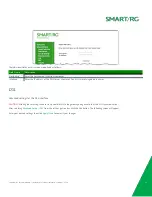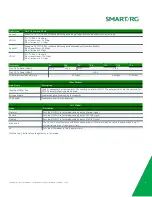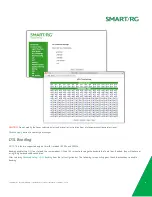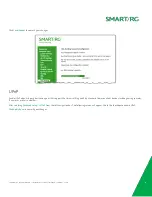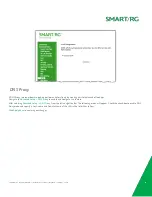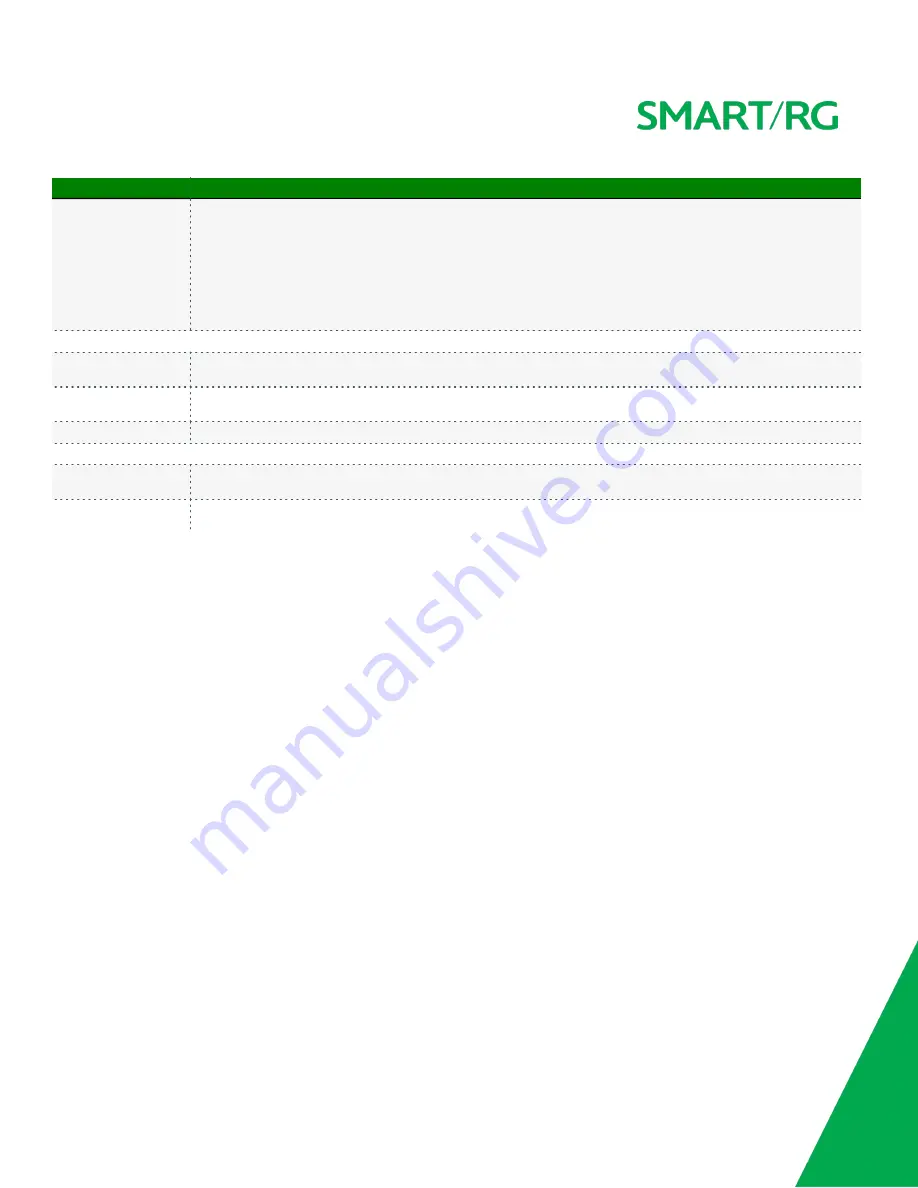
SMARTRG INC. PROPRIETARY AND CONFIDENTIAL. ALL RIGHTS RESERVED. COPYRIGHT © 2014
52
Field Name
Description
Scheduler Algorithm
Algorithms for data priority in queue:
[Strict Priority] Allows shaping of rate and burst size for packets in queue.
[Weighted Round Robin] Applies a fair round robin scheme weighting effective for e.g. ATM networks with fixed packets
size.
[Weighted Fair Queuing] Applies a fair queuing weighting scheme via allowing different sessions to have different
service shares for improved data packets flow in networks with variable packets size e.g. PTM/IP networks.
The following selections are exposed only if Strict Priority is selected as Scheduler Algorithm with Queue Precedence of SP|WRR|WFQ.
Minimum Rate
[1-100000 Kbps] [-1 value indicates no minimum shaping applied]
Minimum shaping rate defined for packets in QoS queue.
Shaping Rate
[1-100000 Kbps] [-1 value indicates no minimum shaping applied]
Shaping rate defined for packets in QoS queue defined.
Shaping Burst Size
[1600 bytes or greater] Shaping defining specific burst size to be applicable to packets in queue defined.
The following selections are exposed if either Weighted Priority algorithm is selected as Scheduler Algorithm.
Minimum Rate
[1-100000 Kbps] [-1 value indicates no minimum shaping applied]
Minimum shaping rate defined for packets in QoS queue.
Shaping Rate
[1-100000 Kbps] [-1 value indicates no minimum shaping applied]
Shaping rate defined for packets in QoS queue defined.
QoS Classification
Use
QoS Classification
to create traffic class rule to classify the ingress traffic into a priority queue. Optionally, you may also mark the DSCP or
Ethernet priority of the packet.
After selecting
Advanced Setup -> Quality Of Service -> QoS Classification
, click the
Add
button. The following screen will appear.
A maximum of 32 entries can be configured.
Click the
Apply/Save
button to commit your changes.