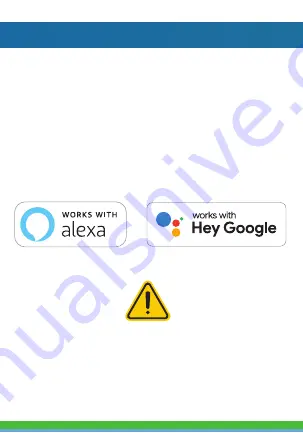
FEATURES
• Wi-Fi remote controlled
• Changes to 16 million colors or white
• Dimmable & Programmable with Schedule
• App and Voice Control
• Works with Hey Google or Amazon Alexa
• Syncs with music
• Can be controlled with remote control
• Pre-programmed color changing modes
Please note that these lights cannot be cut!
Items included in package:
Smart Globe Lights, Remote Control, USB Adapter,
User Manual and Adhesive Strip.




















