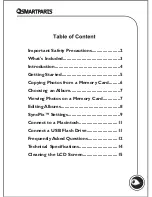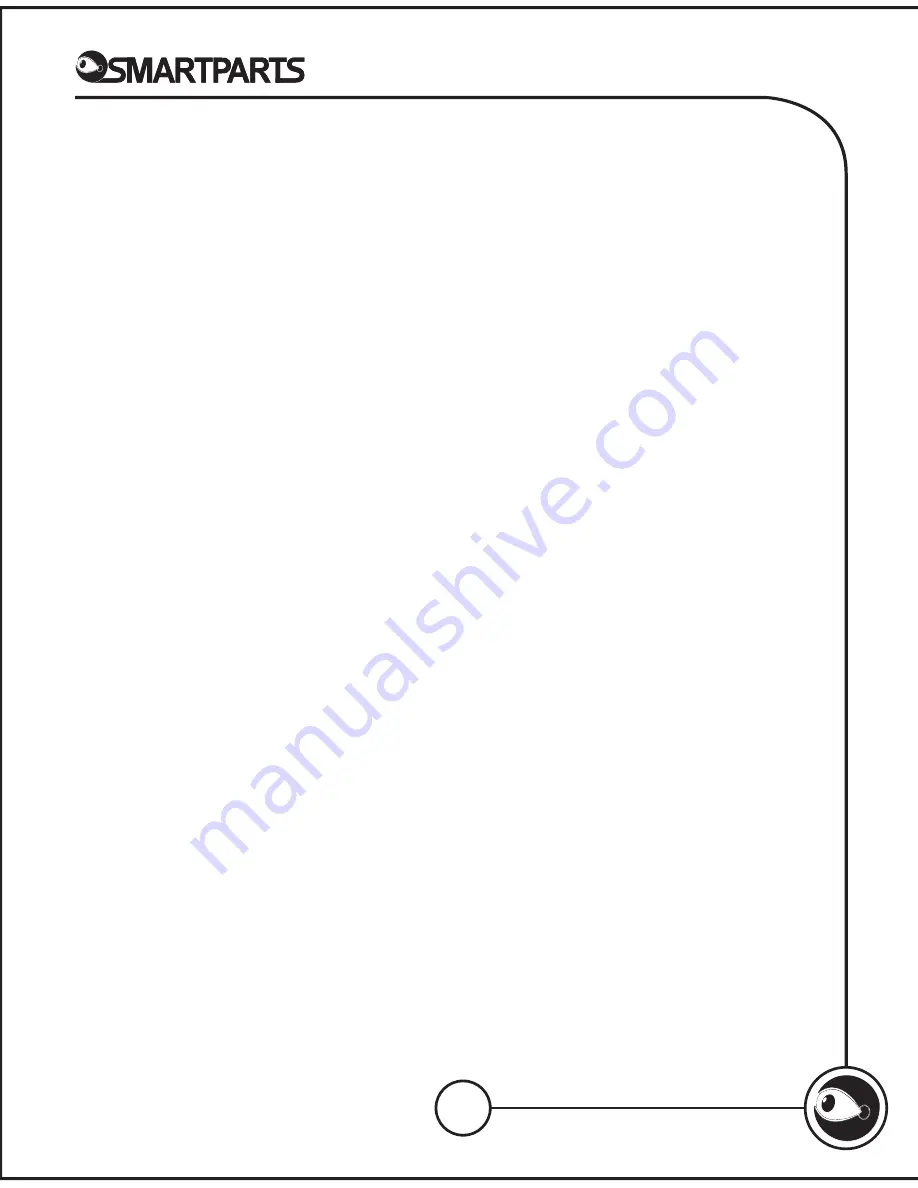
9
SyncPix™ Settings
From the albums screen, use the Menu button to highlight the Settings
icon, and then press OK. Use the up and down arrow buttons to navigate
to a setting, and the left and right buttons to change the setting. After
making any changes, you must select OK for the changes to take effect.
Select Back if you want to exit the screen without applying the changes.
Slideshow Speed
The speed of the slide show is the length of time that each photo is
displayed on the screen. The maximum is 30 minutes.
Number of Slideshow Images
This refers to the number of photos that will appear on the screen at one
time. The choices are 1,2,3,4, or Sequence. When Sequence is selected,
the number of images will vary – first one, then two, then three, then four.
Transition Effect
The way that photos transition from one to another during the slide
show can be selected here. The effects include:
Random
None
Inward
Outward
Gradual
Blocks
Down
Up
Left
Right
Slideshow Order
Here, you can choose between Ordered and Random. When Ordered is
selected, photos will be displayed in the slide show in the order in which
they appear in the album. When Random is selected, photos will be
displayed in no particular order.
Sleep Delay
This setting allows you to determine the length of time before the frame
will go into sleep mode after no motion is detected. When it is set to Off,
the frame will not enter sleep mode.When the frame enters sleep mode
the screen will turn off. The frame can be woken up by either
waving/walking in front of it or by pressing any button on the remote
control or keys on top of the frame.