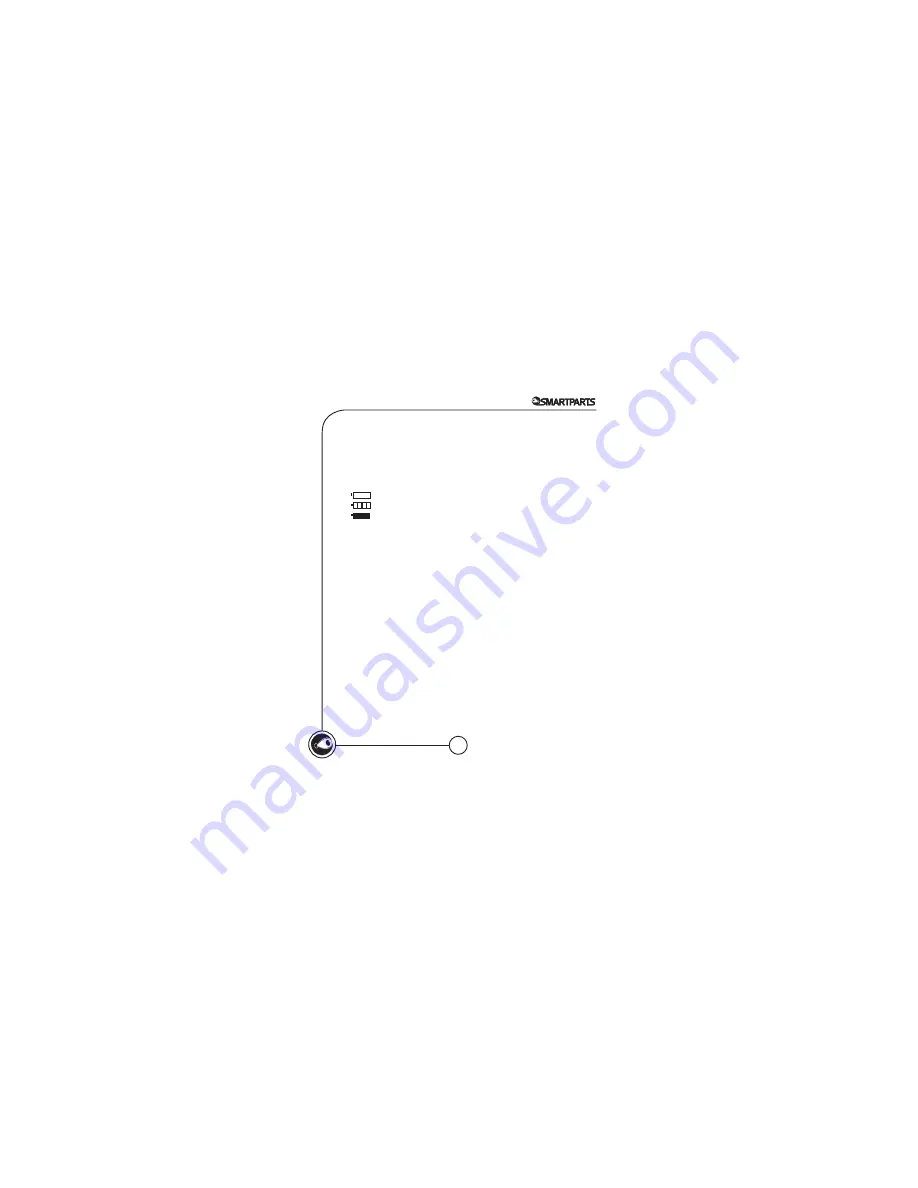
8
Recharging the Frame
Your Digital Picture Frame charges directly from the USB cable. Simply
plug your Digital Picture Frame into your computer using your USB
Cable. A full charge takes approximately 2 hours to complete.
Indicates that the battery power is low and needs charging
Indicates that the charging in progress
Indicates that the Digital Picture Frame is completely charged
OptiPix™ Desktop Software
OptiPix is complimentary with every Smartparts, Inc. digital picture frame.
Visit us on the web at www.optipix.com to get your copy. Just enter your
email address and your frame’s serial number to download the software.
OptiPix™PRO is designed to help you find, optimize and transfer pictures
to your memory card. The software, residing on your computer,
will guide you through 3 Easy Steps:
1. Select your pictures
2. Optimize your pictures
3. Transfer your pictures
OptiPix™PRO will help you:
• view your vertical photos the right way
• sharpen your photos
• find and transfer photos to your frame
• fit more pictures on your frame
Note: Pictures can not be transferred directly from your computer into the
frame’s internal memory. Please use OptiPix™ dektop software to save your
pictures to your memory card.














