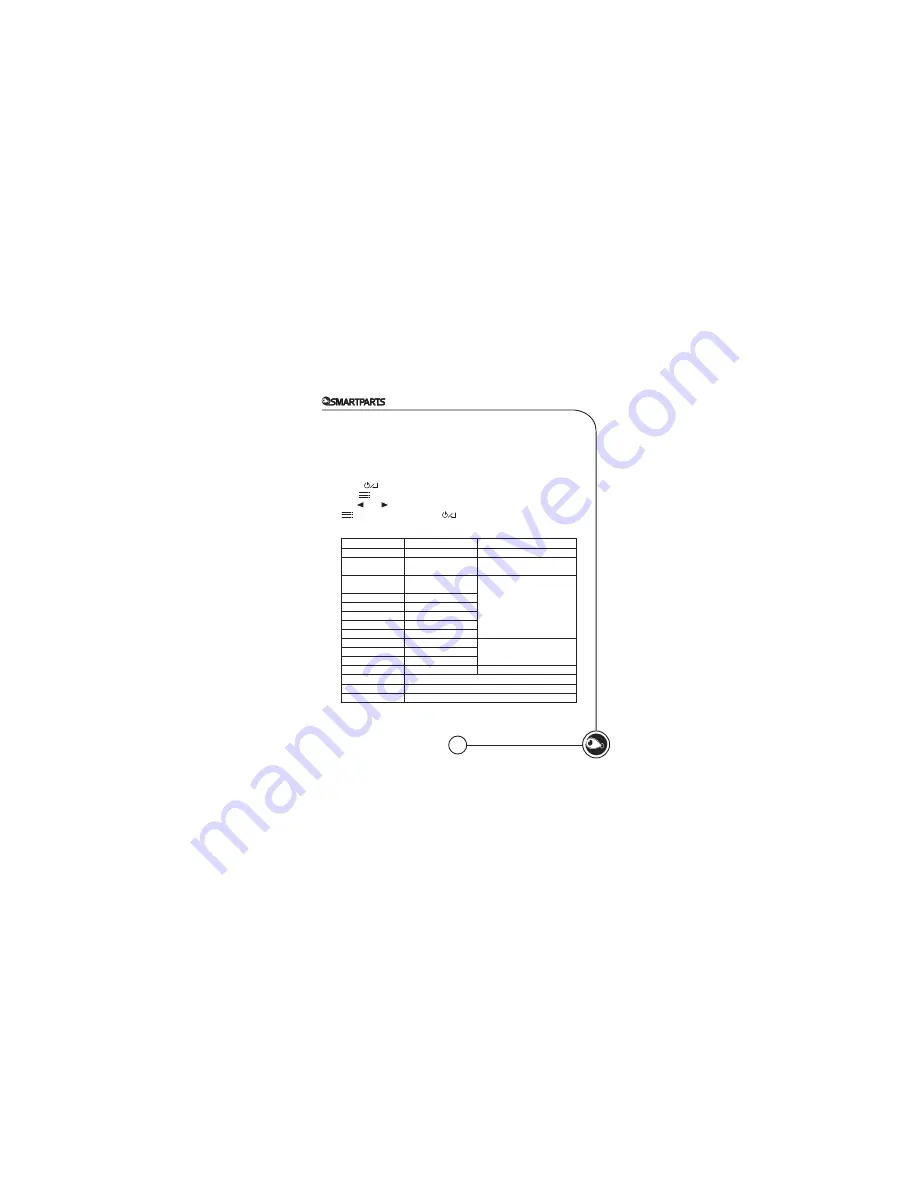
7
Display Settings and Tools
Additional settings will allow you to access the following:
Display
image size, Slideshow transitions, Slideshow Speed,
Connect to PC, Power Saving, Factory Default.
Press button until you see the ‘Select Card’ screen. Press and
hold button until the dislpay settings appear.
Use or buttons to highlight your selection. Press
to make changes. Press button to exit a
selected option.
Menu Option
Sub- Menu Option
Description and function of operation
Display image size
Original
Picture displays as is
Optimal
Picture will be adjusted to fit the
display screen
Slideshow
Transitions
Normal
Select Transition Effect
Random
Top Bottom
Curtain
Open Door
Cross Comb
Slideshow Speed
Fast
Select Transition Effect
Medium
Slow
Language
English (only)
Visit www.smartpartsproducts.com for updates.
Connect PC…
Refer to Optipix Desktop Software section for instructions
Power Saving
Select your power saving options
Factory Default
Resets the frame to factory settings














