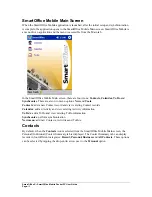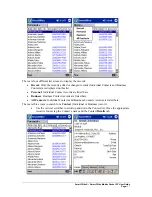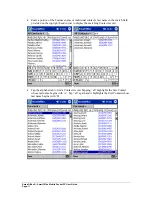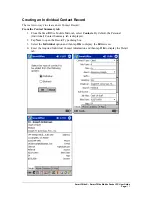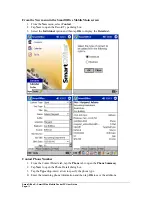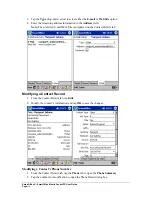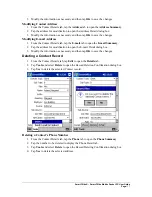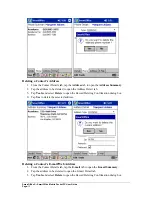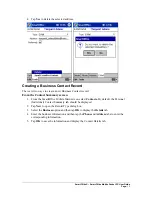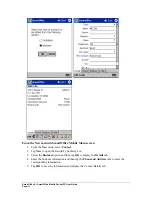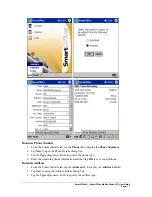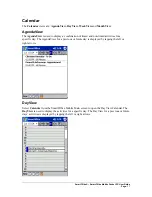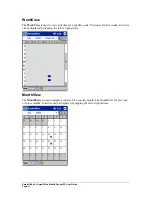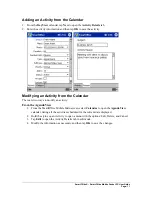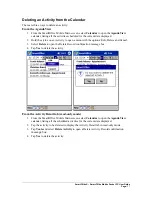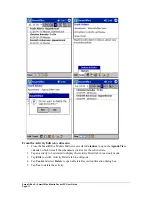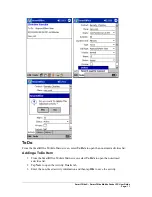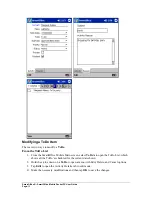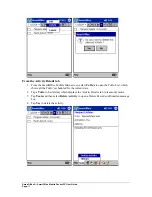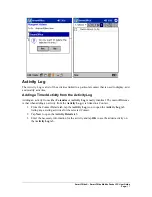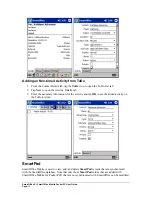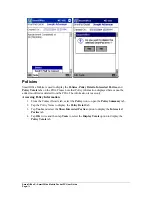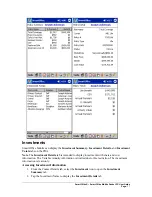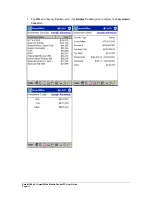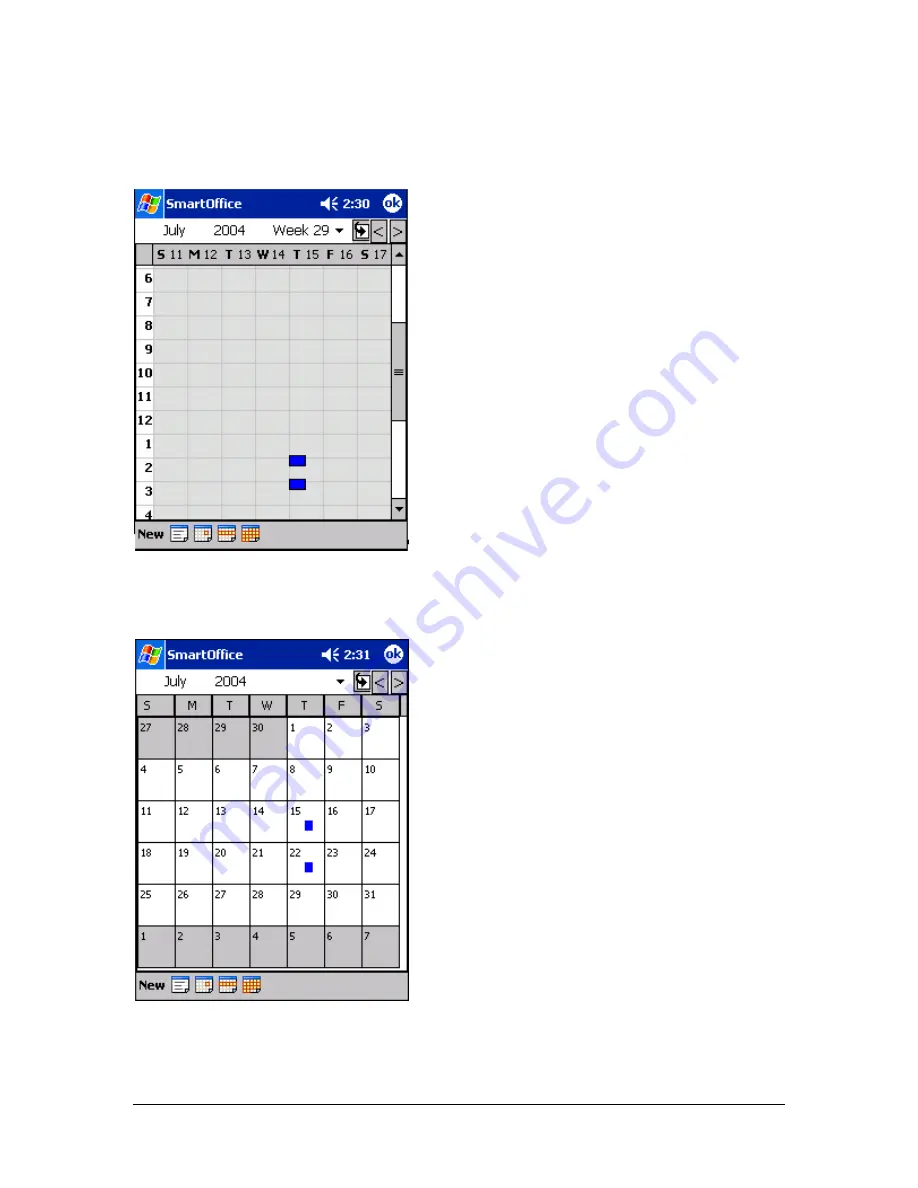
WeekView
The
WeekView
is used to view activities for a specific week. Previous or future weeks’ activities
can be displayed by tapping the left or right arrows.
MonthView
The
MonthView
is used to display activities for a specific month. The MonthView for previous
or future months’ activities can be displayed by tapping the left or right arrows.
SmartOffice® – SmartOffice Mobile Pocket PC User Guide
Page:
24