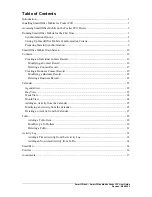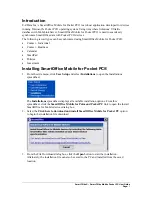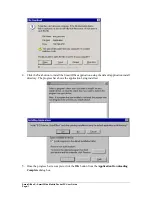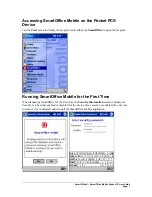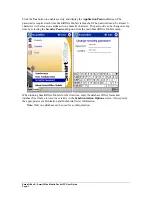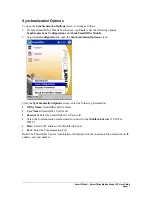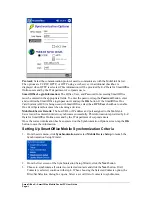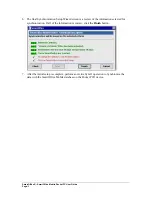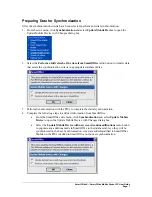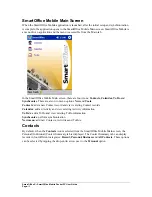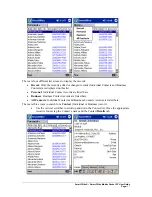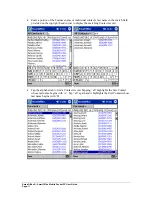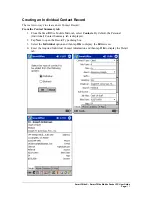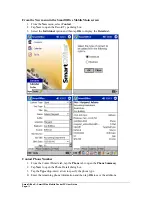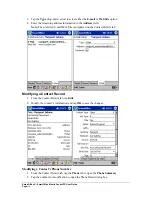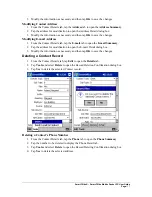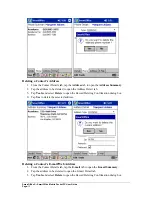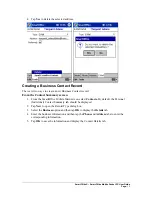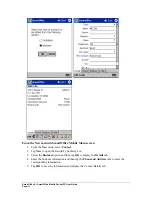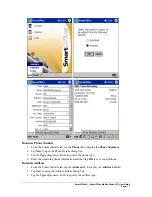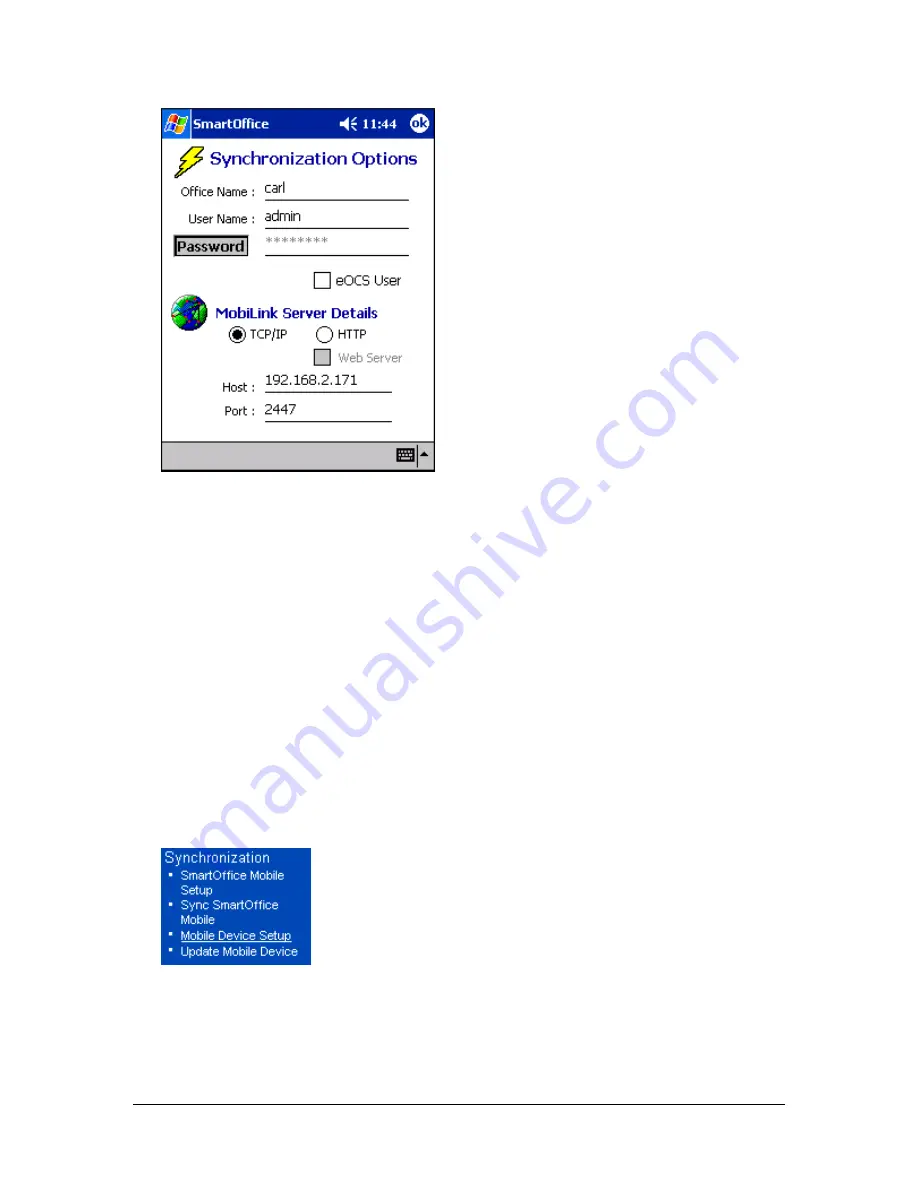
Protocol:
Select the communication protocol used to communicate with the MobiLink Server.
The options are TCP/IP, HTTP, or HTTP using a web server. An additional checkbox is
displayed when HTTP is selected. This information will be provided by E-Z Data for SmartOffice
Online users and by the IT department of corporate users.
SmartOffice Login Information:
The Office, User, and Password for accessing SmartOffice
must be entered in the appropriate fields. To enter the password, tap the
Password
button, enter
and confirm the SmartOffice login password, and tap the
OK
button. If the SmartOffice One
Card System (eOCS) is being used with SmartOffice, select the
eOCS User
checkbox to enable
One Card System Outcomes when tracking activities.
MobiLink Server Details:
The host URL or IP address and port assigned to the MobiLink
Server must be entered in order to synchronize successfully. This information is provided by E-Z
Data for SmartOffice Online users and by the IT department of corporate users.
Once the correct information has been entered on the Synchronization Options screen, tap the
OK
button to save the information.
Setting Up SmartOffice Mobile Synchronization Criteria
1.
From the side menu, click
Synchronization
and select
Mobile Device Setup
to launch the
Synchronization Setup Wizard.
2.
From the first screen of the Synchronization Setup Wizard, click the
Next
button.
3.
Choose to synchronize all contacts or selected contacts and click the
Next
button. If All
Contacts is selected, continue with step 4. When choosing the Selected Contacts option, the
Filter/Set Selection dialog box opens. Select a set or filter of contacts to synchronize.
SmartOffice® – SmartOffice Mobile Pocket PC User Guide
Page:
6