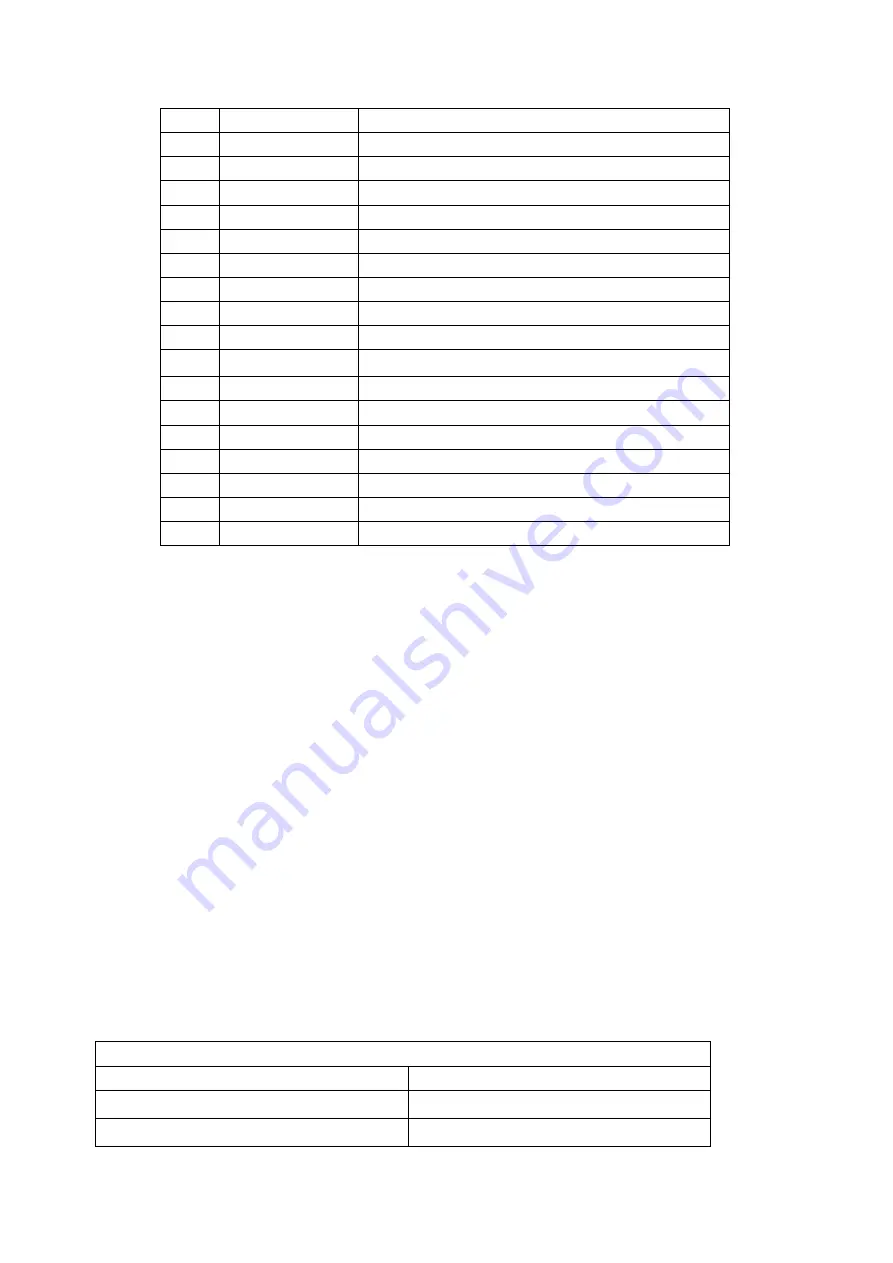
- 5 -
fingerprint
2
Indicator light
Display working state
3
Receiver*
Listen to the sound (optional)
4 MIC
*
Collect
sound
optional
5
Camera*
2 mega pixel (optional)
6 Flashlight
LED
flashlight
7
Loudspeaker
Broadcast or call
8
Volume
Volume up
9
Volume button-
Volume down
10
TF card slot
32G flash memory support
11
Headphone port
3.5mm
12
Power switch
On and off the power/the screen
13
Reset button
Device restart
14
SIM slot 1*
Install Micro SIM (optional)
15
SIM slot 2*
Install Micro SIM (optional)
16
Micro USB
Communication port and charging port
17
USB interface
Insert USB device such as keyboard, mouse
18
UART port*
Reserve function
4. The Quick Start Guide
(1) Charging operation
AC adapter is USB port adapter. Plug the USB connector into adapter’s USB port
while the other side into the device’s Micro-USB port. Plug in AC adapter for
charging.
(2) On /off operation
When the device is power-off, long press the power key for 5 seconds, and the
device vibration or screen-on indicates start-up. When the device is power-on, short
press the power key to get into standby or wake-up. When the device is power-on
but not standby mode, press the power key for over 2 seconds then pop up interface
of “power off”, “airplane mode” and “silent mode”. Then select “power off”.
(3) Please power off the device before inserting or removing the SIM card, otherwise
the device may be damaged.
5. The Index
Hardware Parameters
Items
Detailed description
CPU
1.2GHz dual core processor
Display screen
5.0 inch, 854×480 pixels



























