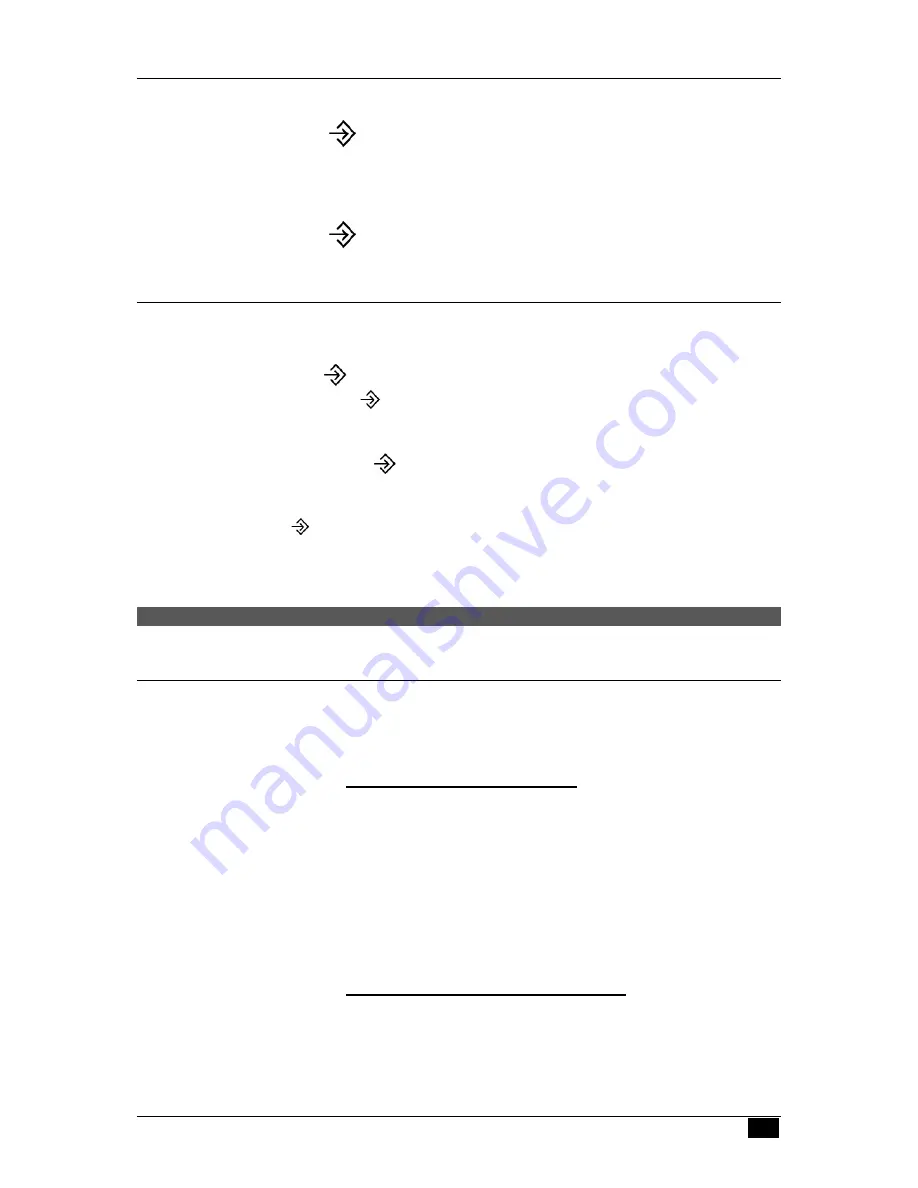
SmartLink Companion User Manual Version 1.2
--
6
--
5.2 S
ELECTING RING TONES ON YOUR
SMARTLINK
COMPANION
Perform the following to personalize you ring tone:
Press
Then
press
º
and
3
Now
press
1
,
2
,
3
,
4
or
5
(you will hear each tone as you press each key)
Press
to validate your choice. You will then hear a beep to confirm
your selection.
5.3 S
ELECTING RECEIVER VOLUME
Perform the following to adjust the volume of the SMARTLINK COMPANION built-in
speaker:
Press
once.
Now
press again to adjust the volume
Your SMARTLINK COMPANION has six volume settings (0-1-2-3-4-5). You access
them by repeat pressing of the
key. You will hear a beep whenever you have
reached the minimum and maximum settings.
Example: Press the
several times and your SMARTLINK COMPANION will show:
3-4-5-(Beep)-4-3-2-1-0-(Beep)-1-2-3-4 and so on.
6. INDICATORS
6.1 O
UT
-
OF
-
RANGE INDICATOR
If you move out of range of the base station, your SMARTLINK COMPANION
transmission and reception will suffer. A beep and LED light will alert you whenever
you stray too far.
•
Maximum Range Indicators
Your SMARTLINK COMPANION handset will beep twice whenever it is almost out of
range. Beeping will continue until you are comfortably back within operating range
again.
When you hear the double beep, move back towards the base station. If you continue
moving away from it, you will go offline. The LED on your SMARTLINK COMPANION
will then blink in orange three times per second to show that you can no longer place
or receive calls.
•
Disconnection from Base Station
If your SMARTLINK COMPANION is out of range, you will hear the beeps and see the
LED blink in orange three times per second. All you need do is move your SMARTLINK
COMPANION closer to its base station.






























