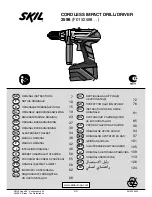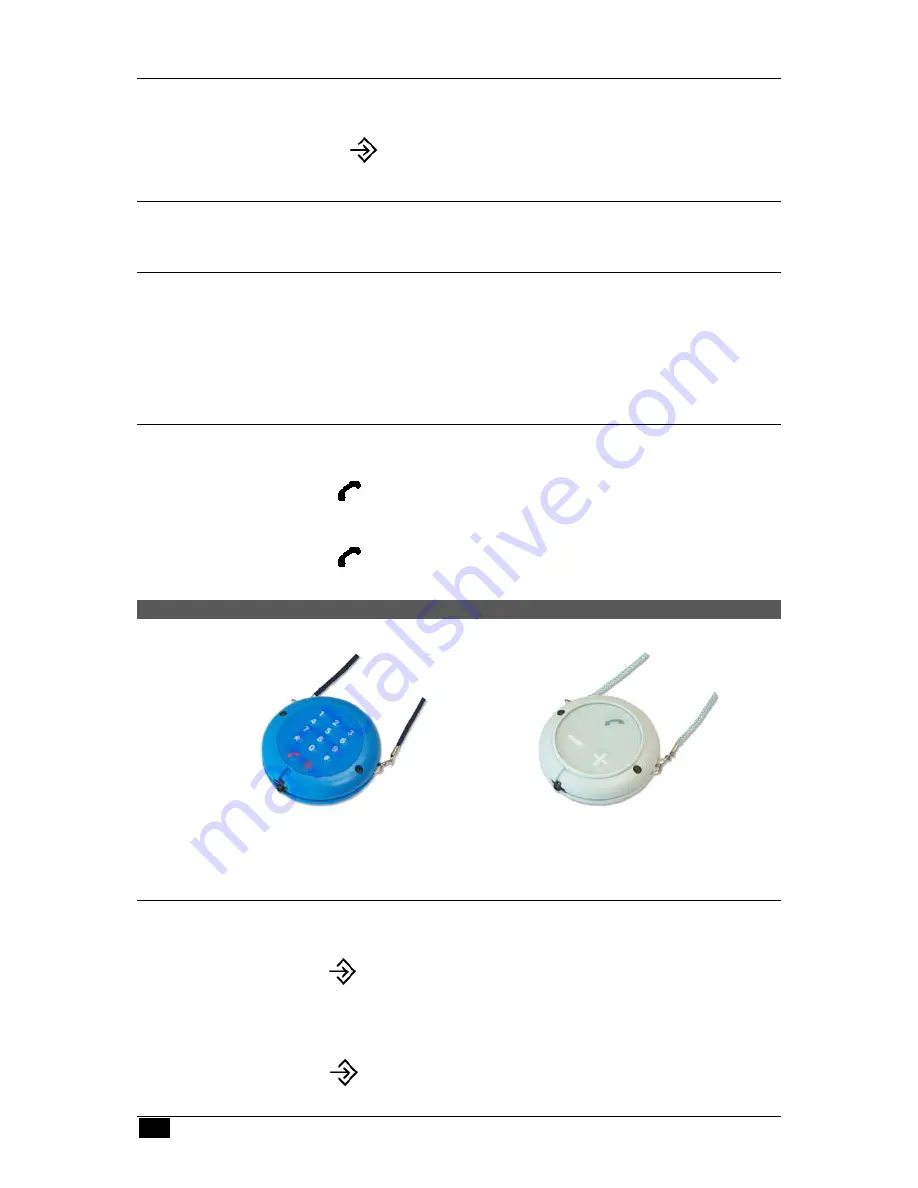
--
5
--
SmartLink Companion User Manual Version 1.2
4.3 A
DJUSTING VOLUME
If you can’t hear your conversation partner comfortably, you will need to raise or
lower the volume on your SMARTLINK COMPANION handset as follows:
Press
the
key until you find the right volume.
4.4 E
NDING A CALL
Hold down the ONE-TOUCH button on the front of your SMARTLINK
COMPANION
handset until you hear a beep.
4.5 R
ECHARGING YOUR
SMARTLINK
COMPANION
HANDSET
You should recharge your SMARTLINK COMPANION handset daily as follows:
Connect the handset to the AC adaptor.
Your SMARTLINK COMPANION will beep as soon as recharging starts. A red LED
light will flash once every two seconds to confirm that recharging is in progress.
4.6 P
LACING CALLS ON THE
SMARTLINK
COMPANION
KEYPAD
Perform the following to place an individual call using your SMARTLINK COMPANION
keypad:
Press
to obtain a dial tone.
Dial your number.
Press
to hang up at the end of your call.
5. CUSTOMIZING
YOUR SMARTLINK COMPANION
HANDSET
You can customize your SMARTLINK COMPANION using the keypad on the back of
the handset.
SLC14
SLC3
Back view
Please refer to SmartLink for
programming
of
SLC3
(3
button)
(In-house programming required)
5.1 A
DJUSTING THE RING TONE
For greater hearing comfort, perform the following to adjust the ring tone volume on
your SMARTLINK COMPANION handset:
Press
Then
press
º
and
4
Now
press
0
,
1
,
2
or
3
(you will hear each tone as you press each key).
The
0
key is for silent mode.
Press
to validate your choice. You will then hear a beep to confirm
your selection.