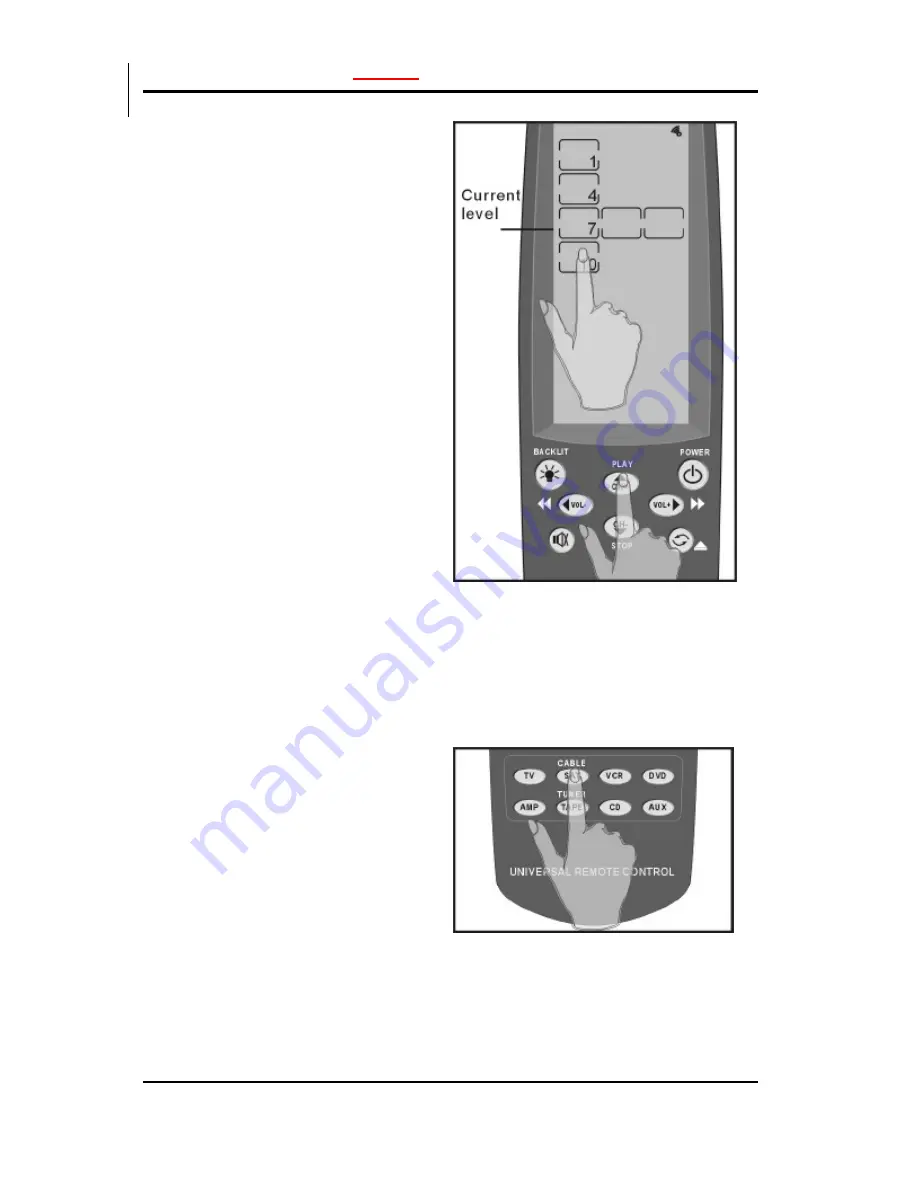
The SR-525 User’s Guide
Manual
32
The SR-525 detects the
ambient lighti ng and will
turn the backlight on
according to the setting in
this screen.
1 = most sensitive
10 = least sensitive
Press the
up
arrow key to
increase
the sensitivity of
the backlight to the
amb ient lighting.
When set to 1, the
backlight will automatically
switch on after a small
decrease in the ambient
light brigh tness.
Press the
down
arrow key
to
decrease
the sensitivity
of the backlight to the
am bient lighting.
When set to 10, the
backlight will automatically
switch on after a large
decrease in the ambient
light brigh tness.
When you have finished
making your adjustment,
press any of the DEVICE
buttons to exit.
SR-525
SMARTHOME™ 1-800-SMART-HOME 949-221-9200 http://www.smarthome.com Order #8180N



























