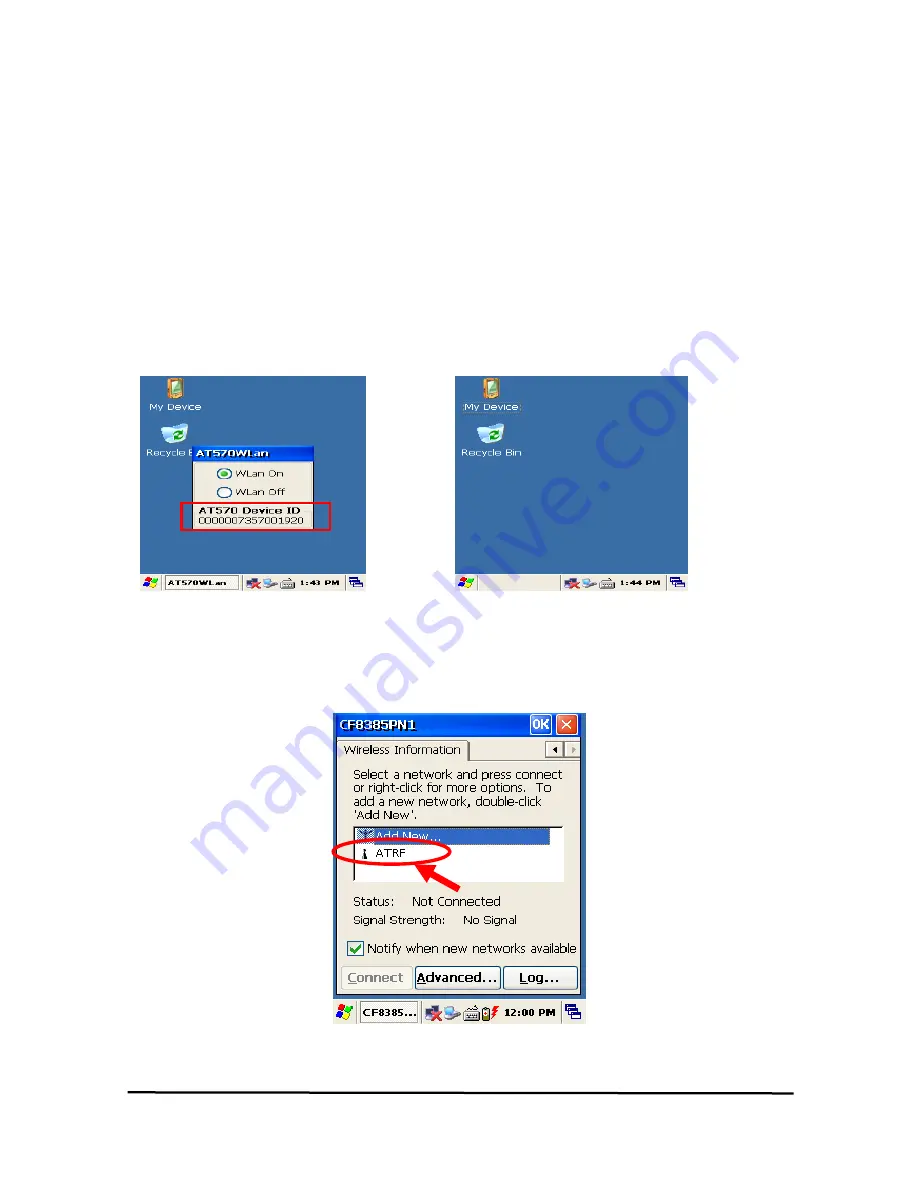
3. Wireless LAN
- SmartAT-870 option facts
The SmartAT-870 is versatile mobile computer that you can add to your wireless LAN. It has an
internal 802.11 b/g radio to transfer data using wireless communications. This section of the manual
assumes that you have already set up your wireless communications network including access
points.
Your SmartAT-870 supports TCP/IP network protocols. In a TCP/IP network, the SmartAT-870
communicates with a host computer directly using TCP/IP. The access point acts a bridge to allow
communications in wireless networks
.
3.1 Power on Wireless LAN
The default of Wireless LAN was set with “WLan off” when your SmartAT-870 was manufactured at
the factory.
To make wireless LAN on:
Select
Start > Programs > ATWlan
Figure 1. Wireless icon Figure 2. Select AP
After selecting “WLan On” the LAN icon appears on the control bar.
Connecting your SmartAT-870 to a network device:
Double tap LAN icon > tap Wireless Information.
Figure 3. Select AP
SmartAT-870 User Reference
43






























