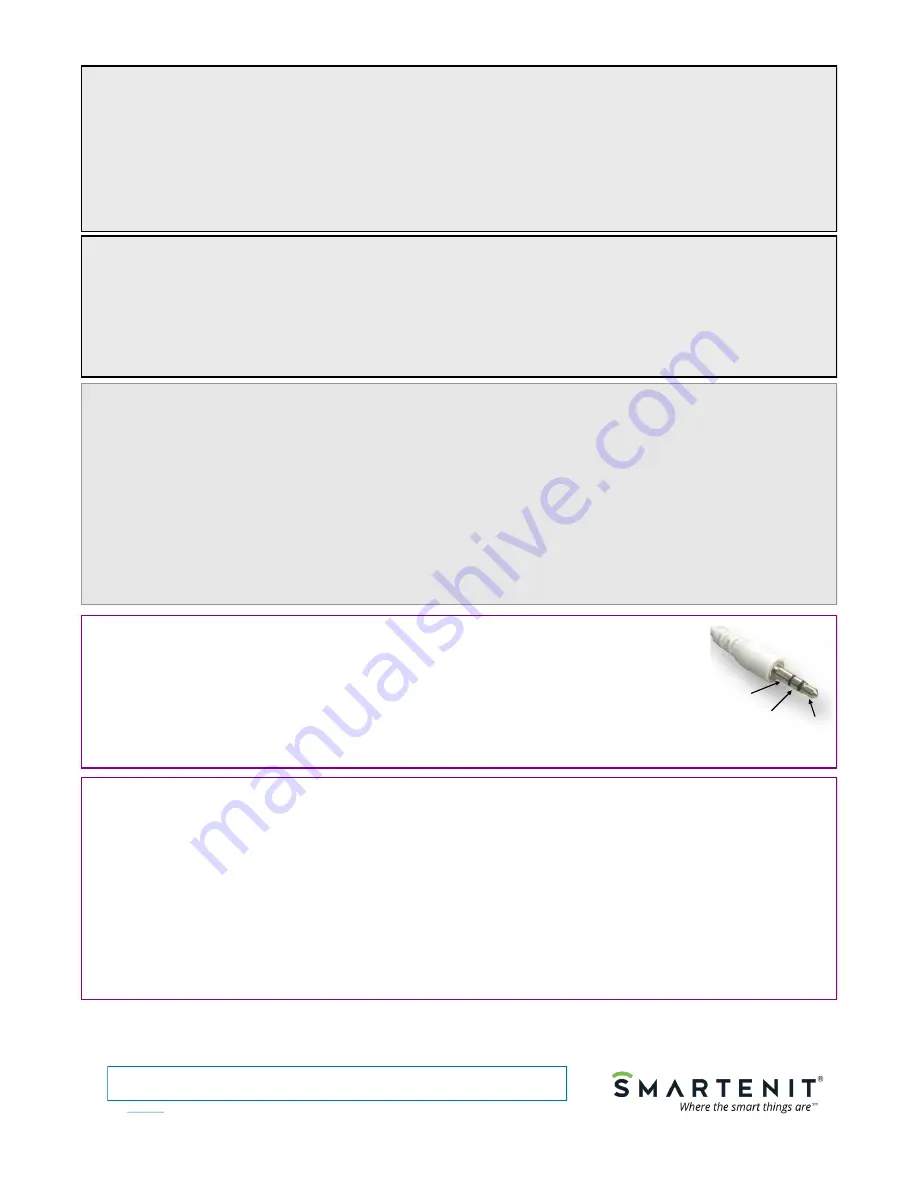
Sending Insteon Broadcast Messages in Response to IR Codes:
Any given code can be used to produce an Insteon status change broadcast, instead of a group command. This mode may be useful to cause events to
be acted upon by another controller in the Insteon network. Please note that, for a given code, only one mode (either group command or broadcast
message) can be employed. Set up as follows:
1. Press and hold the pushbutton on the side of EZUIRT for about 10 seconds. Its LED will flash about once per
second (slow rate) indicating EZUIRT is listening for an IR code.
2. On the IR remote press the button corresponding to the desired control (if X10, press an ON button.) The LED on
the side of the EZUIRT will flash more rapidly when it “learns” the IR signal—EZUIRT is now in linking mode.
3. Press the pushbutton for about 10 seconds. The LED on the EZUIRT will glow steadily. From now on, the EZUIRT
will send a “status change” Insteon broadcast message every time the learned code is recognized. The code
representation is encoded in the “To” field of the broadcast message.
Using Your EZUIRT as an Insteon-Controlled IR Sender
EZUIRT can be programmed to send up to eight IR codes in response to a command from another Insteon controller.
Multiple IR commands are useful to control multiple A/V devices simultaneously with a single button from a controller
such as a KeypadLinc. To link an Insteon controller, and teach the EZUIRT the IR code(s) to send, proceed is as follows:
1. Put the appropriate Insteon controller in linking mode by holding one of its buttons until it indicates linking mode (4-10 seconds
depending on the controller.) Usually its LED will blink or a light connected to it will flash.
2. Hold the pushbutton on the EZIUIRT and release it after
3-4
seconds. Its LED will now blink slowly when the link is established
with the controller. The controller being linked will also give an indication of a successful link by flashing its LED or a load
connected to it.
3. Now teach the EZUIRT the code(s) that will be sent by successively activating the IR remote while pointing it at the EZUIRT IR
receiver. The LED on the side of the EZUIRT will flash briefly and then resume its slow blinking each time a new code is
recognized and stored. Up to 8 codes can be added this way, or the process ended by pressing the pushbutton for
3-4
seconds.
The LED on the side of the EZUIRT will turn on solidly indicating the end of the linking process.
Codes learned in this manner are stored in the data fields of the Insteon links database. Thus, more than 1,000 codes can be sent!!
Other Operating Notes
Programming with an External PC or Server
EZUIRT has a built-in power line interface and its configuration may be done through the power line. Although control of Insteon
devices can be set up manually as described in previous sections, EZUIRT is or will be supported by an ever-growing list of home
automation software packages such as our free MS-Windows utility and EZBridge/EZSrve. A PC application or utility on a home
automation server may be used to rapidly change several parameters such as the Insteon commands to be sent and the IR codes.
Setting the X10 House
Some X10 IR remotes do not send House codes and assume the controller is set to a specific X10 House. EZUIRT is factory set to
House code C and this code changes automatically in response to IR543H type extended IR X10 codes. For convenience, the House
code can also be changed via Insteon commands with our free MS-Windows utility or other compatible software.
Resetting EZUIRT to Factory Configuration
To erase all links, and restore the EZUIRT to factory settings, unplug the unit for about 5 seconds. Then plug it back in while pressing
the pushbutton and continuing to hold it for about 4 seconds or until the buzzer stops.
Unlinking an Insteon Device from a Control Button:
1. Press and hold the pushbutton on the EZUIRT for about 10 seconds, at which point its LED will flash about once
per second (slow rate) indicating EZUIRT is listening for an IR code. Then press and hold the pushbutton again for
about 10 seconds and the LED will continue to flash at the slow rate.
2. On the IR remote press the button to be unlinked. The LED on the side of the EZUIRT will flash more rapidly when
it “sees” the IR signal—EZUIRT is now in unlinking mode.
3. To unlink an Insteon device on this code, press the pushbutton on the Insteon device for about 5 seconds until its
LED (or the load connected to it) flashes indicating a successful unlink. The LED on the EZUIRT will glow steadily.
Using your EZUIRT as an IR Distribution (Repeater) Hub
IR signals received through the built-in or external IR receiver, are transmitted over the 4 jacks provided using
external emitters (not included.) Each jack can drive either single or dual IR emitters thus enabling up to 8
repeaters. The modulated frequency of the IR signal transmitted by the emitters is set at the factory at about
38Khz. Other frequencies are possible by a configuration jumper available on the left side of the unit. Contact
product support if other frequency is needed.
Should an external receiver be used in place of the internal one, please follow the pin-out shown on the
picture on the right. Note carefully the polarity on this plug or damage will occur to your EZUIRT or external
receiver.
Groun
+5V
Signal
1-949-429-3303
smartenit.com
© 2015 Compacta International, Ltd.
EZUIRT and Smar tenit ar e tr ademar ks of Compacta Inter national Ltd.
Rev 2—3/2015; Applies to firmware 2.8 and above
Insteon is a trademark of SmartLabs, Inc. and the Insteon networking technology is covered by pending U.S. and foreign patents.
See our products in action at
http://video.Smartenit.com


