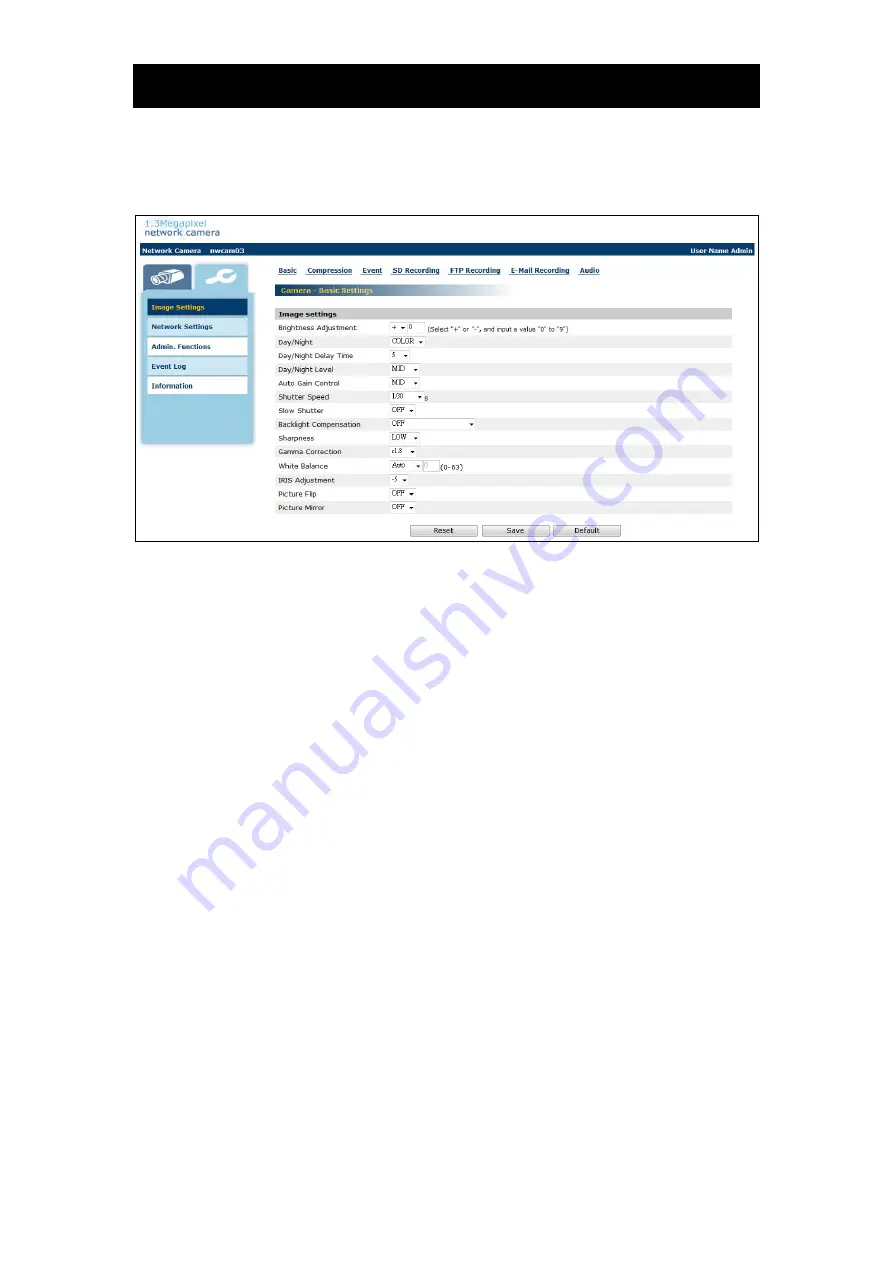
Introduction
2.1 Setting
Setup screen
Click the Setup button in the Camera Image screen.
Important
Performing user log-in does not display the Administrator Setup menu on the left
and displays only setup items that can be used by the user (set by "Administrator
Function" portion).
Only the system administrator can set all settings with the network camera. Clicking
the menu on the left of the Administrator Setup menu selects set items.
General setting method
1
Click "Image Settings", "Network Settings", "Admin. Functions" "Event Log" or
"Information" in the Setting Menu.
・
The sub menu of the clicked setting will show up.
・
Unless logged in as an administrator, the Administrator Setup Menu will not be
displayed.
2
Click an item in the sub menu desired to set.
・
The setup screen for the clicked item appears on the right of the screen.
3
Configure each setting items.
・
Click the Save button to save settings.
・
Click the Reset button resets to settings last saved.
・
Click the Default button resets settings back to factory default.
NOTE
Click the Default button in the setup screen on "configuration Information" in
"Admin. Functions" resets all settings back to factory default
















































