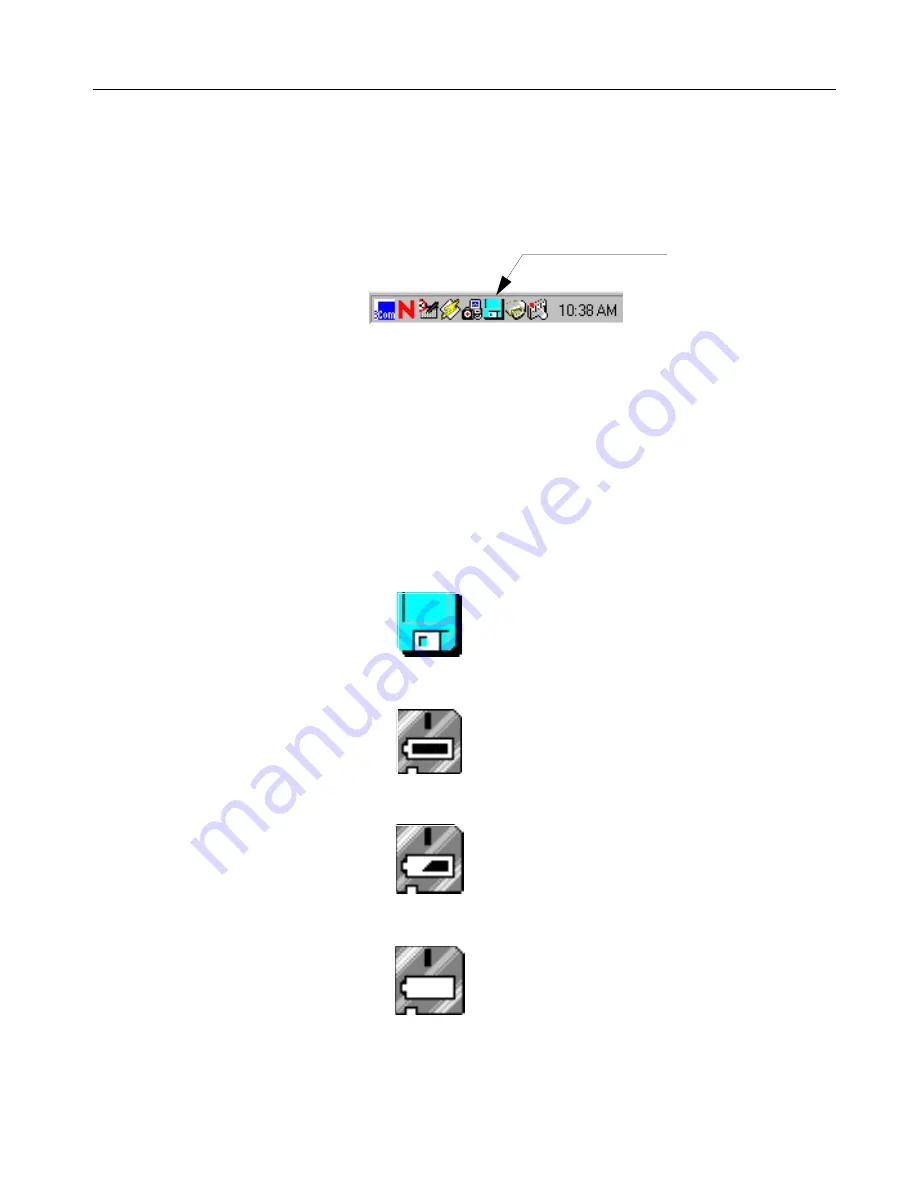
FlashPath User Guide
9
•
•
•
•
•
•
Using FlashPath
2
In Microsoft Windows Explorer, click on the file(s) you want to delete and select File/Delete from
the menu bar (or press the Delete key).
Status Monitor
The Status Monitor icon is automatically loaded into the System Tray at installation.
The Status Monitor displays the condition of the FlashPath as of the last time the drive was
accessed. The condition icon (diskette mode or FlashPath mode with battery condition) is
displayed as an icon and shows one of several status messages (see “Status Monitor
Messages” on page 10).
Status Monitor Icon
An icon is constantly displayed in the System Tray and shows diskette mode (no FlashPath
installed and/or accessed) or FlashPath mode (and battery condition). The Status Monitor
display will be updated each time the FlashPath is accessed.
FlashPath Status Monitor
Diskette Mode
Normal Operation
Low Battery
Battery Critical

















