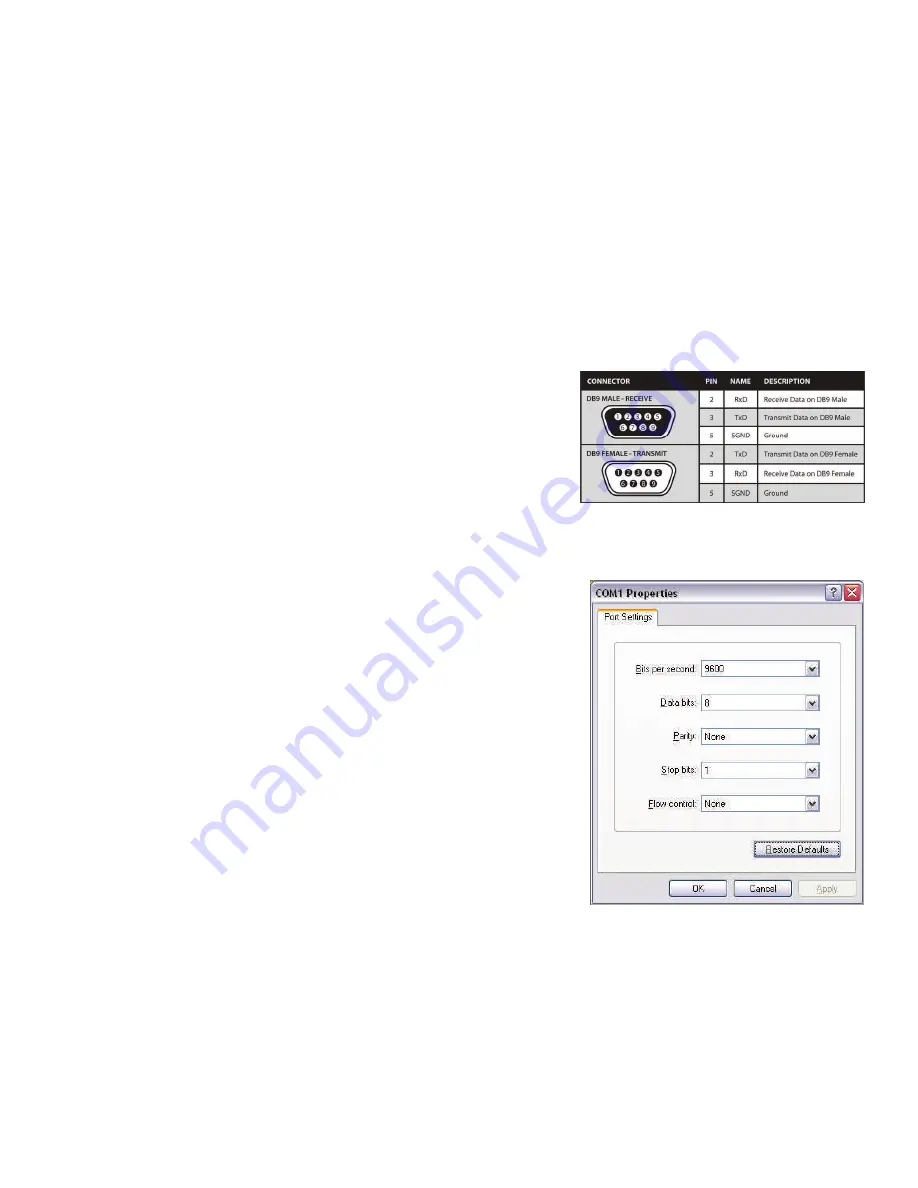
8
RS-232 CONTROL
You can control the FXCORE from a PC via RS-232 using a terminal client software such as
PuTTY. Check the RS-232 connectors on your PC serial port or your USB to RS-232 adaptor and
the FXCORE to determine the cable needed. Use a terminal client software such as PuTTY to
connect to the FXCORE. Make sure the standard communication mode is 9600bps,N,8,1. Below
is a guide including the command syntax to use when controlling the system through the Com-
mand mode using a Terminal.
How to properly create an RS-232 connection between a PC and the FXCORE.
Establish a connection to the FXCORE
1. Connect a straight through male-to-female RS-232 cable (not included) to the RS-232 connector
on the PC.
2. Connect the other end of the cable to the RS-232 port of the
FXCORE.
3. Power on the device.
Figure 7-1
Setting up the Terminal Application
1. Open your terminal software on the PC. (or use the terminal cli-
ent of your choice)
2. Use the default settings to create a connection to the device:
9600
,
8
,
N
, 1
.
3. Be sure that Flow Control is
None
.
4. The output of the device will be the same as the PC.
Figure 7-2












