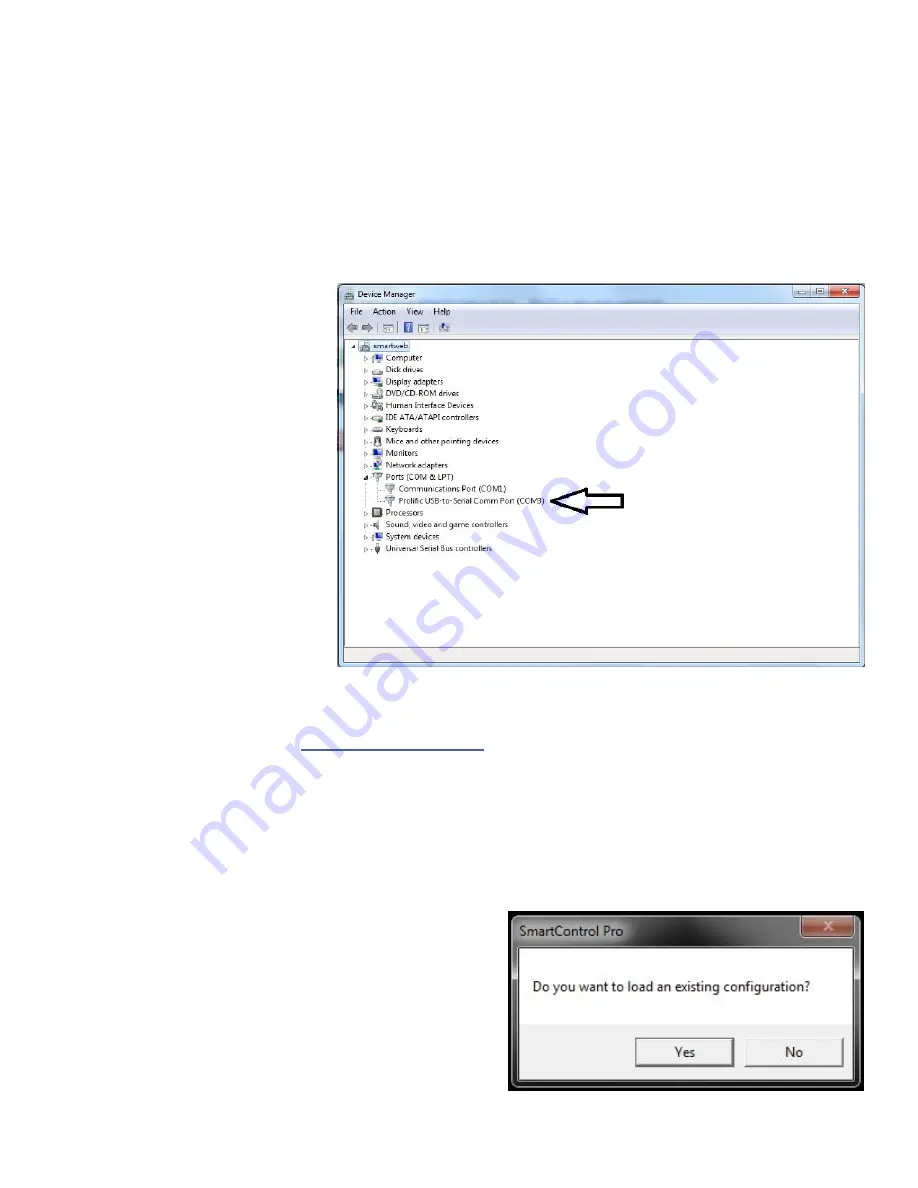
8
ESTABLISHING AN RS-232 CONNECTION (Continued)
Establish a connection to the Smart-AVI device:
1. Connect an RS-232 cable to the RS-232 connector on the PC.
2. Connect the other end of the cable to the RS-232 port of the device.
3. Use Windows Control Panel / Device Manager to identify the Com port number. See Figure 8-1 below.
4. Power on the device.
If you are using a USB to COM port adapter on a Windows PC and need to identify the COM port used, do
the following:
1. Click on the start button.
2. Click on Control Panel.
3. Click on Device Manager.
4. Click on the arrow next to Ports
(COM & LPT).
You should see the name of your
adapter and the COM port number
in use.
Figure 8-1
RS-232 CONTROL WITH Smart Control Pro
Go to the Smart-AVI website, www.smartavi.com and click Support.
On the Support page click on “HELPFUL LINKS TO SOFTWARE”
On the HELPFUL LINKS page click on SmartControlPro.
SmartControlPro-v5-0-03_Installer.zip should begin to download.
When the download has finished open the .zip file and extract SmartControlPro-v5-0-03_Installer.exe.
Execute SmartControlPro-v5-0-03_Installer.exe and follow the prompts to install the Smart Control Pro
software on your PC.
When executed Smart Control Pro will present you with an
opportunity to open a saved configuration. If you later de-
velop a configuration that you frequently use you can save
it and load it at this point but for the initial set up click
“No”.
Figure 8-2












