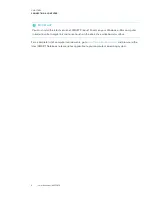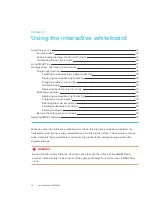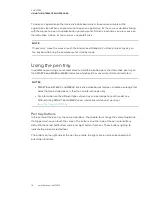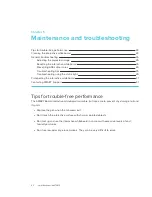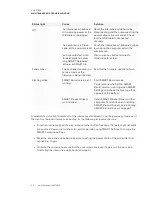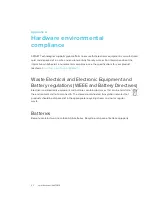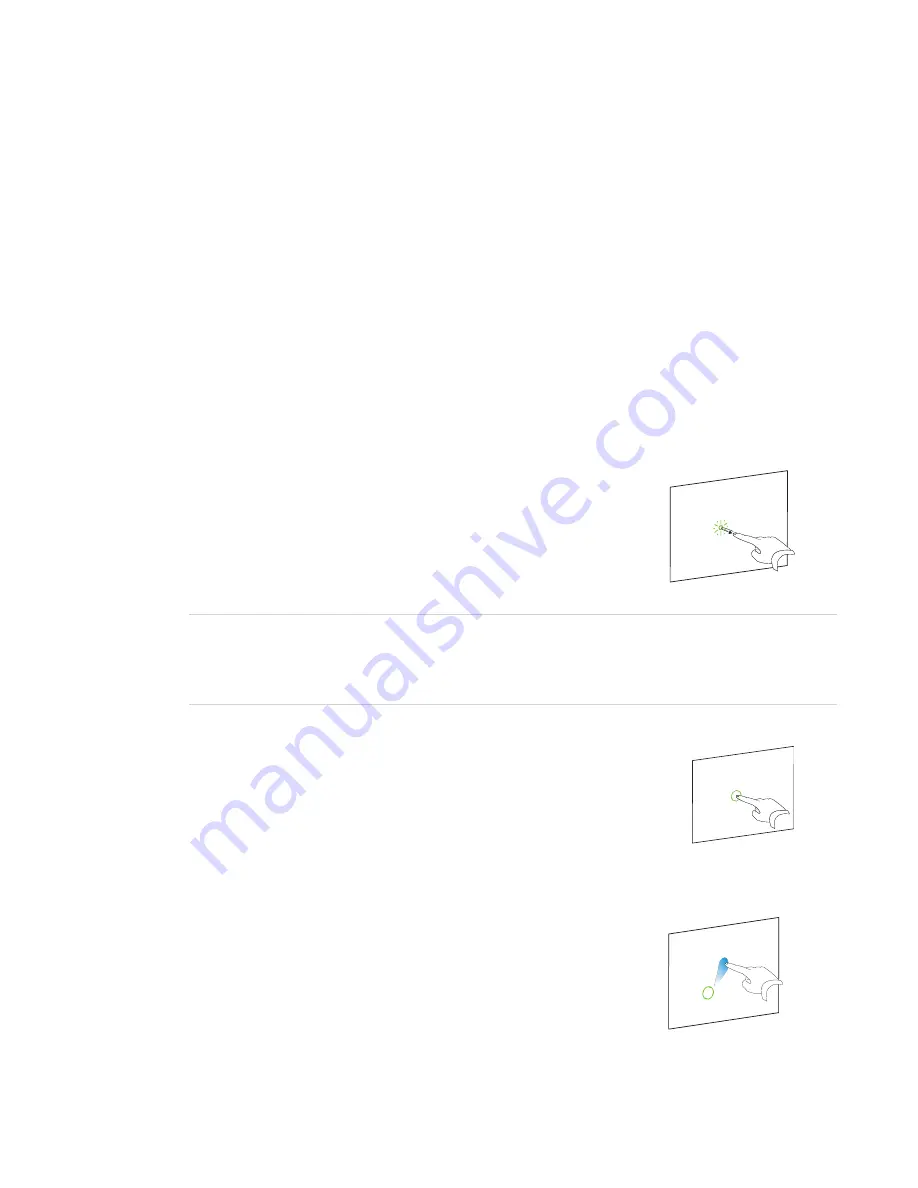
CHAPTER 4
USING THE INTERACTIVE WHITEBOARD
18
Multitouch gestures enable you to use pre-determined commands on the interactive whiteboard
without using the keyboard or mouse. With a series of two-finger touches on the interactive
whiteboard screen, you can navigate pages, change the look of an object and more.
Dual touch enables two users to touch the interactive whiteboard and to simultaneously perform
mouse functions. They can also use their fingers to write on the interactive whiteboard at the same
time.
Single-finger gestures
You can perform some gestures using one finger, including selecting an object and double-
clicking.
Single-finger gestures include the following:
Selecting and deselecting an object (clicking)
Quickly press and release the interactive surface to select or
deselect an object or option. This performs a standard mouse click.
NOTE
This gesture starts applications if your computer’s operating system is set to start applications on
a single click.
Displaying menu options (right-clicking)
Press and hold the screen with your finger.
In SMART Notebook software, Windows and Microsoft® Office programs,
the right-click menu appears.
Dragging an object or scroll bar
Press and hold an object or scroll bar on the screen. Keep your finger
on the screen and slowly move the object or scroll bar. When you
reach the position you want, release your finger.