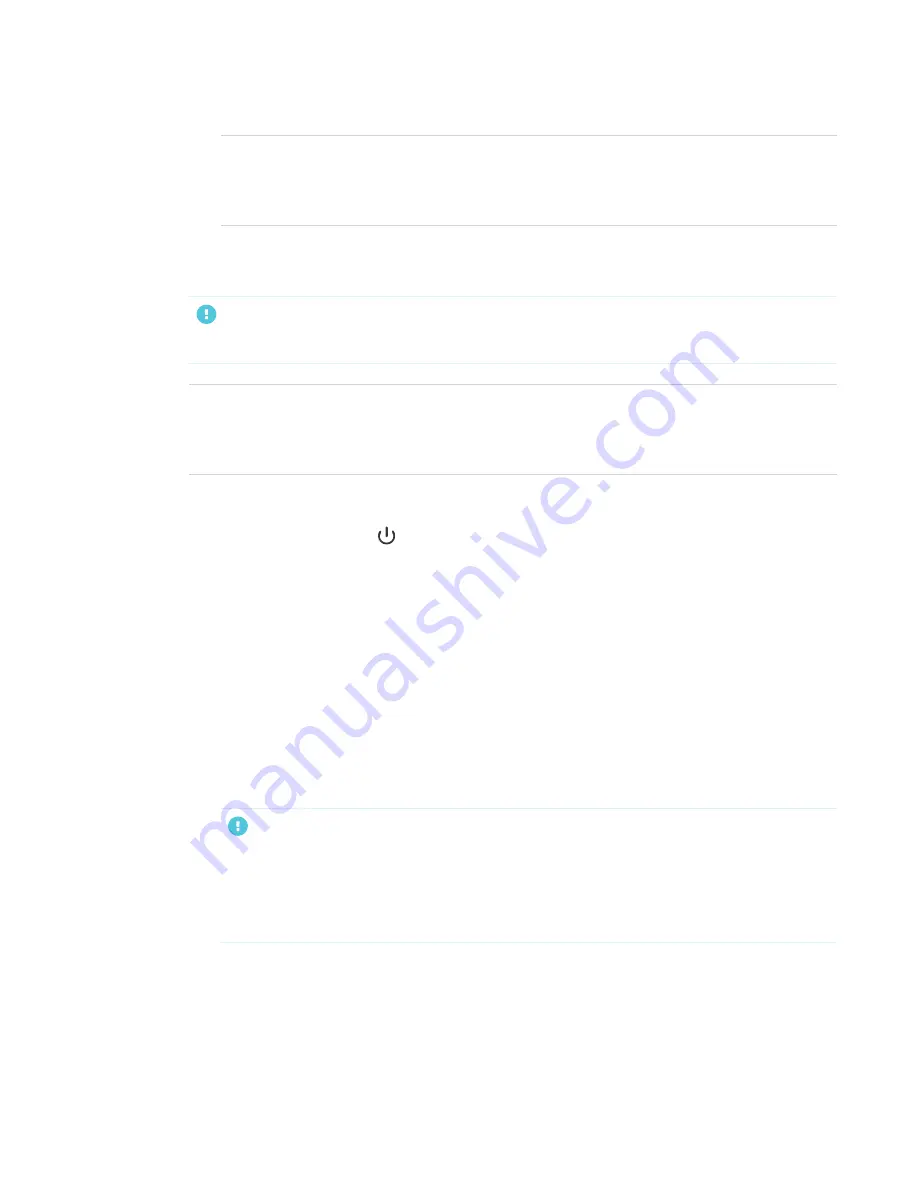
CHAPTER 2
INSTALLING THE DISPLAY
20
NOTE
Refer to the display’s specifications for power requirements and power consumption
information (see
To turn on and set up the display for the first time
IMPORTANT
Install the OPS PC module before you turn the display on.
NOTE
If a USB drive connected to the display’s service port, do not remove the USB drive. The USB
drive contains an important firmware update.
1. Flick the switch beside the AC power inlet to the ON (I) position.
2. Press the
Power
button
on the front control panel or remote control
3. Select your preferred language, and then tap
Next
.
4. Select your country, and then tap
Next
.
5. Select your time zone, and then tap
Next
.
6. Set the date, and then tap
Next
.
7. Set the time, and then tap
Next
.
8. Name the display, and then tap
Next
.
9. If the display isn’t using a wired network connection, select a wireless network, and then tap
Next
.
IMPORTANT
The display needs an internet connection for downloading and installing important updates.
Ask the network administrator to confirm that the network has been correctly configured for
the iQ experience. For more information about network configuration, see






























