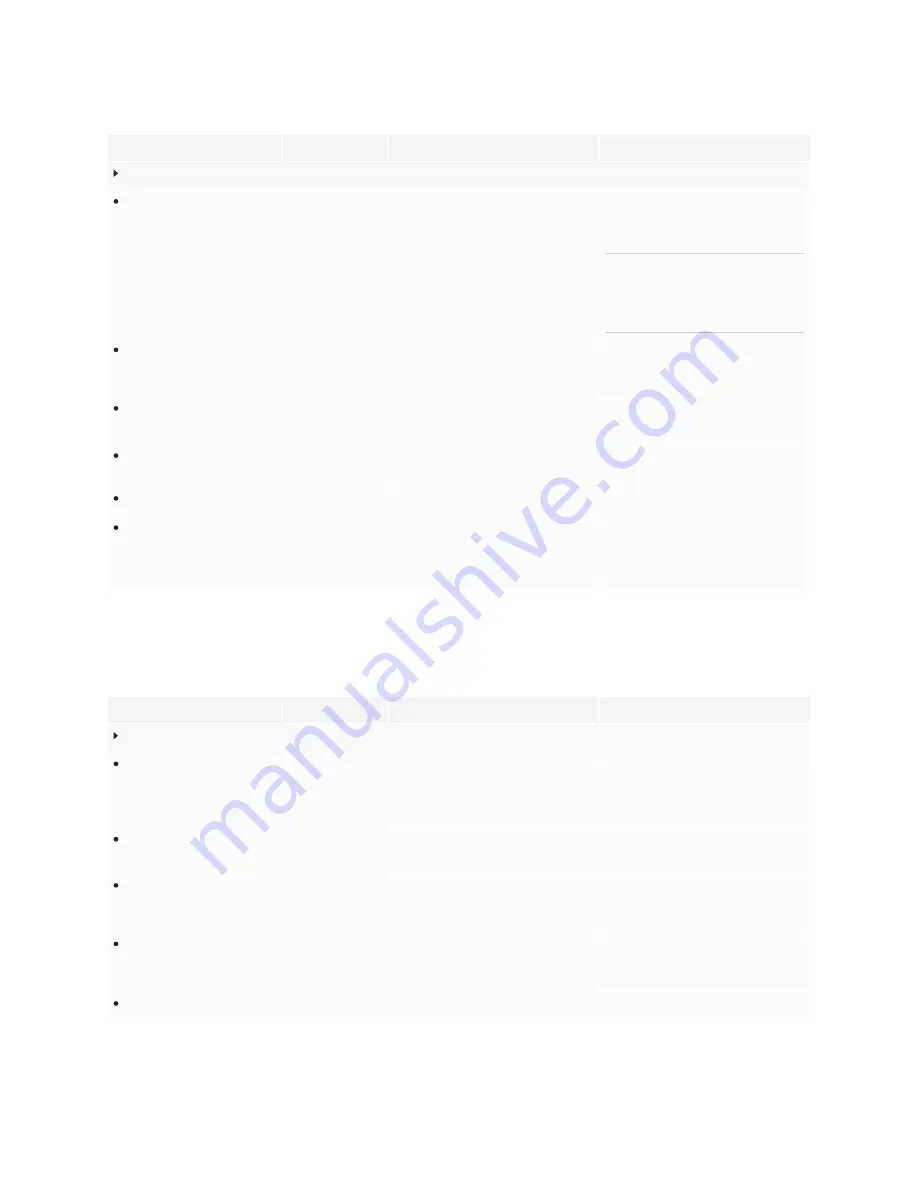
Appendix A
Adjusting display settings
76
Option
Values
Function
Notes
Hotspot
Hotspot switch
Enable
Disable
Enables or disables the display’s ability
to provide a Wi-Fi hotspot.
The display must be connected to an
Ethernet network to provide a Wi-Fi
hotspot.
NOTE
The display’s Wi-Fi connection will
be disabled when providing a Wi-Fi
hotspot.
Hotspot name
[N/A]
Sets the hotspot name.
Keep the default hotspot name or use
the display’s on-screen keyboard to
type a new one.
Security
None
WPA2 PSK
Set an encryption method for the
display’s Wi-Fi hotspot.
WPA2-PSK is the prefered security
option.
Password
[N/A]
Set a password for the display’s Wi-Fi
hotspot.
Use the display’s pop-up keyboard to
type a password.
Show password
[N/A]
[N/A]
Select to view password.
5G
5 GHz
Set a frequency band for the display’s
Wi-Fi hotspot. If
5 GHz
is not selected,
a default frequency band of
2.4 GHz
is
used.
The display’s
5 GHz
and
2.4 GHz
Wi-Fi
hotspot frequency bands are not
available simultaneously.
Date, time, and language settings
Option
Values
Function
Notes
Date settings
Set date and time
automatically
Enable
Disable
Sets the display’s date and time
automatically.
This is based on your region and time-
zone settings. The display connects to
network time servers on the Internet
to accomplish this.
24-hour
Enable
Disable
Shows the display’s time using the 24-
hour clock.
Default setting is
Disable
and shows a
12-hour clock with AM/PM indicators.
Date settings
[N/A]
Sets the display’s date.
Disable
Automatically determine
date and time
to set the date
manually.
Time settings
[N/A]
Sets the display’s time.
Disable
Automatically determine
date and time
to set the date
manually.
Time zone settings
[N/A]
Sets the display’s time zone.
[N/A]
















































