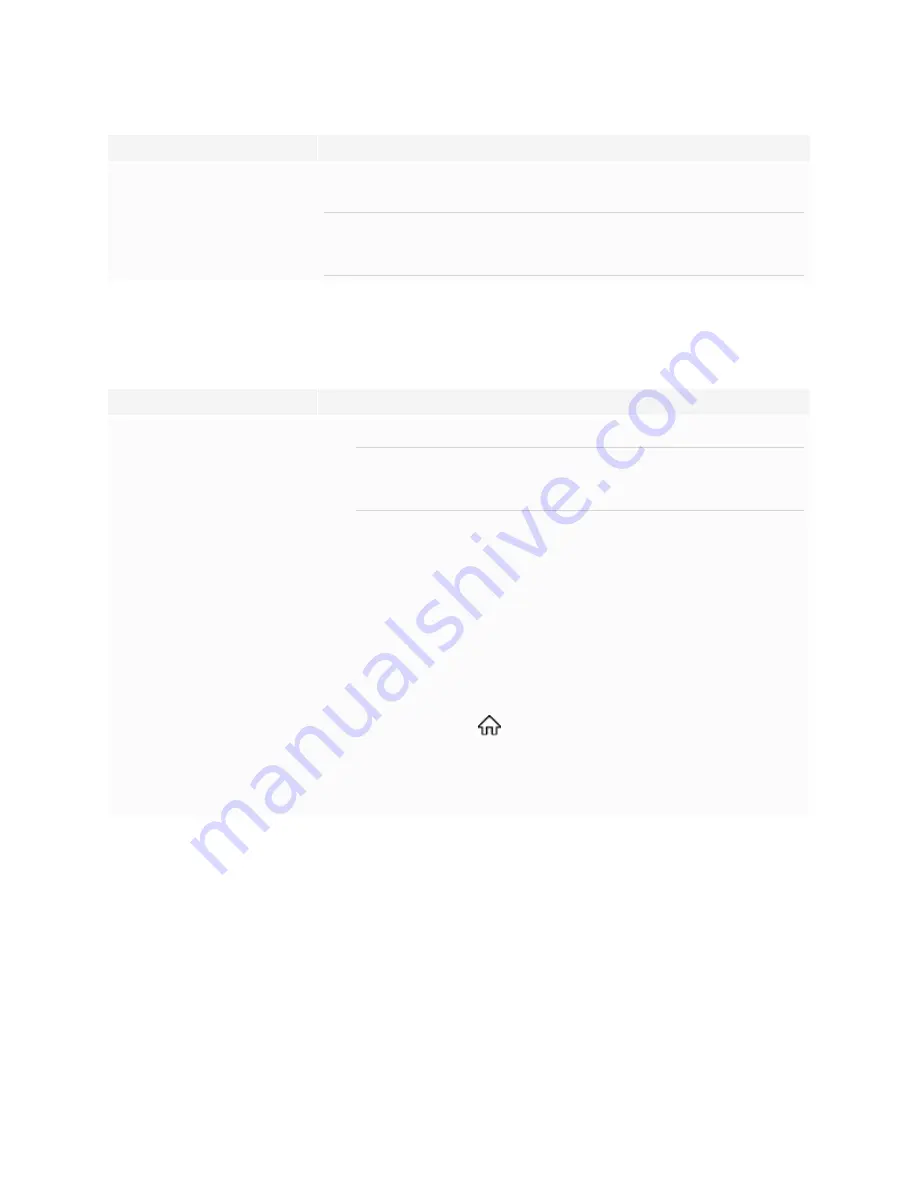
Chapter 5
Troubleshooting the display
61
Symptom
Troubleshooting steps
An app is missing or not available.
The app might not be included with the SMART Board GX series interactive display.
See
SMART Board GX series interactive displays user’s guide
(
).
NOTE
Apps that require Google Play Services (such as the Google Play store) cannot be used on
the display.
The display isn’t turning on
Symptom
Troubleshooting steps
The status light isn’t lit.
l
Make sure the power cable is securely fastened to the power outlet and the display.
NOTE
If the power cable is connected to a power bar, make sure the power bar is securely
fastened to the power outlet and turned on.
l
Make sure the switch beside the AC power inlet is in the ON (I) position.
l
Make sure the power outlet is working by testing it with a different device.
l
Make sure the power cable is working by testing it with a different device.
The status light is lit red and the screen
is blank.
l
Press the
Power
button on the front of the display or on the remote control.
l
Restart the display.
See
The status light is lit green, but the
screen is blank.
l
Wait up to 30 seconds, or press the
Power
button to determine if the problem is with an
external video source.
See
The screen is blank or there’s a problem with the image on the screen
l
Press the
Home
button
on the front control panel. If the Home screen is displayed,
check the external video source and connecting cables.
l
Disconnect any cables from the display’s HDMI Output connectors (if used) to
determine whether equipment connected to the HDMI output port is causing the
problem.






























