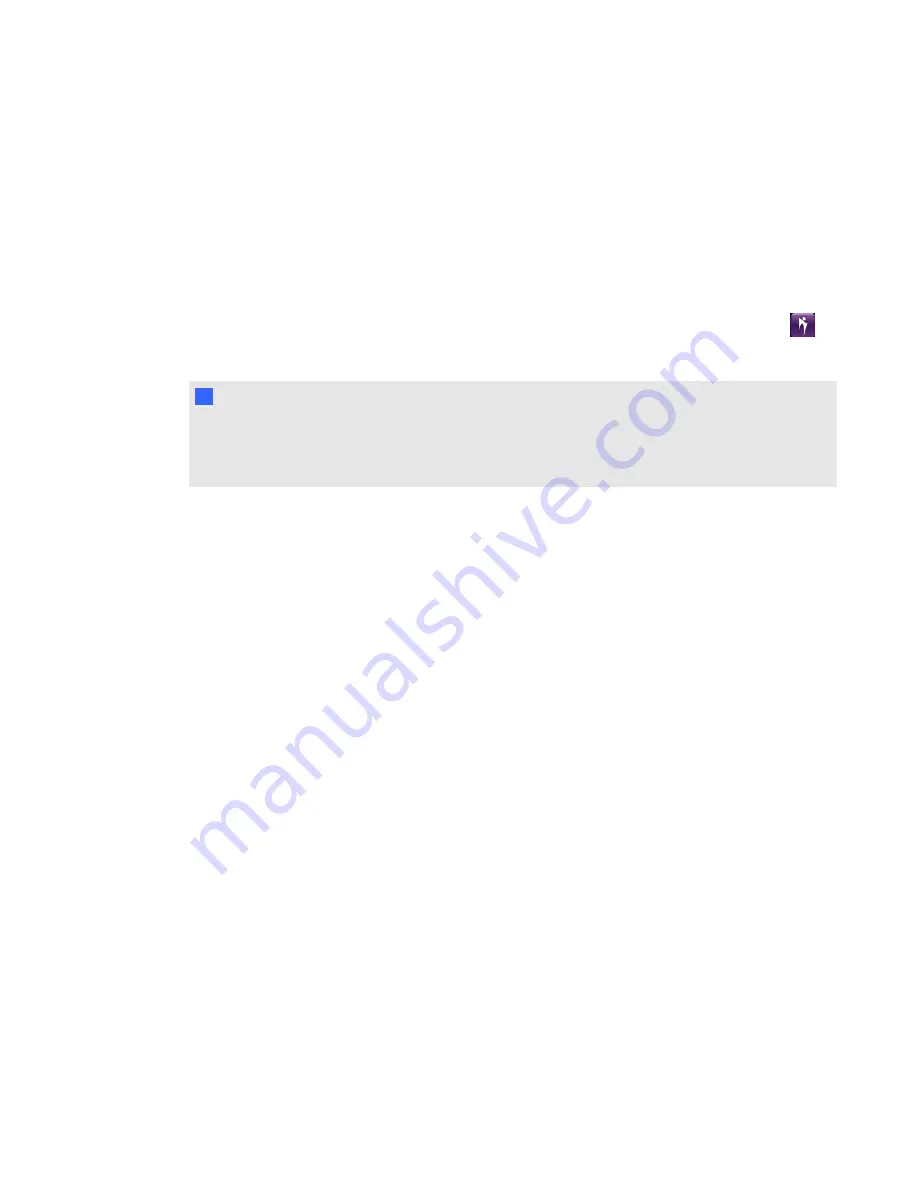
Starting and exiting SMART Bridgit client
software
SMART Bridgit client software starts automatically when you click the link in an e-mail invitation and
run the software. See
Joining a meeting from an e-mail invitation
You can also start SMART Bridgit client software by double-clicking the
SMART Bridgit
icon
on
your Windows desktop or Mac Dock.
N
N O T E
If you downloaded the software and saved it to a location other than your desktop, you must open
the folder that contains SMART Bridgit client software and double-click the icon there. See
Downloading SMART Bridgit client software
1. Select
Menu > Exit SMART Bridgit
(Windows) or
Menu > Quit
(Mac computers).
A confirmation dialog box appears.
2. Click
OK
in the confirmation dialog box.
The Audio Setup Wizard
When you run SMART Bridgit client software for the first time and VoIP has been enabled by your
server administrator, you could be prompted to run the Audio Setup Wizard. Use the wizard to set the
volume levels for your microphone and headphones or speakers.
g
To run the Audio Setup Wizard
1. Ensure your headphones (or speakers) and microphone are connected to your computer and
are turned on.
2.
1. Close (Windows operating systems) or quit (Mac operating system software) all other
programs that play or record sound.
3. Click
Next
, and then follow the on-screen instructions.
After you set up the audio devices, you can use them to speak in a meeting. See
If you're the meeting's owner, you can adjust the audio settings for better sound quality or for less
bandwidth usage. See
C H A P T E R 1
Getting started
6























