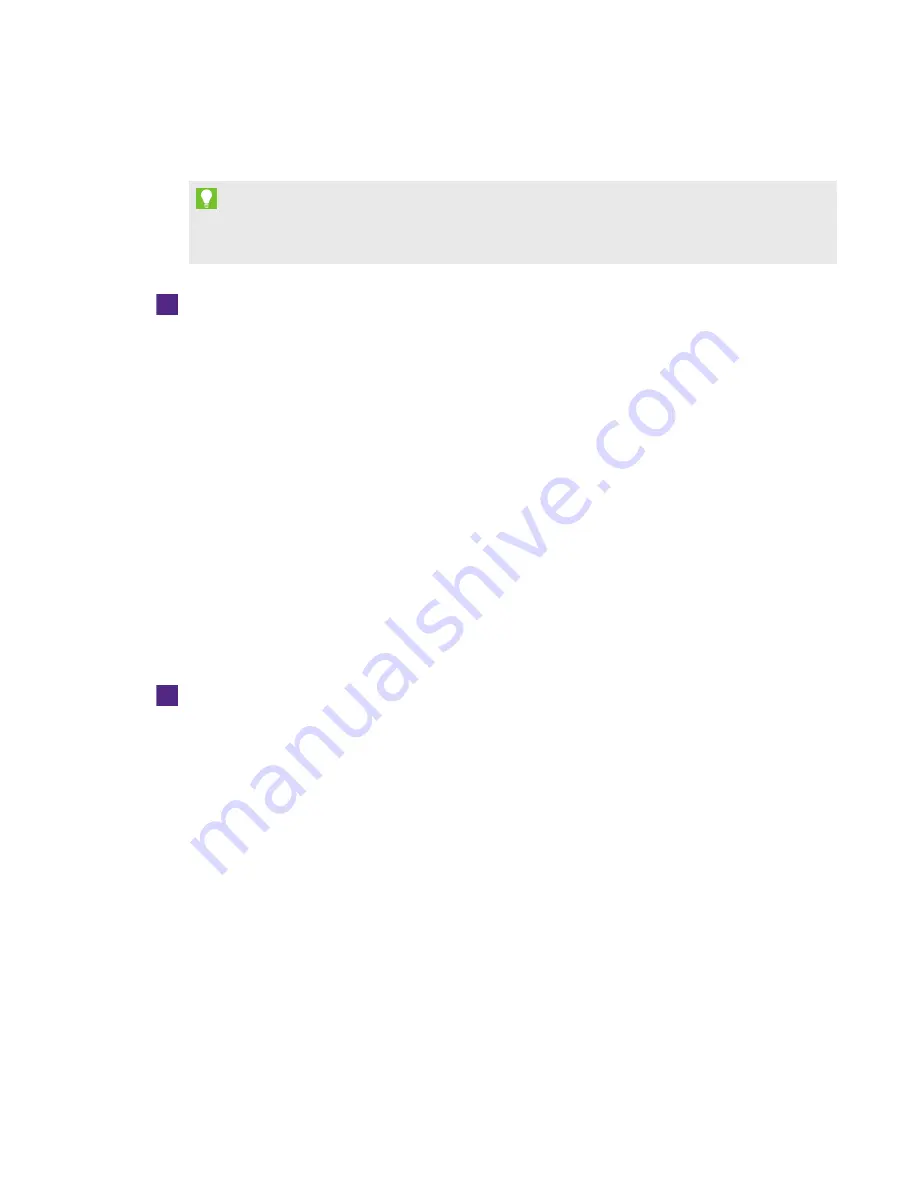
CHAPTER 4
SETTING UP YOUR INTERACTIVE FLAT PANEL AND COMPUTER
18
smarttech.com/kb/170642
Downloading and installing SMART software
TIP
You can also install SMART Notebook software from the DVD included with your interactive flat
panel.
To download and install SMART software
1. Go to
2. Scroll to the
SMART Notebook software
section.
3. Click Choose a version, and then select the most recent version.
4. Click Download.
5. Follow the on-screen instructions to save the installer to a temporary location.
6. Double-click the installer.
7. Follow the on-screen instructions to install SMART software.
Running the connection wizard
After turning on your interactive flat panel and computer for the first time and installing SMART
software, run the connection wizard to orient the interactive flat panel.
To run the connection wizard
1. Access the SMART Connection Wizard by opening SMART Settings (see
2. Press Connection Wizard.
The
SMART Connection Wizard
appears.
3. Select the interactive flat panel from the list of connected SMART interactive products, and
then press Next.
4. Select Product is being set up for the first time, and then press Next.
5. Follow the on-screen instructions to orient the interactive flat panel for the first time.
Summary of Contents for Board 6065
Page 1: ...SMART Board 6065 interactive flat panel SETUP AND MAINTENANCE GUIDE...
Page 6: ......
Page 16: ......
Page 20: ......
Page 24: ......
Page 52: ......
Page 56: ......
Page 57: ......
Page 58: ...SMART TECHNOLOGIES smarttech com support smarttech com contactsupport smarttech com kb 170642...






























