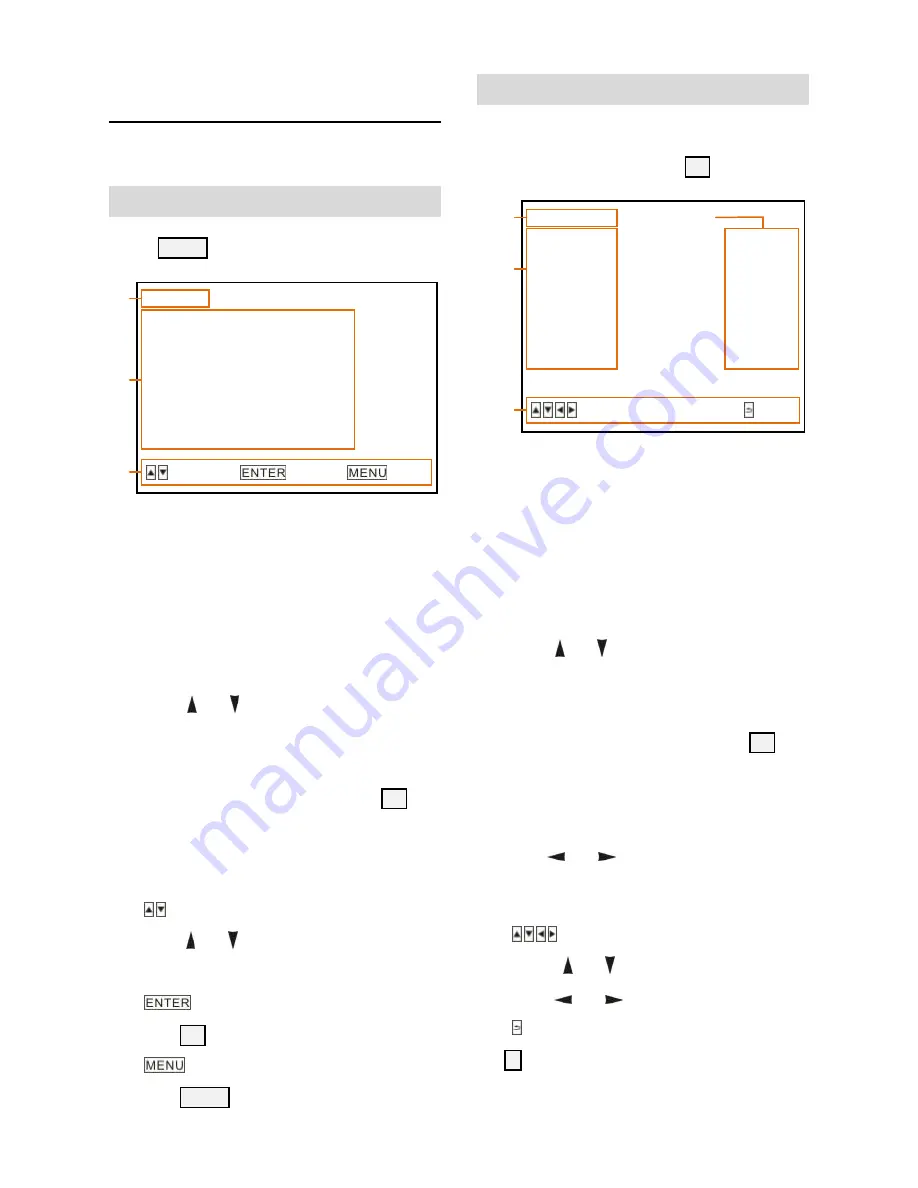
20
Menu Explanation
Main Menu
Press MENU button to enter / exit menu.
❶
Menu Hint
It displays currently selected menu option.
。
❷
Menu Options
It displays options under current menu
hint.
Press
or
button to select among
menu options, once font of options turned
from white color to yellow color, it indicates
the menu has been elected, press OK
button to get into this menu.
❸
Prompt Message
“
SE
LECT”indicates it is possible to
press
or
button to select menu
options.
“
NEXT
”indicates it is possible to
press OK button to enter next level menu.
“
EXIT
” indicates it is possible to
press MENU button to exit menu.
Submenus
From main menu, navigate to select
<EXPOSURE> menu, press OK to enter.
❶
Menu Hint
It displays currently selected menu option.
。
❷
Menu Options
It displays options under current menu
hint.
Press
or
button to select among
menu options, once font of options turned
from white color to yellow color, it indicates
the menu has been elected, press OK
button to get into this menu.
❸
Manual Exposure
Press
or
button to change value.
❹
Prompt Message
“
SE
LECT” indicates it is possible
to press or
to select menu options,
press
or
to change value
“ BACK”indicates it is possible to press
to return to previous menu.
<EXPOSURE>
MODE MANUAL
GAIN 0
SPEED 1/25
IRIS F14
EXP-COMP ON
LEVEL 0
BLC ON
SELECT
BACK
<MENU>
VIDEO
EXPOSURE
WHITE BALANCE
PAN TILT ZOOM
SYSTEM
STATUS
RESTORE DEFAULTS
SELECT
NEXT
EXIT
❶
❷
❸
❶
❸
❷
❹
Summary of Contents for AMC-K2001
Page 1: ...AMC 1080P 1080i HD PTZ Color Video Cameras User Manual V1 2...
Page 2: ......
Page 33: ...27 ANNEX 2 SIZE AND DIMENSION ANNEX 2 SIZE AND DIMENSION Front Top Rear Side Bottom...
Page 37: ......
Page 38: ......
Page 39: ......
Page 40: ......















































