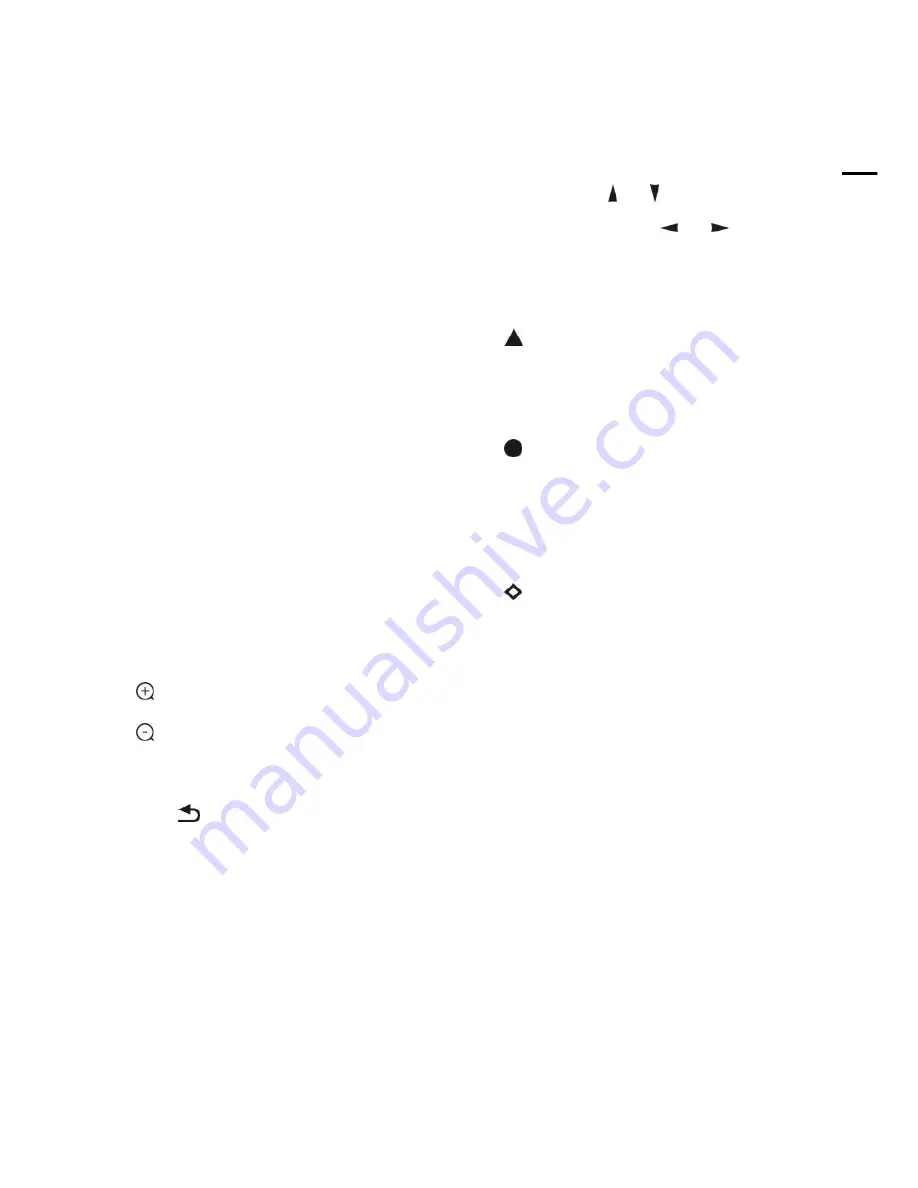
5
A
B
OU
T
TH
E
P
R
OD
U
C
T
8 Cancel
To cancel numbers inputted.
9 Power
After the camera has been connected to
power source, in none-menu status, press
this button to turn on / off the camera.
10 Reserved buttons
(
F1, F2, F3, F4
)
These buttons are reserved for future use.
11Pattern
Used to activate Pattern Scan1 and Pattern
Scan2.
12 BLC
Used to open / close back light
compensation.
13 Zoom
Used to adjust zooming times.
“
”button to zoom in
“
”button to zoom out.
14 Back
Press
“
”button to go back to previous
menu.
15 OK
In None-menu status: press this button to
switch among pan / tilt control speeds.
In Menu status: get into relative menu
option after it has been selected.
16 Direction / Menu Operation
In None-menu status, press these four
buttons to pan left/right and tilt up/down.
In Menu status: or
button to select
among menu options,
or
to
change option / value.
17 Preset Setting
“
” button to call a preset.
Input number key(s), and then press this
button to call a preset.
“
”button to set a preset.
Move the camera to a specific position,
adjust focus value and etc, and then press
this button to set a preset.
“
”button to clear a preset.
Input number key(s), and then press this
button to clear a preset.
18 Enter
After inputting number(s), press this button
to confirm.
Summary of Contents for AMC-K2001
Page 1: ...AMC 1080P 1080i HD PTZ Color Video Cameras User Manual V1 2...
Page 2: ......
Page 33: ...27 ANNEX 2 SIZE AND DIMENSION ANNEX 2 SIZE AND DIMENSION Front Top Rear Side Bottom...
Page 37: ......
Page 38: ......
Page 39: ......
Page 40: ......


























