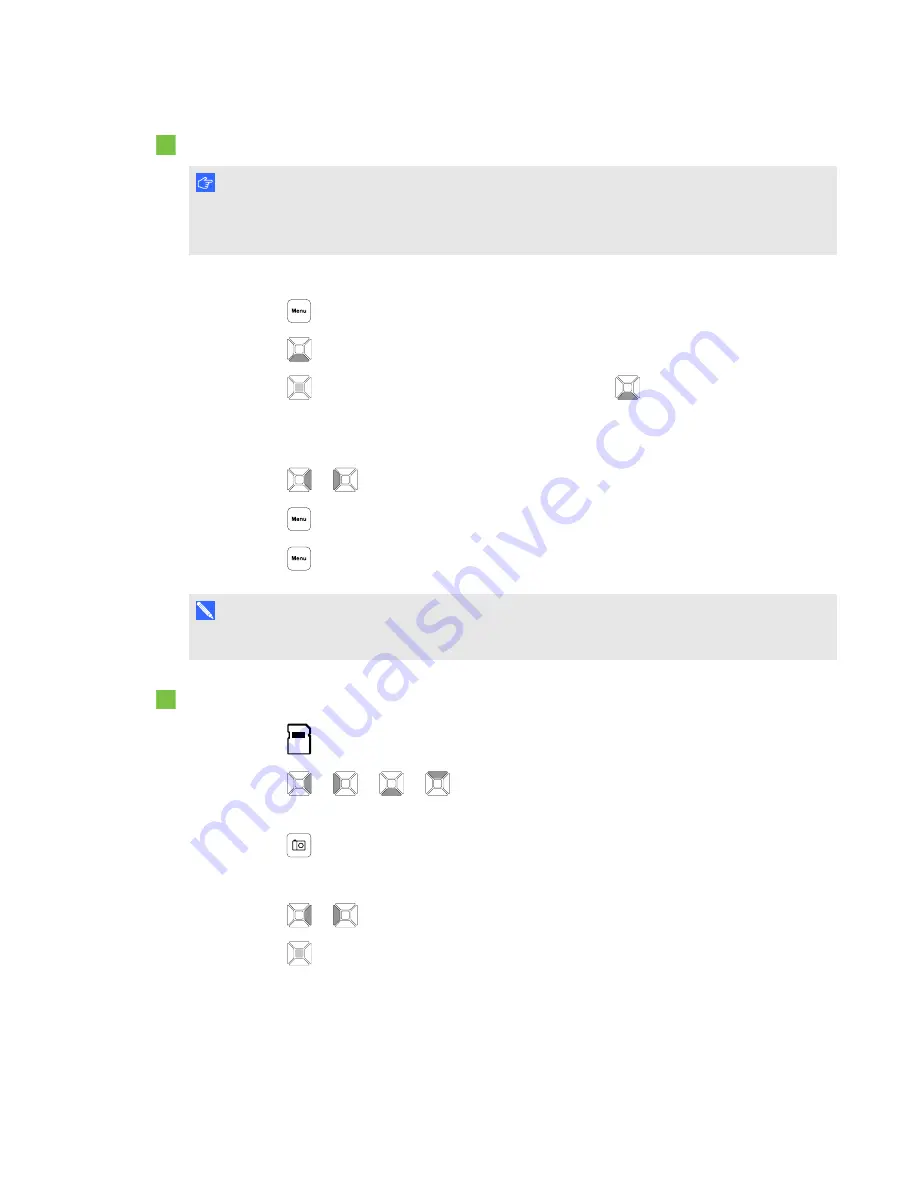
To delete all images
I M P O R T A N T
You are unable to delete images from your computer in Playback mode. You can delete images
only from the three memory sources.
1. Select the memory source you want to delete all the images from.
2. Press the
button on the control panel to access the Playback mode OSD menu.
3. Press the
button on the control panel to select
DELETE ALL
.
4. Press the
button on the control panel, and then press the
button again to make a
selection.
The
DELETE ALL
warning appears.
5. Press the
or
button on the control panel to select
YES
or
NO
.
6. Press the
button on the control panel to
DELETE
or
CANCEL
.
7. Press the
button on the control panel again to close the Playback mode OSD menu.
N O T E
The deleting-image icon appears briefly while your document camera deletes images.
To delete selected image
1. Press the
button on the control panel to display all the images in the memory storage.
2. Press the
or
or
or
button on the control panel to select the image you want to
delete.
3. Press the
button on the control panel.
The
DELETE THIS IMAGE
warning appears.
4. Press the
or
button on the control panel to select
YES
or
NO
.
5. Press the
button on the control panel to
DELETE
or
CANCEL
.
C H A P T E R 6
Using your SMART Document Camera in Playback mode
57






























