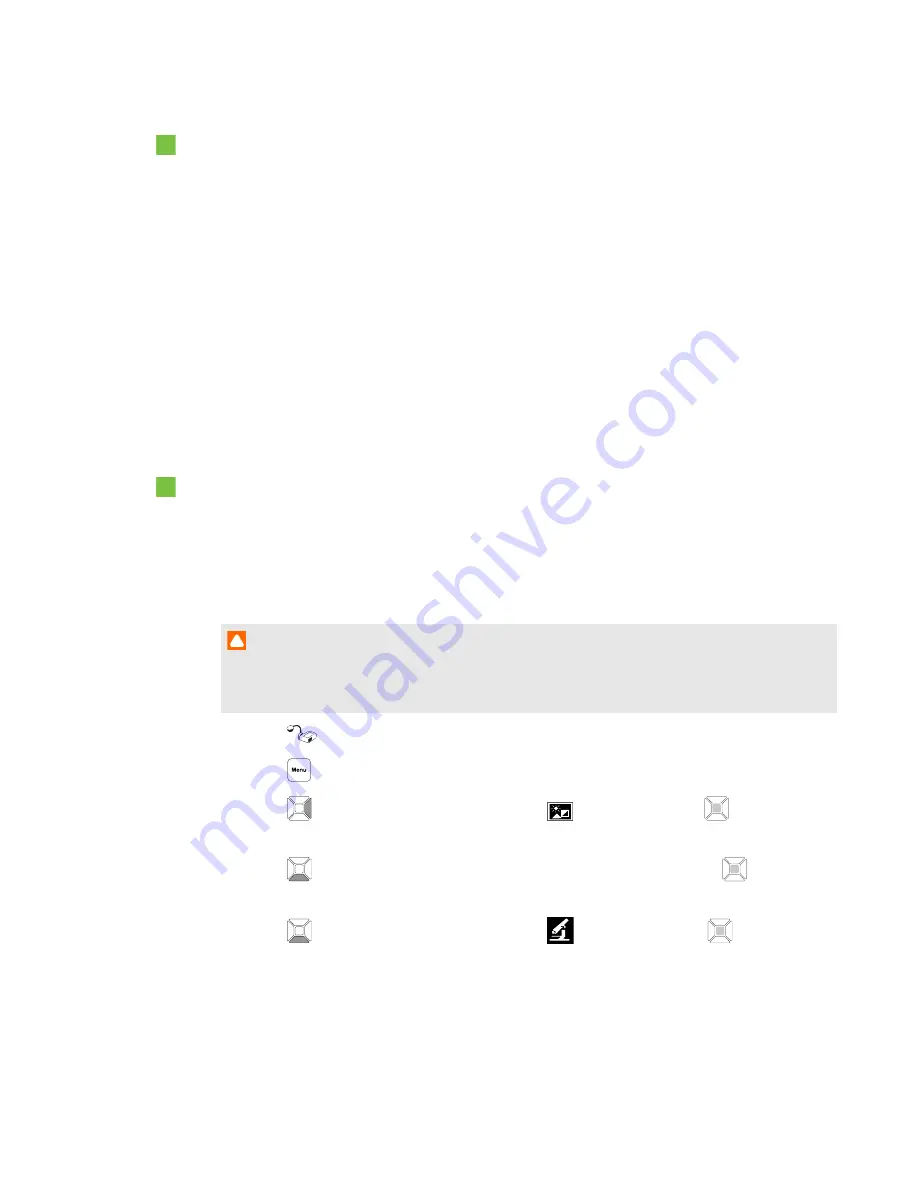
To transfer images to your computer
1. Use the OSD menu to set your document camera USB to PC mode to
STORAGE
.
2. Connect your document camera to your computer with the USB cable (see
Setting up your
document camera
on page 12).
Your computer recognizes your document camera and the external storage device as a
removable disk.
3. Browse to the removable disk on your computer, and then transfer the images to your computer.
Using a microscope
You can view the microscope stage through the document camera using additional attachments. See
Connecting your document camera to external devices
on page 16.
To display a microscope slide
1. Place a slide or object on the stage of the microscope.
2. Focus the microscope so that the subject is in sharp focus.
3. Position the microscope under your document camera so the camera lens is aligned with the
microscope eyepiece.
C A U T I O N
Ensure you do not hit your document camera lens with the microscope. This could damage
your document camera’s lens.
4. Press the
button on the control panel.
5. Press the
button on the control panel.
6. Press the
button on the control panel to select
, and then press the
button on the
control panel.
7. Press the
button on the control panel to select
MODE
, and then press the
button on the
control panel.
8. Press the
button on the control panel to select
, and then press the
button on the
control panel.
C H A P T E R 4
Using your SMART Document Camera in Camera mode
45






























