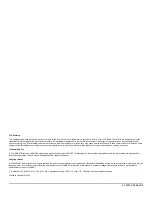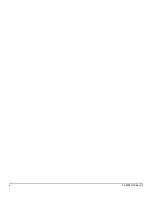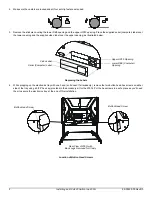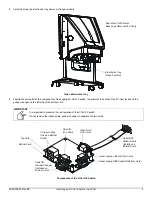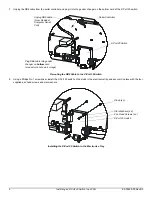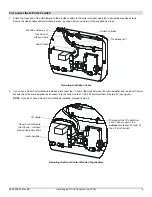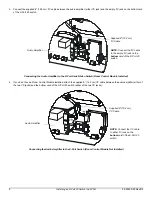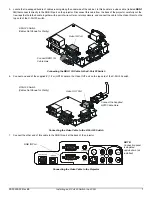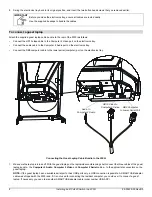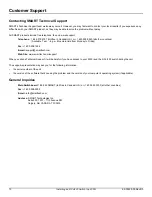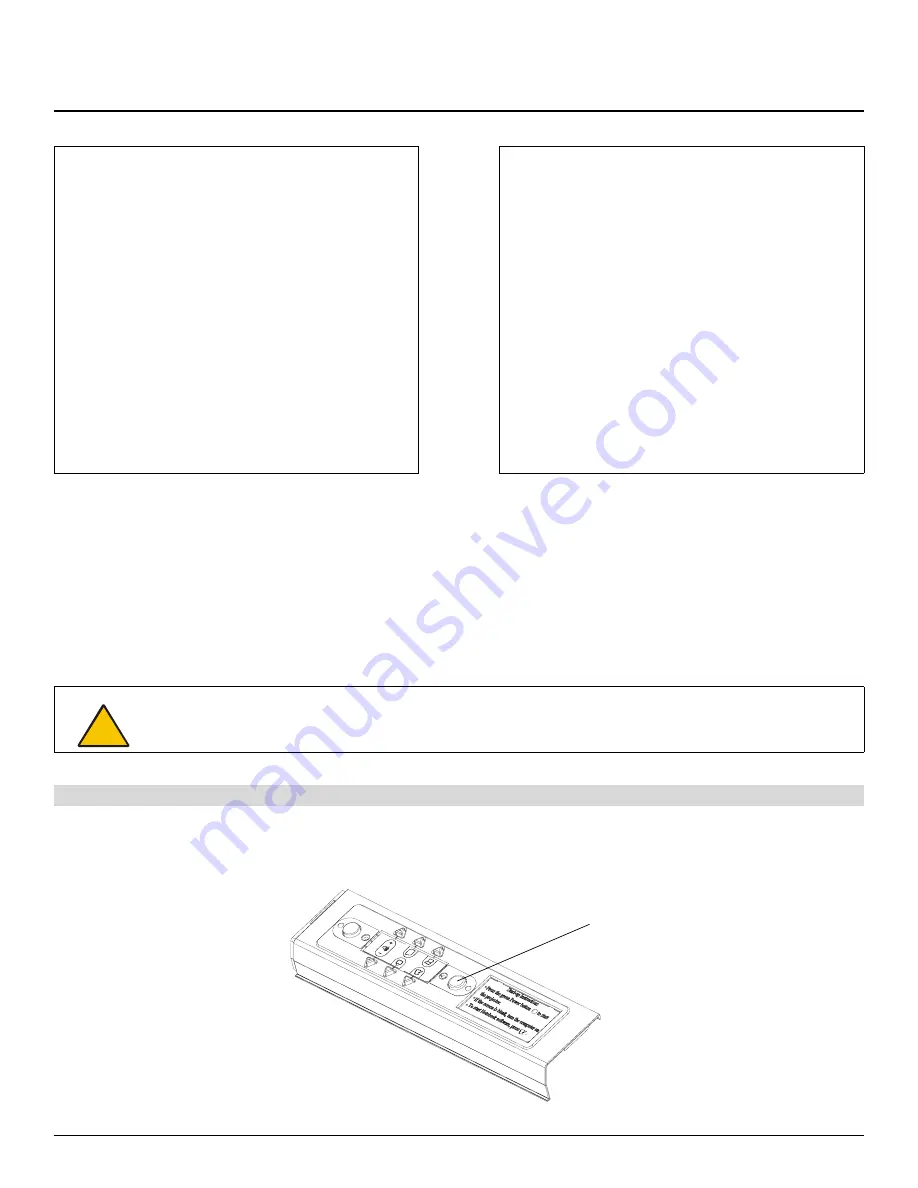
99-00539-00 Rev B0
Installing an X-Port 20 Switch in a 2000i
1
Installing an X-Port™ 20 Switch in a 2000i with an NEC VT465 or
VT560 Projector
These instructions show you how to:
•
install an X-Port 20 switch in the
Rear Projection
SMART Board 2000i interactive whiteboard that’s equipped with an NEC VT465 or
VT560 projector
•
connect a guest laptop
The X-Port 20 switch is an RS-232 serial/RGB video switch for connecting a guest laptop to the interactive whiteboard. A user can then
write over the displayed guest laptop image with a pen tray stylus and control the guest laptop by touching the interactive screen. With an
X-Port 20 switch, the user can also toggle between the guest laptop, the resident computer and a VCR/DVD player from the cabinet
Control Panel. If no X-Port 20 switch is installed, the user can only switch between the resident computer and a VCR/DVD player.
1.
Shut down the resident computer. Then press and hold the
Lamp Off
button on the Control Panel for approximately three seconds.
The lamp begins a 60 second cool-down period before powering off. Wait until you hear the projector cooling fan stop (3–4 minutes),
and then unplug the 2000i from the power outlet.
This kit contains:
• an antistatic wrist strap
• an X-Port 20 switch which includes two stacked circuit
boards with installed gender changer and ribbon cable
• a serial (computer) switch label
• a video switch label
• two 6-32 x 1/4" pan head screws
• four #6 star tooth washers
• two 4-40 x 1/4" machine screws
• four tie wraps
• a 6" (15.2 cm) MOD4 cable
• a 6' (1.8 m) HD15 video cable
• a guest laptop cable bundle (includes serial, video and
audio cables in a black velcro sleeving)
Tools required (but not included):
• Phillips® screwdrivers
• a 5/32" hex key (available in the accessory kit for the
2000i)
• wire cutters or sturdy scissors
CAUTION
Wear the supplied antistatic wrist strap throughout this installation. This wrist strap protects electronic components from
damage due to electrostatic discharge. Attach the adhesive end of the strap to your wrist and wrap the copper tape on
the other end around a grounded object.
To mount the X-Port 20 switch
Lamp Off Button
Summary of Contents for X-Port 20
Page 4: ...ii 99 00539 00 Rev A0 ...