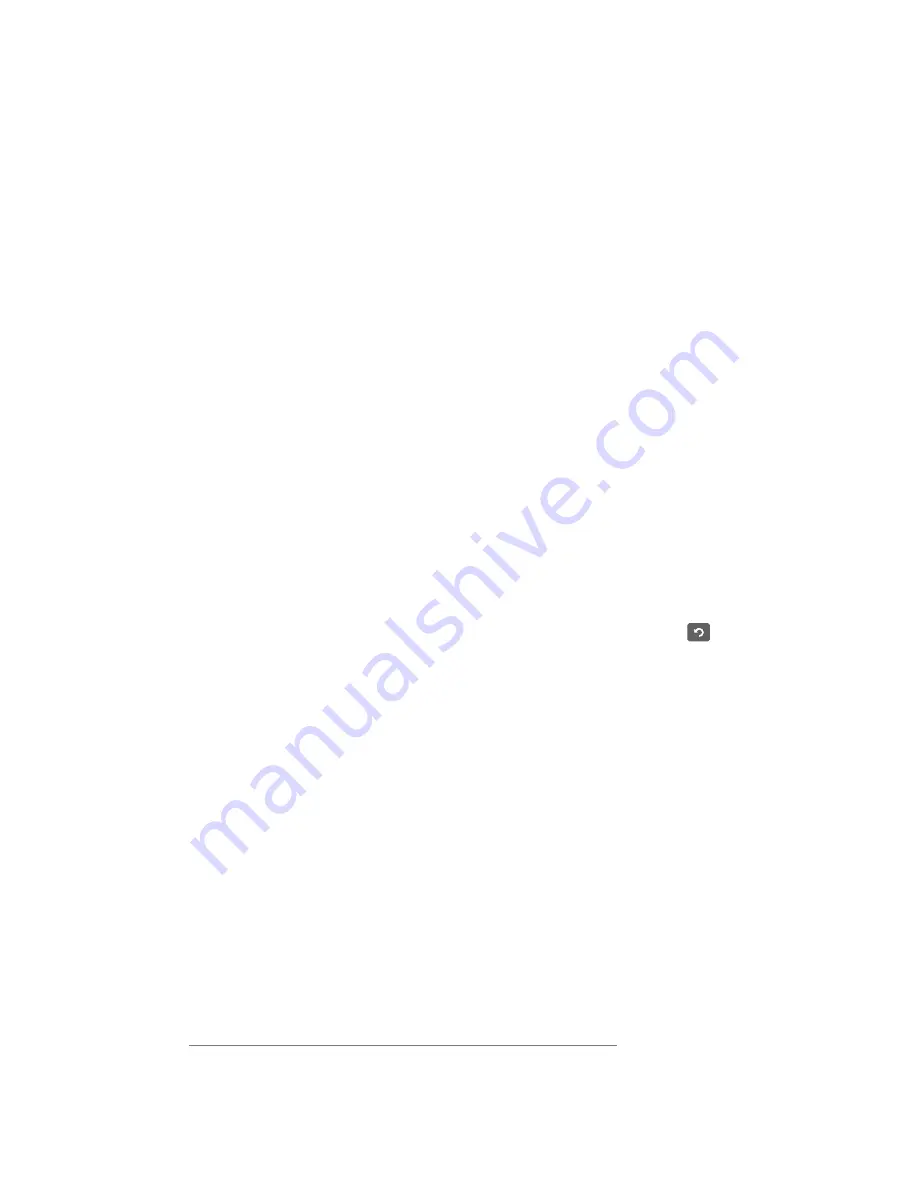
CHAPTER 2
USING THE DISPLAY
18
To learn how to connect computers to the display and view their input, see
Using Screen Share
You can share content from computers and mobile devices on the display wirelessly using Screen
Share.
Screen Share supports the following devices:
l
Chromebook™ laptops, using Google™ Cast Chrome™ browser extension
l
Windows® computers, using Miracast
1
, Google Cast Chrome browser extension or AirParrot
l
Mac computers and iOS devices, using AirPlay
l
Android™ devices, using Cast Screen
Using acetates
When using the Browser app or Screen Share app, you can write or draw on acetates and save
them to the Whiteboard library.
To learn more about acetates, see
.
Cleaning up the display
After you’ve finished using the display, show the launcher and tap
Clean Up
to clean up the
display for the next user.
Connecting and using computers
Installing SMART software on computers you want to connect to the
display
The SBID-7075, SBID-7086, SBID-7275 and SBID-7286 models come with one license of SMART
Learning Suite (including SMART Notebook software). You can download SMART Learning Suite
from
and install it on a room computer following the instructions in
Installing and maintaining SMART Notebook 17
1
Windows 10 operating system only
Summary of Contents for SMART Board SBID-7075
Page 6: ......
Page 8: ......
Page 30: ......
Page 38: ...SMART TECHNOLOGIES smarttech com support smarttech com contactsupport smarttech com kb 171163 ...



























