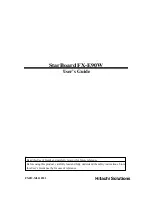99-00964-20 A0
Appendix B: Replacing Your UF55 Projector Lamp
49
Removing the Projector from the Boom
Before you can replace the projector lamp, you must remove the projector from the boom.
WARNING
To remove the projector from the boom
1.
Wait for the projector to cool by allowing
the fan to completely shut down.
Disconnect the power cable at the
projector to shut down the lamp.
Disconnect the power cable from the
power outlet.
2.
Disconnect all remaining connected
cables. Pull the cable cover forward and
leftward to remove the cable cover from
the slot.
Two people are required to remove the projector.
Summary of Contents for Parts Kit for SMART Board 560
Page 8: ...vi Important Information 99 00964 20 A0 ...
Page 14: ...4 About Your UF55 Projector Parts Kit 99 00964 20 A0 ...
Page 32: ...22 Connecting Your Interactive Whiteboard System 99 00964 20 A0 ...
Page 38: ...28 Using Your Interactive Whiteboard System 99 00964 20 A0 ...
Page 56: ...46 Appendix A Remotely Managing Your Interactive Whiteboard System 99 00964 20 A0 ...
Page 68: ...58 Appendix B Replacing Your UF55 Projector Lamp 99 00964 20 A0 ...
Page 75: ......