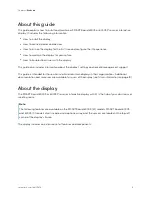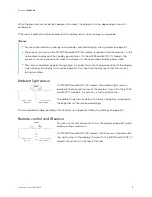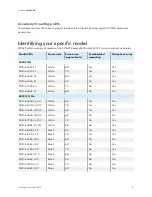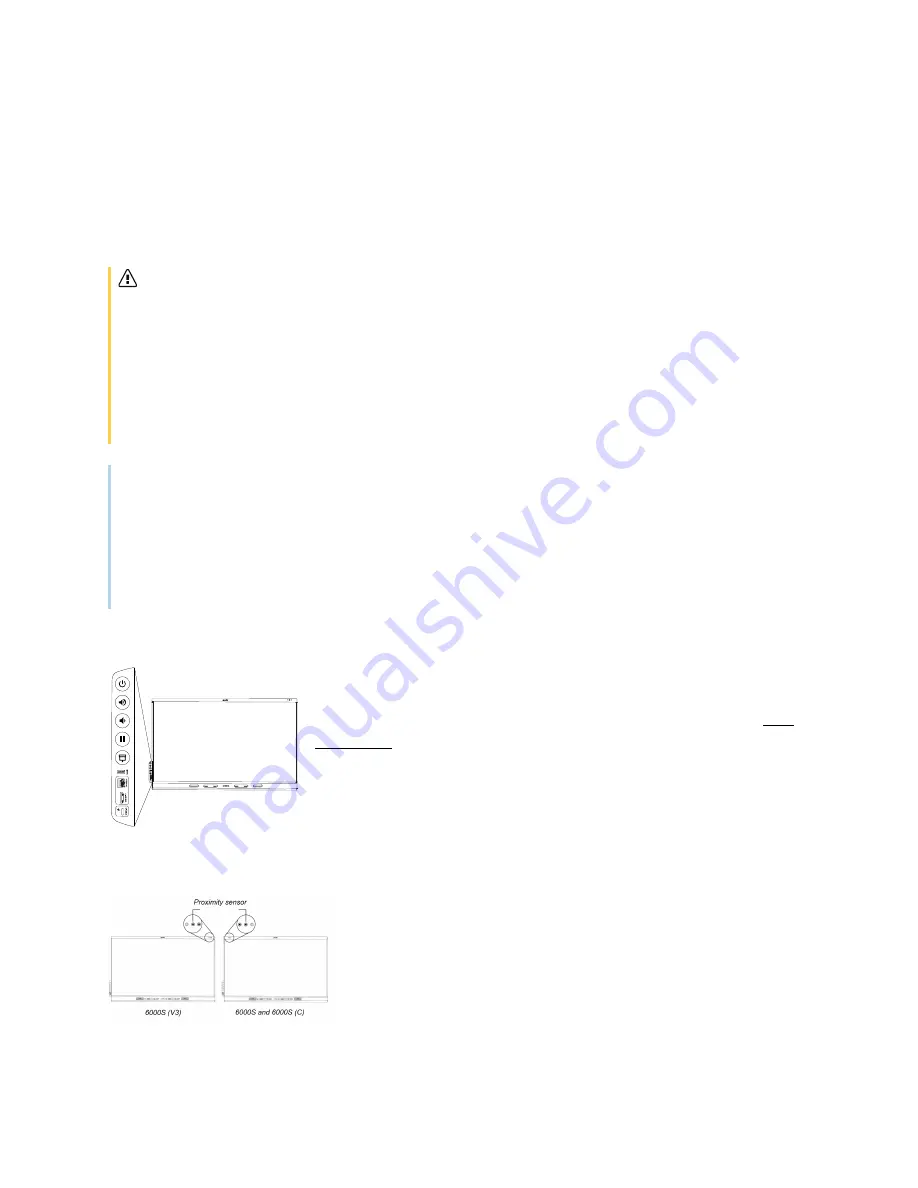
Chapter 1
Welcome
smarttech.com/kb/171414
13
Accessory slot
You can install an OPS-compatible device, such as a SMART OPS PC module, in the accessory slot.
SMART
OPS PC modules provide a complete Windows
®
10 Pro installation.
For more information on SMART OPS PC modules, see
Caution.
l
The accessory slot’s maximum available power is 60 W. The slot is not a limited power source. To
reduce the risk of fire, make sure that accessories connecting to the slot satisfy the fire enclosure
requirements of IEC 62368-1.
l
Do not install or remove the OPS PC or other devices from the accessory slot while the display is
turned on. Ensure the power switch on the back of the display beside the AC power inlet is in the
OFF (O) position.
Note
Unlike previous SMART Board interactive displays, the SMART Board 6000S and 6000S Pro series
interactive displays don’t require an iQ appliance in the accessory slot. The iQ experience is built into
these interactive displays (see
11). For this reason, SMART doesn’t support
installing iQ appliances in these displays’ accessory slots. However, the AM50 appliance allows the
use of an Intel Compute Card on the 6000S and SMART Board 6000S (C) models.
Convenience panel
The convenience panel provides buttons for turning the display on and
off, controlling the volume, freezing and unfreezing the screen, and
showing and hiding a screen shade. It also includes connectors for USB
peripherals and a computer or other input source (available connectors
Connecting room computers and guest laptops
34).
Proximity sensor
On SMART Board 6000S (V3) models, the proximity sensor is located
in the top-right corner of the display’s frame. On the 6000S and
6000S (C) models, the sensor is in the top-left corner.
The proximity sensor can detect people up to approximately 16' (5 m)
away when the display is in an energy saving mode mode.