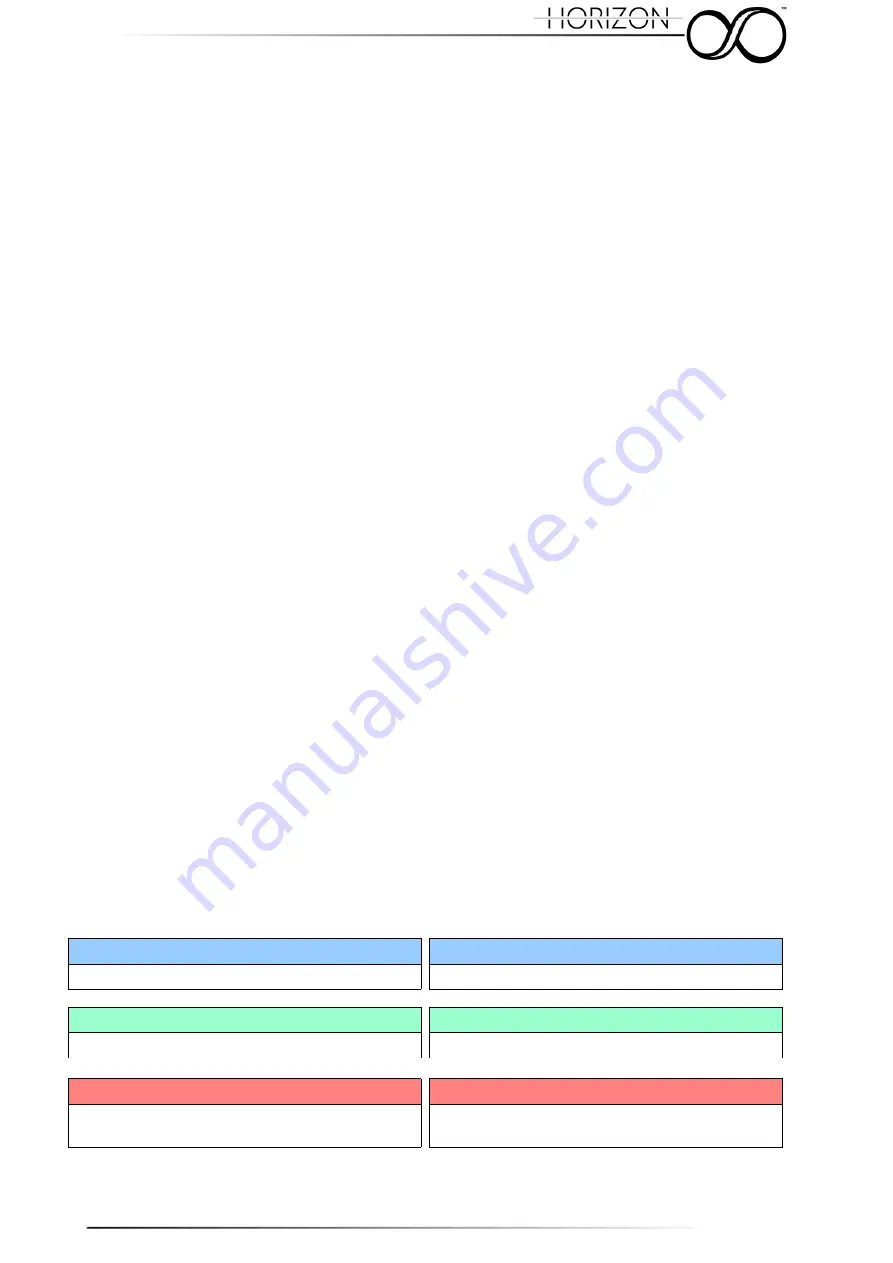
After connecting it with the main DC source from your sled, you'll hear a beep from the
system alerting you the system is in standby and that is ready to be activated.
To do this, just release the indexing plunger (pull and rotate of 90° clockwise or
counterclockwise) to enable the motor of Horizon. You'll notice a very quick blink from the
button led indicating the enable of the motor.
From now on, Horizon will keep maintaining and start balancing your monitor
independently by the angle of your sled in respect to azimuth.
6
Multi-function Button
The use of SmartCAM Horizon is extremely straight forward.
The multifunction button, located on the side of the Horizon, let you execute various
commands.
At every push, the system will give to you a visual (quick blink) and acoustic (quick beep)
feedback.
6.1 Toggle Motor Power
As stated before, the indexing plunger let you park the Horizon for give to you the ability to
work and set your monitor without adding an extra work to the motor while dealing with
monitor.
In the case you want to power off the motor for any reason, you can do it by just pushing
the button
twice
. The system will be without motor feedback and you'll notice that the
system will be free to rotate.
In order to re-enable the motor, just push button twice again. The system will answer with
a fast blink and it will start moving the monitor to the "predefined" position.
VISUAL RECAP FOR MOTOR TOGGLE
If the motor is enabled:
User Interaction
PUSH
TWICE
THE BUTTON
Horizon Acoustic Answer
QUICK BEEP AT EVERY BUTTON PUSH
Horizon Command Execution
MOTOR DISABLE WITH
NO VISUAL FEEDBACK
If the motor is disabled:
User Interaction
PUSH
TWICE
THE BUTTON
Horizon Acoustic Answer
QUICK BEEP AT EVERY BUTTON PUSH
Horizon Command Execution
MOTOR ENABLE WITH
QUICK BLINK AS
VISUAL FEEDBACK. NO ACOUSTIC FEEDBACK
18
Summary of Contents for SMARTCAM HORIZON
Page 1: ...1 v 1 2 ...
Page 5: ...4 SmartCAM Horizon Overview 5 ...





















