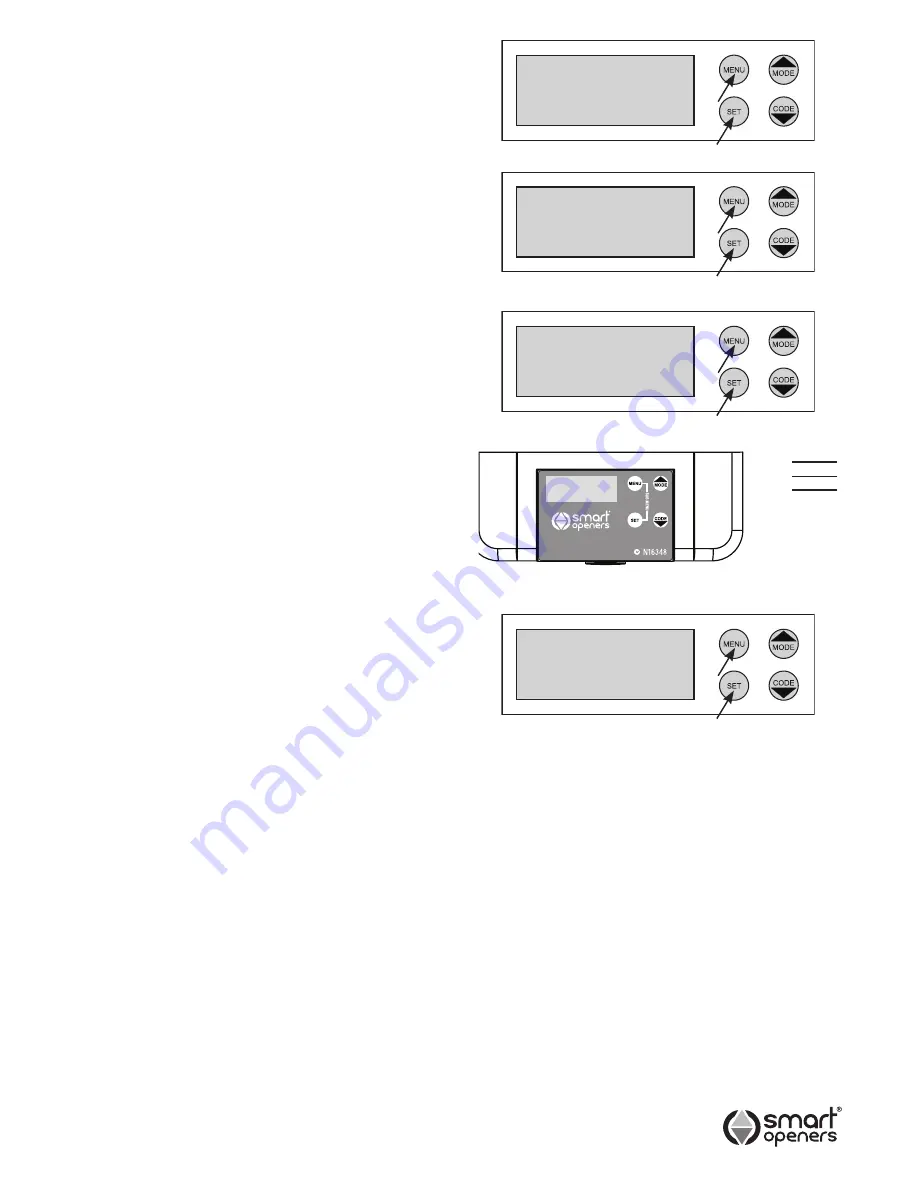
-12-
Parameter Menu Settings
Factory default parameters are set and can be changed
via the MENU SYSTEM.
NAVIGATION
MENU
- Press for 3 secs to enter Menu System.
Press to change parameter setting.
SET
- Save changes and cycle to next parameter.
CODE
- Save changes and cycle to previous parameter.
MODE
- Save changes and exit to normal operation.
To change settings press MENU to change parameter
then SET to save change and move to next function.
Setting Obstruction Margin
The Obstruction Force Margin sensitivity is extremely
important for user safety. Make sure that where possible
the minimum (or default) force required to allow the
door to travel without phantom reversing is used. Smart
Openers strongly recommend that the door is properly
serviced rather than increasing the force margin to
compensate (Factory Default = 03).
1
Press
MENU
for 3 secs then press
SET
to cycle
though to
Obstruction Setting
.
2
Press
MENU
to cycle through from
0
–
9
.
3
Press
SET
to confirm or
MODE
to save and exit.
Setting Motor Open and
Close Speeds
If required the opening and closing speed can be adjusted
in 5% steps down to 50% to suit the site. If changing motor
speed remember to reset travel limits and reprofile the door.
(Factory Default = 80%).
1
Press
MENU
for 3 secs then press
SET
to cycle
though to
Open Speed
or
Close Speed
as
required (Fig. 35 & 36).
2
Press
MENU
to cycle through from 80% down to 50%
in steps of 5%. Once 50% is reached the next press of
the MENU button will return to 100%.
3
When desired speed percentage is reached press
SET
to confirm or
MODE
to save and exit.
Setting Photo Beam Mode
Note:
A functioning photo electric safety beam must be
installed and Photo Beam Mode set to ON to enable
auto-close function.
Photo Beam Mode allows the door to close once the
beam has been tripped and restored. Smart Openers
strongly recommend the installation of a PE safety beam
to protect persons and property (Factory Default = Off).
1
Connect PE beam cable to controller terminal black as
per Fig. 37.
2
Press
MENU
for 3 secs then press
SET
to cycle
through to display
Photo Beam Off
.
3
Press
MENU
to choose
On
(Fig. 38).
4
Press
SET
to confirm or
MODE
to save and exit.
Fig. 34
Fig. 35
Fig. 36
Fig. 37
Fig. 38
Obstruction
Setting 3
Open Speed
80%
Close Speed
50%
Photo Beam
On
+24V
PE
GND
PB
GND
© February 2009 Smart Openers Pty Ltd
















