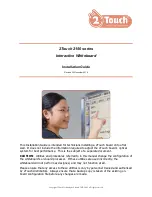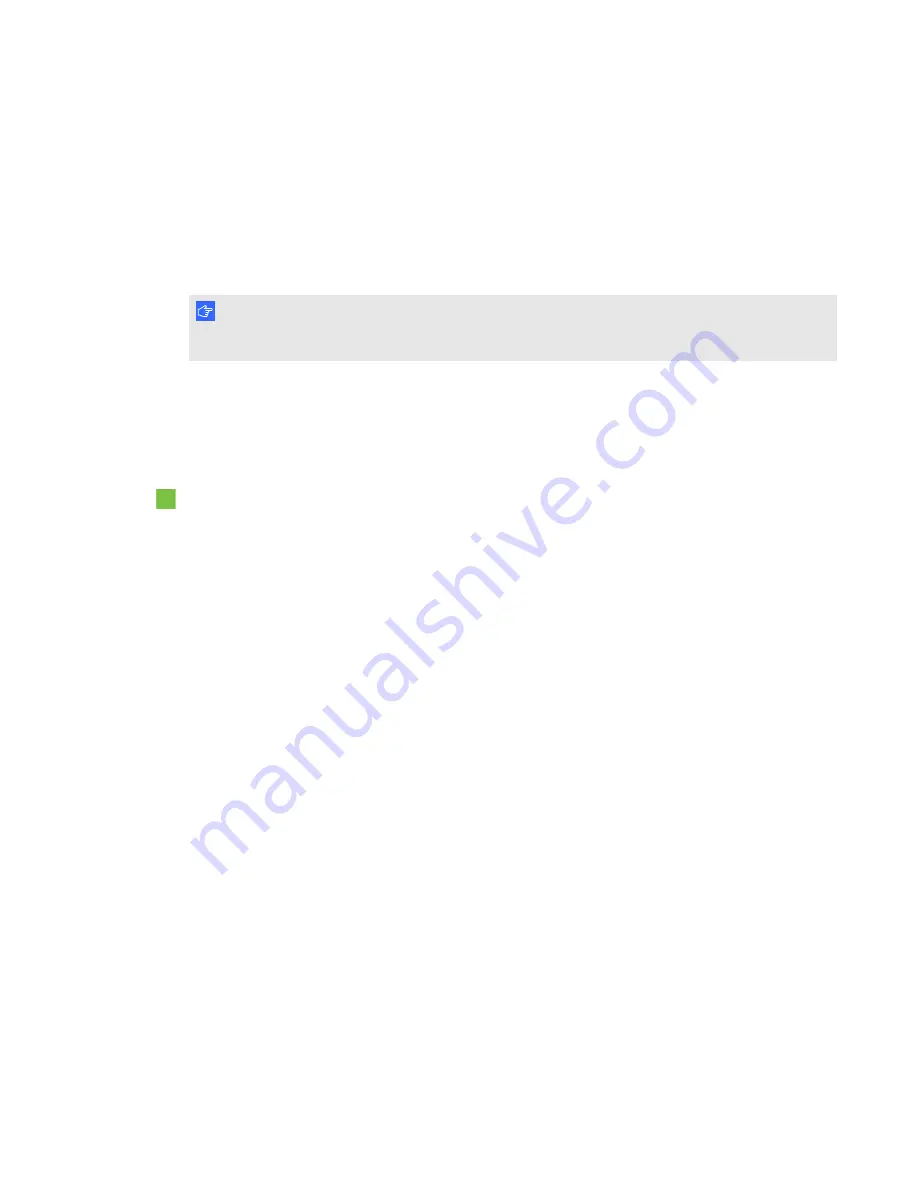
C H A P T E R 7
Troubleshooting your interactive flat panel
64
smarttech.com/kb/170446
Resolving issues using SMART Board
Diagnostics
If you touch the interactive flat panel’s surface and nothing happens, or if there is no digital ink or the
ink appears in some locations and not in others, use SMART Board Diagnostics to help identify and
resolve these issues.
I M P O R T A N T
Do not change diagnostic settings unless asked to do so by SMART Support.
Checking the camera view
If nothing happens when you touch the interactive flat panel’s surface, check to make sure that
nothing is blocking one of the cameras.
To check camera views
1. Open SMART Settings (see
2. Select
About Software and Product Support > Tools > Diagnostics
.
SMART Board Diagnostics opens.
3. Select
View > SBX800/SBID8000i Bar
.
The
SBX800
group box appears in the
SMART Board Diagnostics
screen.
4. Press
View
.
The camera view screen appears.
5. Click
Update
to display the four camera views. This could take a few moments.
If one of the camera views remains black, the camera is blocked or can’t locate the reflective
tape on the interactive flat panel’s inner frame.
6. Check the camera lens and ensure that nothing is blocking its view and that nothing is affixed to
the interactive surface.