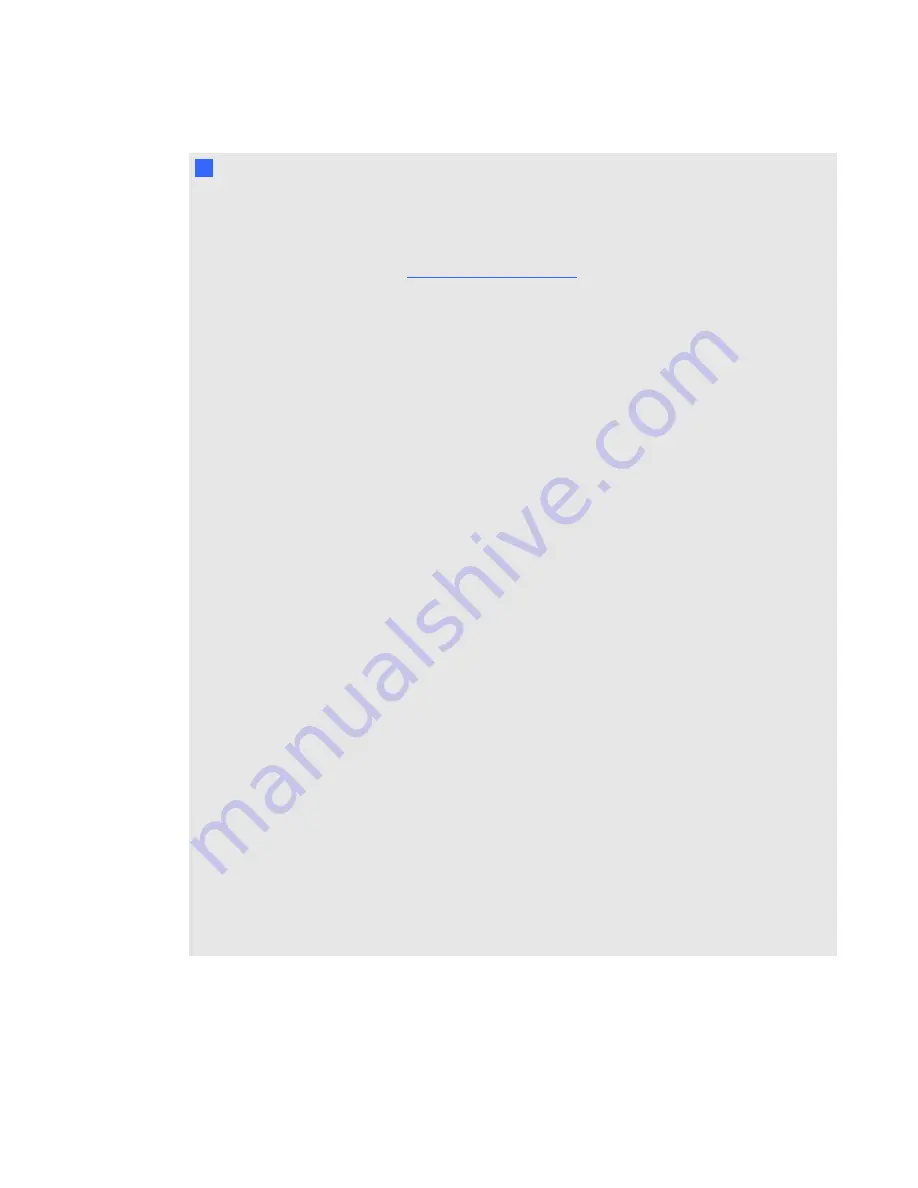
I
I M P O R T A N T
l
Use the instructions included in the interactive whiteboard box to install your SMART Board
800ixe-MP interactive whiteboard system with appliance. To download the instructions from
the SMART Technologies website, see
SMART Board 885ixe interactive whiteboard system
textless installation guide
)
l
Make sure an electrical socket is near your SMART product and remains easily accessible
during use.
l
Using your SMART product near a TV or radio could cause interference to the images or
sound. If this happens, move the TV or radio away from the projector.
l
If you have peripheral devices that do not use a 4-pin mini-DIN connector or an RCA
composite video jack, or if your device has an audio connection that does not use RCA
jacks, you may need to purchase third-party adapters.
l
There are no projector menu options on the ACP. Keep your remote control in a safe place
because the ACP is not a substitute for the remote control.
l
Do not disconnect cables from the ACP to connect peripheral devices because you could
disconnect controls for your interactive whiteboard.
l
Put your SMART product into Standby mode before cleaning it.
l
Follow these guidelines to clean the projector:
o
Wipe the exterior of the projector with a lint-free cloth.
o
If necessary, use a soft cloth moistened with a mild detergent to clean the projector
housing.
o
Do not use abrasive cleaners, waxes or solvents.
o
Avoid touching the lens. If it is necessary to clean the lens:
o
Use liquids or commercial solvents (such as glass cleaners) to clean the lens,
but do not spray them directly on the system.
o
Use protective gloves and dip a lint-free cloth (such as Purestat PW2004) in an
anti-static solvent (such as Hyperclean EE-6310).
o
Gently wipe the lens from the center to the edge.
l
Disconnect the product from its power source when it’s not used for a long period.
I M P O R T A N T I N F O R M A T I O N
iv





















