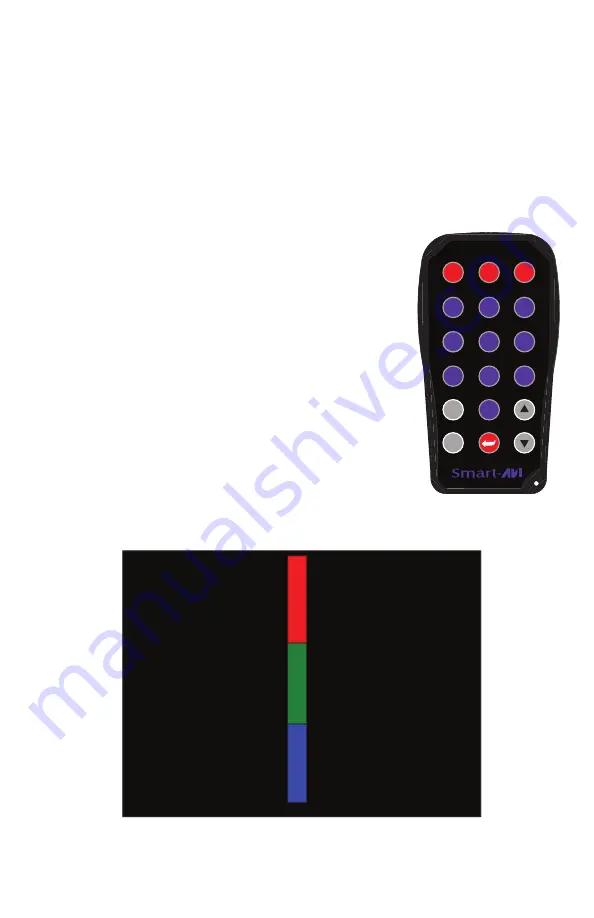
SKEW
Skew is the variation of signal transmission through the Cat5 cable, from the source of
your media to the display point. Quite simply, within each Cat5 cable, there is an
individual wire for each color signal – red, green and blue. The wires are twisted and
wrapped around each other inside the Cat5 cable in such a way that inevitably, they
are not the same exact length. The Skew function of your XTPro Xtreem allows you to
manually correct this variation of RGB signal “arrival” to your monitor so that the
picture is perfect as you view it.
An image that has not been skew adjusted may appear garbled, blurred or ghosted.
Once your system’s skew has been corrected, your image will appear perfectly on
your display.
To adjust the XTPro Xtreem’s Skew with the IR remote:
• To best correct the skew on your display monitor,
it is advised that a Cat5 test pattern template be
used to assist you in this process. You may use
your own or you may download one from the
XTPro Xtreem support page
at: http://www.smartavi.com/testpattern.htm
• Make sure the XTPro Xtreem units
(Transmitter/Receiver) have been powered on.
• The display window of the Receiver will read “SA”
for Smart-AVI. This is the “main menu” point of the
XTPro Xtreem.
• To put the XTPro Xtreem in Skew Control mode,
press (Data).
• Select the color red by pressing (1R) on the remote.
• As you adjust the skew with the test pattern template using the (+) and (-)
buttons on the remote, your XTPro Xtreem display window will indicate the
signal level (i.e. the number will go up or down depending on the color
adjustment).
• Once the skew for the red color signal has been adjusted to your liking,
the unit will automatically save your settings.
• You select the green and blue skew the same way, by pressing the (2G)
and (3B) buttons respectively.
• When you’re done using the Skew Control mode, return to the main menu
(“SA”) by pressing (Esc) on the remote.
VOL
ENTER
SRC-2A
AV
Data
1
2
4
5
6
3
7
8
9
0
+
Esc
CH
-
R
G
B
In any adjustment mode, if the remote is not used for a short while, the system
will automatically return to the main menu (“SA”) and no information will be
saved unless the (ENTER) button has been pressed to lock in a new setting.
Once Gain, Contrast and/or Skew settings have been adjusted, you will not need
to make any further changes unless you unplug any of the hardware compo-
nents attached to the XTPro Xtreem; your adjustments will remain resident in
the unit’s memory indefinitely, even upon powering the unit on/off, so long as
it’s never physically disconnected.
To reset your XTPro Xtreem unit to its original factory
settings, press (Data), (AV), (9) and then (ENTER). This
will erase all manual adjustments in the unit’s memory
and return the XTPro Xtreme to its default settings.
IMPORTANT: Once this process is completed, previous
setting cannot be recovered.
VOL
ENTER
SRC-2A
AV
Data
1
2
4
5
6
3
7
8
9
0
+
Esc
CH
-
R
G
B
SKEW TEST PATTERN TEMPLATE
Downloadable at: www.smartavi.com/testpattern.htm


























