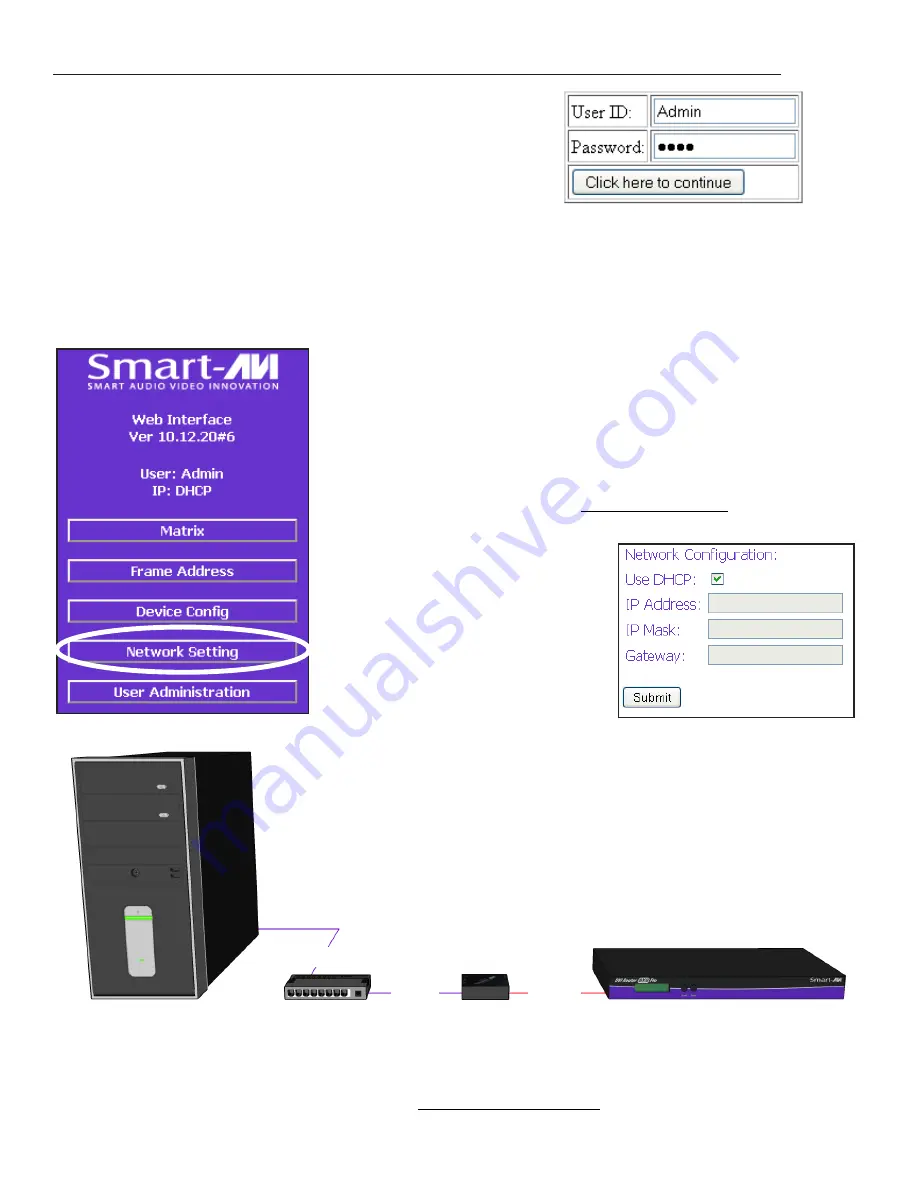
18
www.smartavi.com
For the initial setup, click the
Network Setting
button and
manually assign an IP address to the SMTCP-2. This will assure
that the SMTCP-2 will always
have the same IP address. Be
sure to choose an address that
will not conflict with any other
devices on the network, and
that the address is not in the
range of the DHCP server.
1. Matrix
2. Frame Address
3. Device Config
4. Network Setting
5. User Administration
COMPUTER
IP ROUTER
SMTCP-2
RS-232
SERIAL
CAT5
CAT5
MATRIX SWITCH
8. Open a web browser and navigate to the IP address
that is indicated. You will be prompted to enter a
username and password.
9. The default login (case sensitive) is as follows:
User ID:
Admin
Password:
Pass
10. Once connected to the SMTCP-2, you will see the following menu of options:
11.
Once you have manually assigned an IP address to the
SMTCP-2, you may disconnect the
Straight-Through
RS-232
(Serial) cable from the computer
12.
Connect the SMTCP-2 to the matrix switch with a
Cross
RS-232 (Serial) cable.
It is also recommended that you set a password for the SMTCP-2 at this point. To set the
password (and/or username), click on the
User Administration
button, enter the password
and click
Submit
. This sets the password for the HTTP interface only.
Controlling the CATXPro with the SMTCP module (continued)
Summary of Contents for CATXPro
Page 30: ...30 www smartavi com...





























