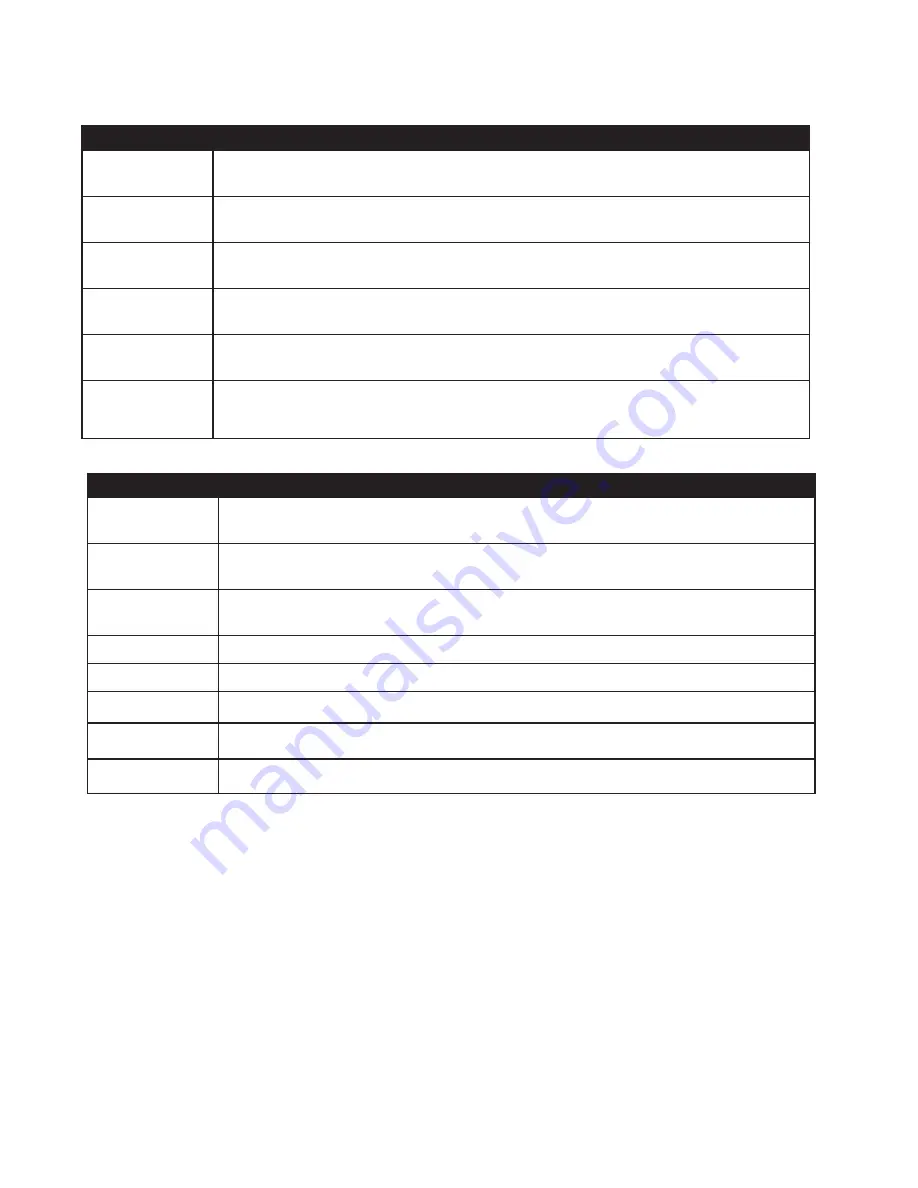
Ordering Information:
Chapter 1: Introduction
Part Number
Description
CSW08X08S
CAT5 Matrix audio/video 8x8 matrix with RS232 control. Includes:
[CSW08X08 (SM-CSW) and (CCPWR06US) or (CCPWR06EU]
CSW16X08S
CAT5 Matrix audio/video 16x8 matrix with RS232 control. Includes:
[CSW16X08 (SM-CSW) and (CCPWR06US) or (CCPWR06EU]
CSW16X16S
CAT5 Matrix audio/video 16x16 matrix with RS232 control. Includes:
[CSW16X16 (SM-CSW) and (CCPWR06US) or (CCPWR06EU]
CSWP08X08S
CAT5 Matrix audio/video/IR and R232 8x8 matrix with RS232 control.
Includes: [CSWP08X08 (SM-CSW) and (CCPWR06US) or (CCPWR06EU)
CSWP16X08S
CAT5 Matrix audio/video/IR and R232 16x8 matrix with RS232 control.
Includes: [CSWP16X08 (SM-CSW) and (CCPWR06US) or (CCPWR06EU)
CSWP16X16S
CAT5 Matrix audio/video/IR and R232 16x16 matrix with RS232 control.
Includes: [CSWP16X16 (SM-CSW) and (CCPWR06US) or (CCPWR06EU)
Part Number
Receivers and Accessories
XTP-TXS
XTPRO UXGA/Audio/RS232/IR tranmitter with Local Video . Includes:[
XTP-RX and (PS5VD1A)]
XTP-RXS
XTPRO UXGA/Audio/RS232/IR receiver with Dual Video Includes:[ XTP-
RX and (PS5VD1A)]
XTP-RXLS
UXGA/Audio/RS232/IR Long Range receiver. Includes:[ XTP-RXL and
(PS5VD1A)]
XTX-RXS
XT Xpress UXGA/Audio receiver. Includes:[ XTJ-RX and (PS5VD1A)]
XTJ-TXS
XT UXGA/Audio tranmitter. Includes:[ XTJ-RX and (PS5VD1A)]
SM-TCPS
TCP/IP Control include SMTCP, (CCRS232MM ) and (PS5VD1A)]
SM-EYE
External infrared receiver. IR range of 10’ to 30’
RMT-2
Remote control device





































